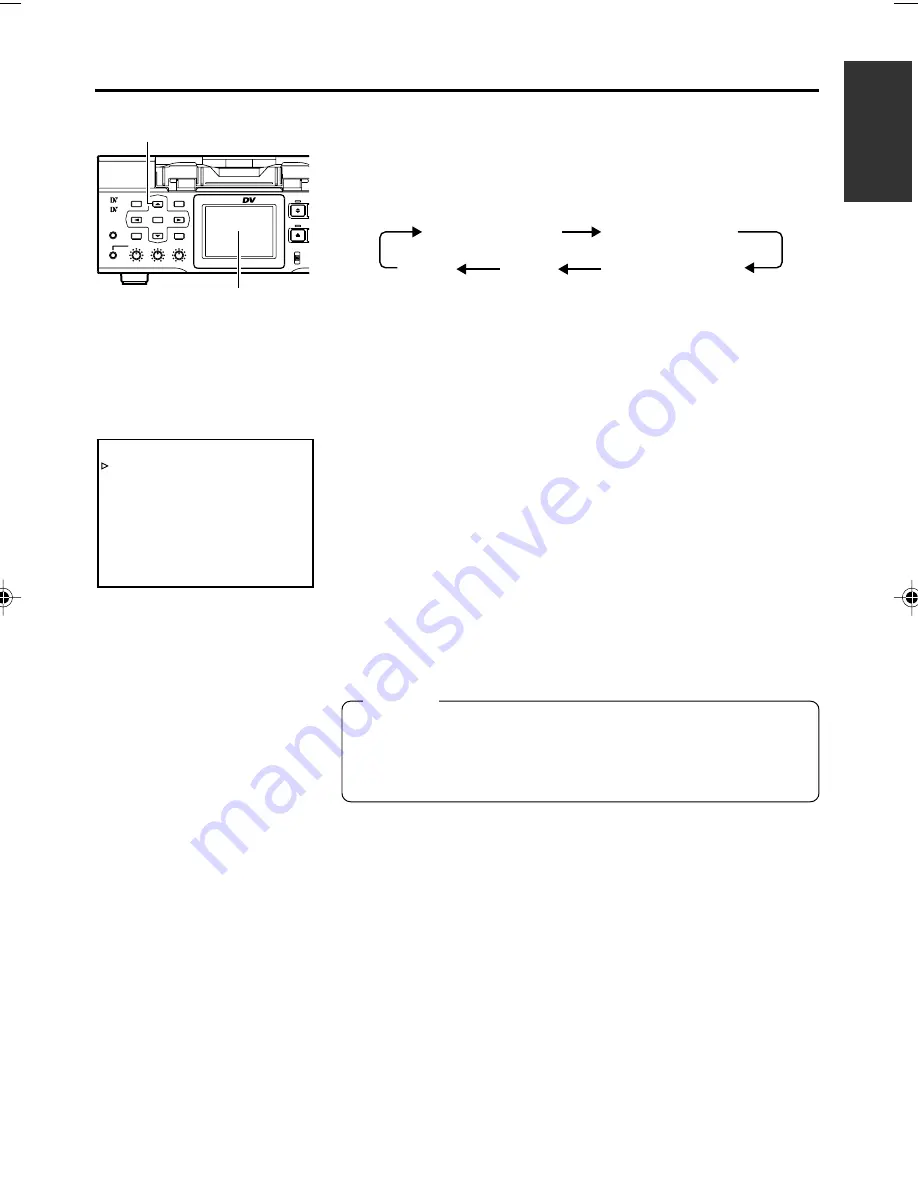
E-39
BR-DV6000
PROFESSIONAL
MENU
RESET
A.DUB
EJECT
COUNTER M
CTL
MI
TC
UB
DISP
SET
BLANK
CUE UP
HOLD
PHONES
REC LEVEL
CH-1/3
CH-2/4
MIC
SEARCH–
Mini
– – – D I S P L A Y [ 1 / 2 ] – – –
L C D
B R I G H T N E S S
0
L C D
C H R O M A
0
L C D
C O N T R A S T
0
L C D
A U T O O F F
O F F
D I S P L A Y
O N
C O U N T E R
P O S I .
L O W E R - R
N E X T
P A G E
P A G E
B A C K
Selecting the LCD status display
The contents of the status display for the LCD are selected with
the DISP button located on the front panel.
When the DISP button is pressed, the status display changes in
the following sequence.
(
☞
Page 20 “On-screen display”)
(
☞
Page 26 “LCD display”)
The LCD settings are performed in the DISPLAY (1/2)
Menu display.
●
Adjusting the LCD display
• Brightness
: With LCD BRIGHTNESS
• Color depth : With LCD CHROMA.
• Contrast
: With LCD CONTRAST.
Each of the above can be set up in 11 levels.
●
Setting the display time of the LCD display
If the LCD display is not to be used for a long time, LCD AUTO
OFF can be selected to set the time for the LCD to go off automati-
cally.
OFF
: Does not turn off automatically.
30MIN
: Turns off automatically after 30 minutes.
1HOUR
: Turns off automatically after 1 hour.
2HOUR
: Turns off automatically after 2 hours.
Memo
●
During recording or playback, the LCD display stays on regard-
less of the LCD AUTO OFF setting.
●
After the LCD display was turned off automatically, press any
button to restore the original display.
DISPLAY (2/2) Menu screen
DISP button
LCD
PREPARATION
– Setting the LCD display –
No
display
Image
display
Image/
character display
Enlarged
character display
Image/enlarged
character display
DV6000E_28-051_Eng.p65e
06/03/03, 3:31 PM
39
















































