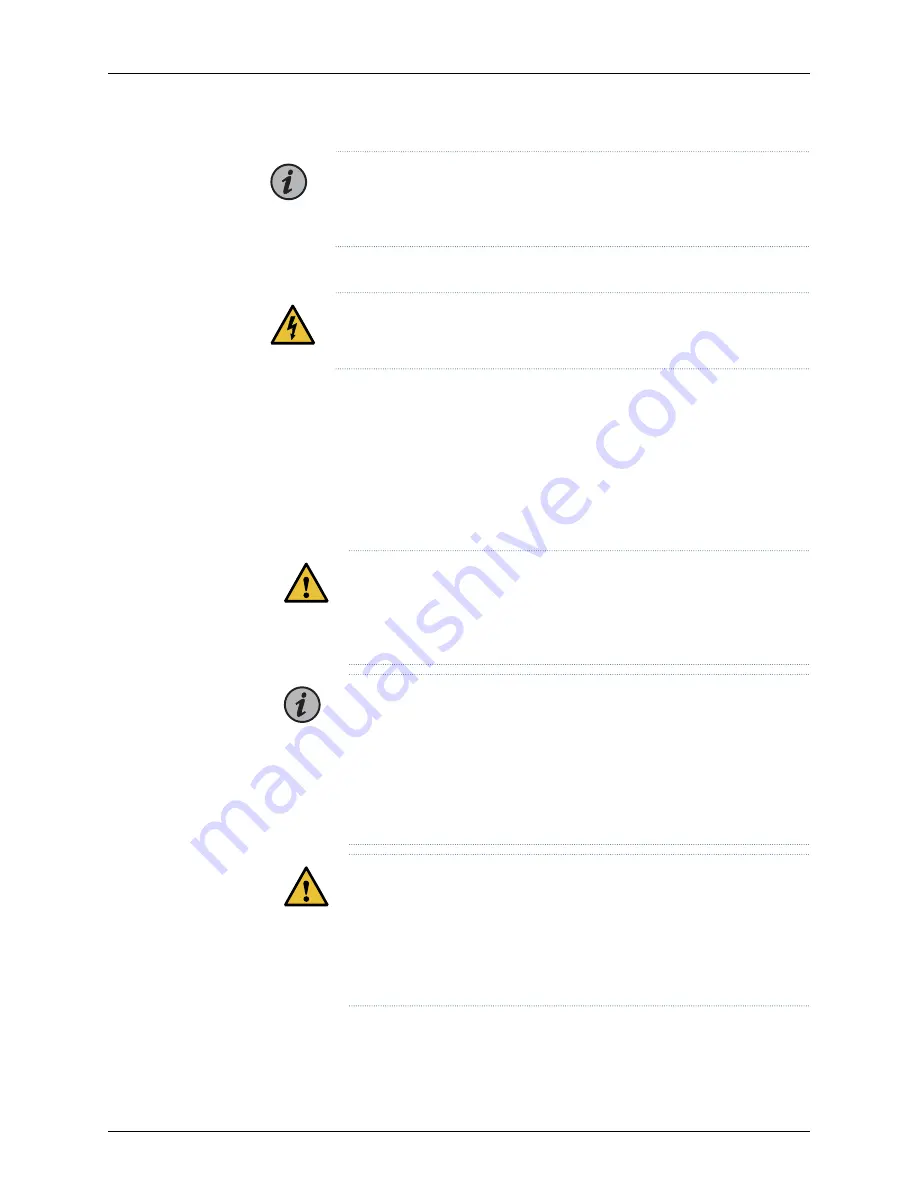
NOTE:
Each power supply must be connected to a dedicated power source
outlet. We recommend connecting each power supply to a different power
source for redundancy purposes.
Connecting DC Power to the TCX1000-RDM20
WARNING:
DC-powered TCX1000-RDM20 models are intended for
installation only in a restricted access location.
Before you begin connecting DC power to the TCX1000-RDM20:
•
Read
General Electrical Safety Guidelines and Warnings
and
TCX1000-RDM20 DC Power
Electrical Safety Guidelines
in the
TCX1000 Programmable ROADM Hardware Guide
.
•
Ensure that you have taken the necessary precautions to prevent electrostatic discharge
(ESD) damage (see
Prevention of Electrostatic Discharge Damage
in the
TCX1000
Programmable ROADM Hardware Guide
).
•
Ensure that you have connected the TCX1000-RDM20 chassis to earth ground.
CAUTION:
Before you connect power to the TCX1000-RDM20, a licensed
electrician must attach a cable lug to the grounding and power cables that
you supply. A cable with an incorrectly attached lug can damage the
ROADM (for example, by causing a short circuit).
NOTE:
To meet safety and electromagnetic interference (EMI)
requirements and to ensure proper operation, you must connect the chassis
to earth ground before you connect it to power. For installations that require
a separate grounding conductor to the chassis, use the protective earthing
terminal on the TCX1000-RDM20 chassis to connect to the earth ground
(see Connecting the TCX1000-RDM20 Grounding Cable in the TCX1000
Programmable ROADM Hardware Guide).
CAUTION:
You must ensure that power connections maintain the proper
polarity. The power source cables might be labeled
(+)
and
(–)
to indicate
their polarity. There is no standard color coding for DC power cables. The
color coding used by the external DC power source at your site determines
the color coding for the leads on the power cables that attach to the
terminals on each power supply.
•
Ensure that you have the following parts and tools available:
•
ESD grounding strap.
9
Copyright © 2018, Juniper Networks, Inc.
Connecting DC Power to the TCX1000-RDM20
























