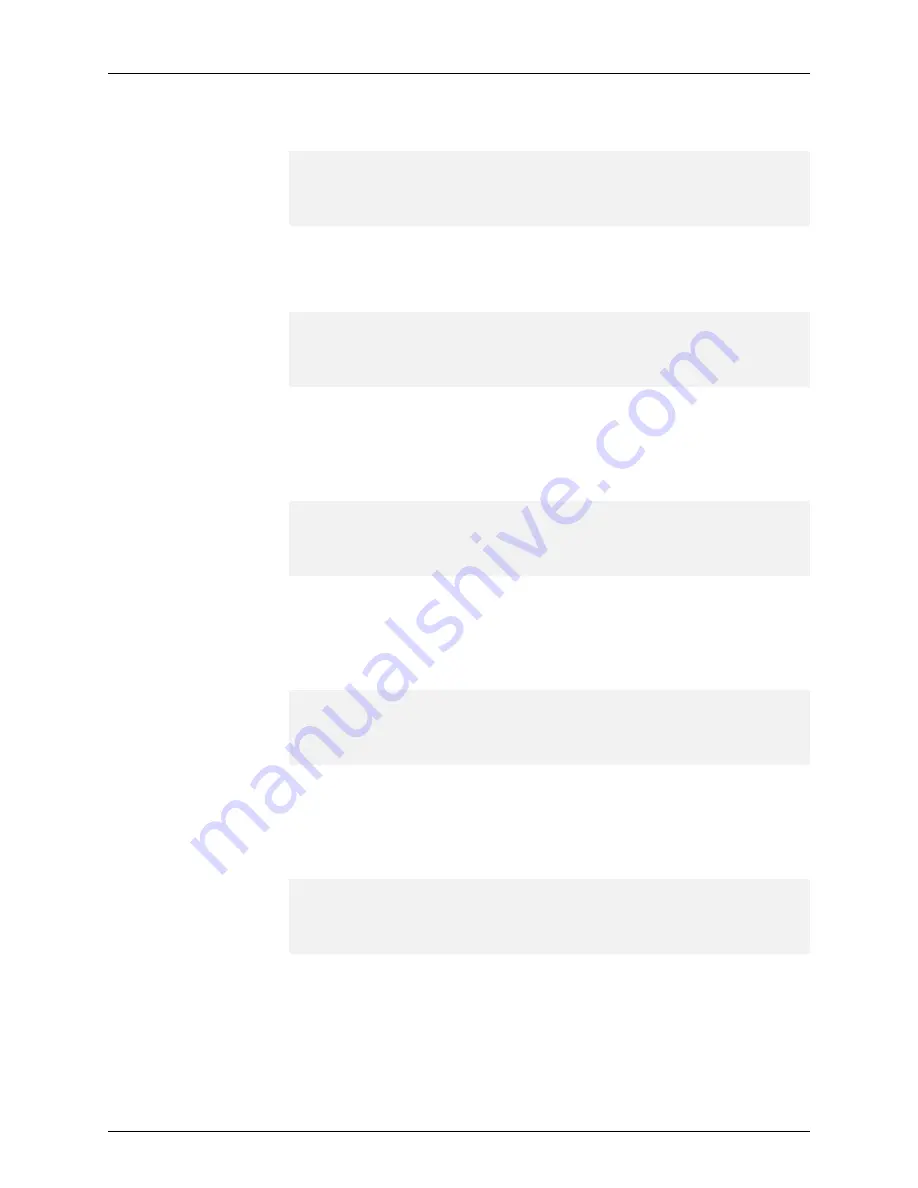
CMD_STATUS 0 OK
CMD_RESPONSE 2
A restart is required for IP configuration changes to take effect.
STATUS 0 OK
3.
Enter the
ip-service config ipv4 address
IP address netmask
command to set a static
IPv4 address.
user@host#
ip-service config ipv4 address 198.51.100.2 255.255.255.0
CMD_STATUS 0 OK
CMD_RESPONSE 2
A restart is required for IP configuration changes to take effect.
STATUS 0 OK
4.
Enter the
ip-service config ipv4 gateway
gateway-address
command to set the IPv4
gateway address.
See the following sample output to set the IPv4 address:
user@host#
ip-service config ipv4 gateway 198.51.100.1
CMD_STATUS 0 OK
CMD_RESPONSE 2
A restart is required for IP configuration changes to take effect.
STATUS 0 OK
5.
Enter the
ip-service config ipv6 address
IPv6 address prefix
command to set a static
IPv6 address.
See the following sample output to set the IPv6 address:
user@host#
ip-service config ipv6 address 2001.db8::1 32
CMD_STATUS 0 OK
CMD_RESPONSE 2
A restart is required for IP configuration changes to take effect.
STATUS 0 OK
6.
Enter the
ip-service config ipv6 gateway
gateway-address
command to set the IPv6
gateway address.
See the following sample output to set the IPv6 gateway address:
user@host#
ip-service config ipv6 gateway 2001.db8::2
CMD_STATUS 0 OK
CMD_RESPONSE 2
A restart is required for IP configuration changes to take effect.
STATUS 0 OK
7.
Enter the
restart warm
command to apply the changes by initiating a warm restart of
the TCX1000-RDM20.
user@host#
restart warm
17
Copyright © 2018, Juniper Networks, Inc.
Step 9: Perform the Initial Configuration























