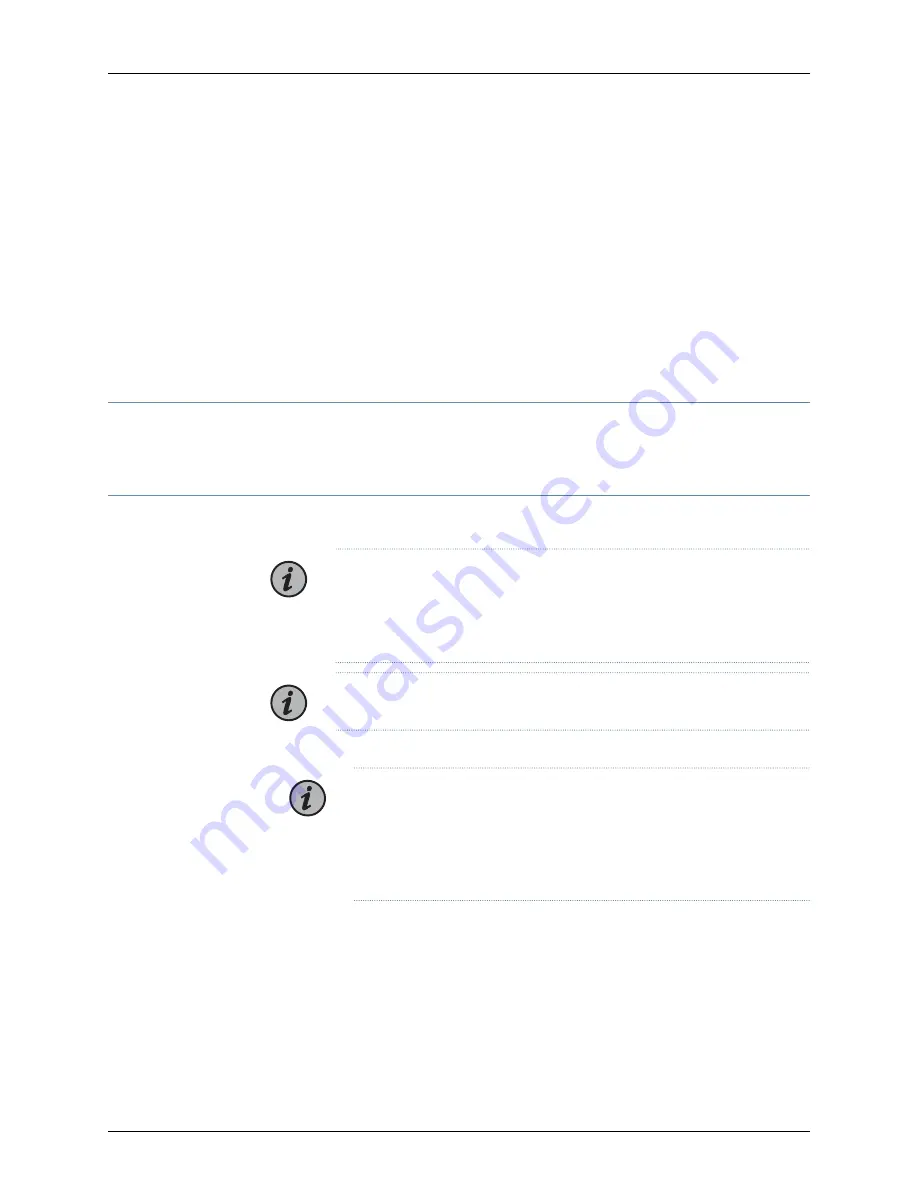
•
LC/UPC duplex fiber patchcord—30-cm length, 2-mm jacket.
•
Electrostatic discharge (ESD) grounding strap (not provided).
•
Screwdriver appropriate for the rack-mounting screws (not provided).
•
Power cable or cables appropriate for your geographical location available to connect
DC power to the TCX1000-RDM20-DC (not provided).
•
Grounding cable (not provided).
•
RJ-45 cable and RJ-45 to DB-9 serial port adapter (not provided).
•
Management host, such as a PC laptop, with a serial port (not provided).
Step 2: Unpack the TCX1000-RDM20
For detailed instructions on how to unpack the box and verify the parts received, see the
TCX1000 Programmable ROADM Hardware Guide
.
Step 3: Mount the TCX1000-RDM20
To mount the TCX1000-RDM20 on four posts in a rack using the 19-in. mounting brackets:
NOTE:
The 19-in. front and rear brackets are attached to the
TCX1000-RDM20 when they are shipped. If you want to attach the 21-in. or
23-in. brackets, unscrew the 19-in. brackets from the chassis, and attach the
21-in. or 23-in. brackets by using the same screws.
NOTE:
This procedure requires two persons. Do not attempt to do it alone.
1.
Attach the ESD grounding strap to your bare wrist and to a site ESD point.
NOTE:
Place the rack in its permanent location, allowing adequate
clearance for airflow and maintenance, and secure it to the building
structure. If you are mounting multiple units in the rack, mount the heaviest
unit at the bottom and mount the others from bottom to top in order of
decreasing weight. The TCX1000-RDM20 weighs 12.92 lb (5.86 kg).
2.
Unscrew the 19-in. rear brackets from the chassis and set them aside, saving the
screws.
3.
Position the TCX1000-RDM20 so the FRUs are next to the hot aisle.
4.
Have one person grasp both sides of the chassis, lift it, and position it in the rack so
that the front bracket is aligned with the rack holes.
3
Copyright © 2018, Juniper Networks, Inc.
Step 2: Unpack the TCX1000-RDM20


















