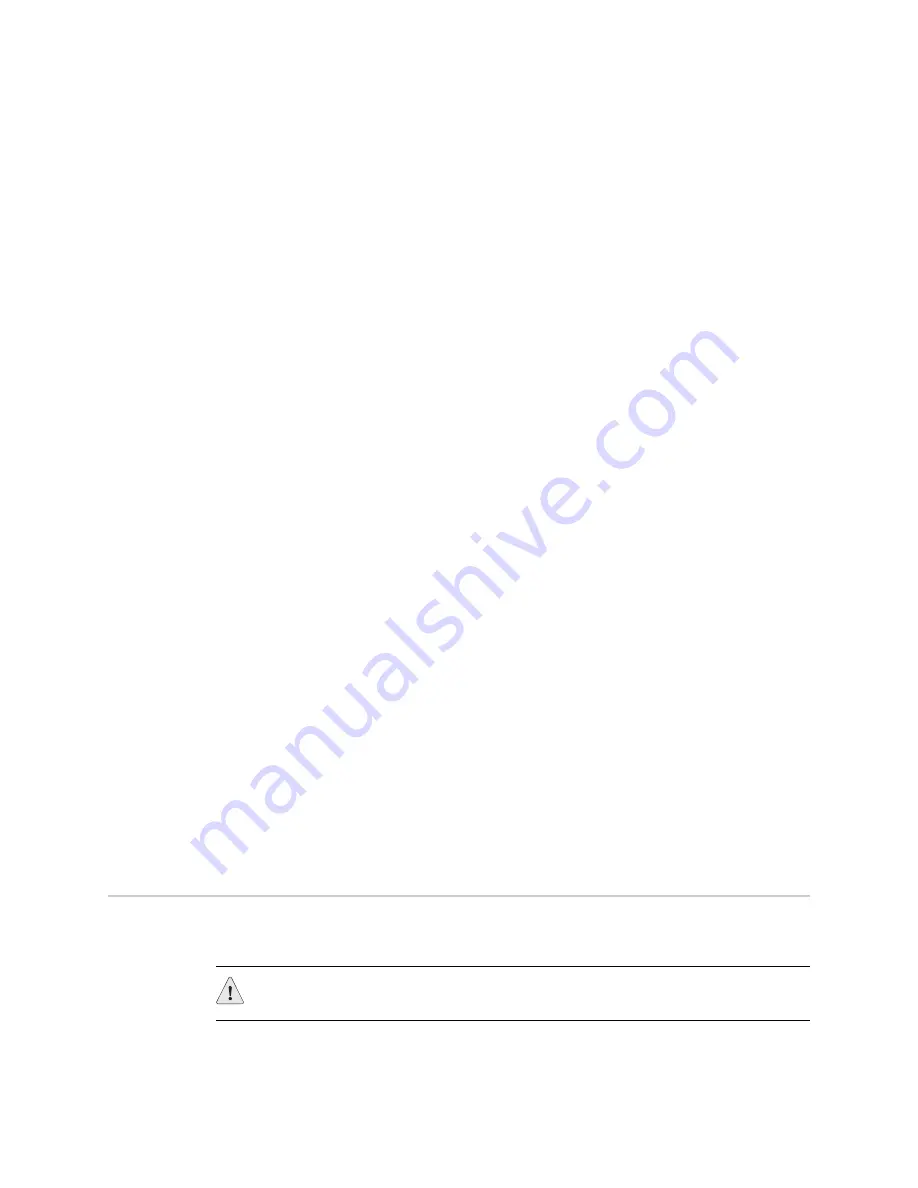
SSG 140 Series Hardware Installation and Configuration Guide
32
Resetting the Device to Factory Defaults
2.
If you have not yet changed the default username and password, enter
netscreen
at both the login and password prompts. (Use lowercase letters only.
The login and password fields are both case-sensitive.)
3.
At the console prompt, enter:
reset
The device prompts you to confirm the reset:
System reset, are you sure? y/[n]
4.
Enter
Y
.
The device restarts.
Restarting the Device with the WebUI
To restart the device with the WebUI:
1.
Launch your browser and enter the IP address for the management interface
(the default IP address is
192.168.1.1
), then press
Enter
.
The WebUI application displays the login prompt.
2.
If you have not yet changed the default username and password, enter
netscreen
at both the login and password prompts. (Use lowercase letters only.
The login and password fields are both case-sensitive.)
3.
In the WebUI, choose:
Configuration > Update > ScreenOS/Keys
4.
Click
Reset
.
An alert box prompts you to confirm that you want to reset the device.
5.
Click
OK
.
The device resets. Also, an alert box prompts you to leave your browser open
for a few minutes and then log back into the device.
Resetting the Device to Factory Defaults
If you lose the admin password, or you need to clear the configuration of your
device, you can reset the device to its factory default settings. Resetting the device
destroys any existing configurations and restores access to the device.
CAUTION:
Resetting the device deletes all existing configuration settings and
disables all existing firewall and VPN services.
Содержание SSG140
Страница 20: ...SSG 140 Series Hardware Installation and Configuration Guide 20 Connecting the Device to a Network...
Страница 36: ...SSG 140 Series Hardware Installation and Configuration Guide 36 Resetting the Device to Factory Defaults...
Страница 58: ...SSG 140 Series Hardware Installation and Configuration Guide 58...






























