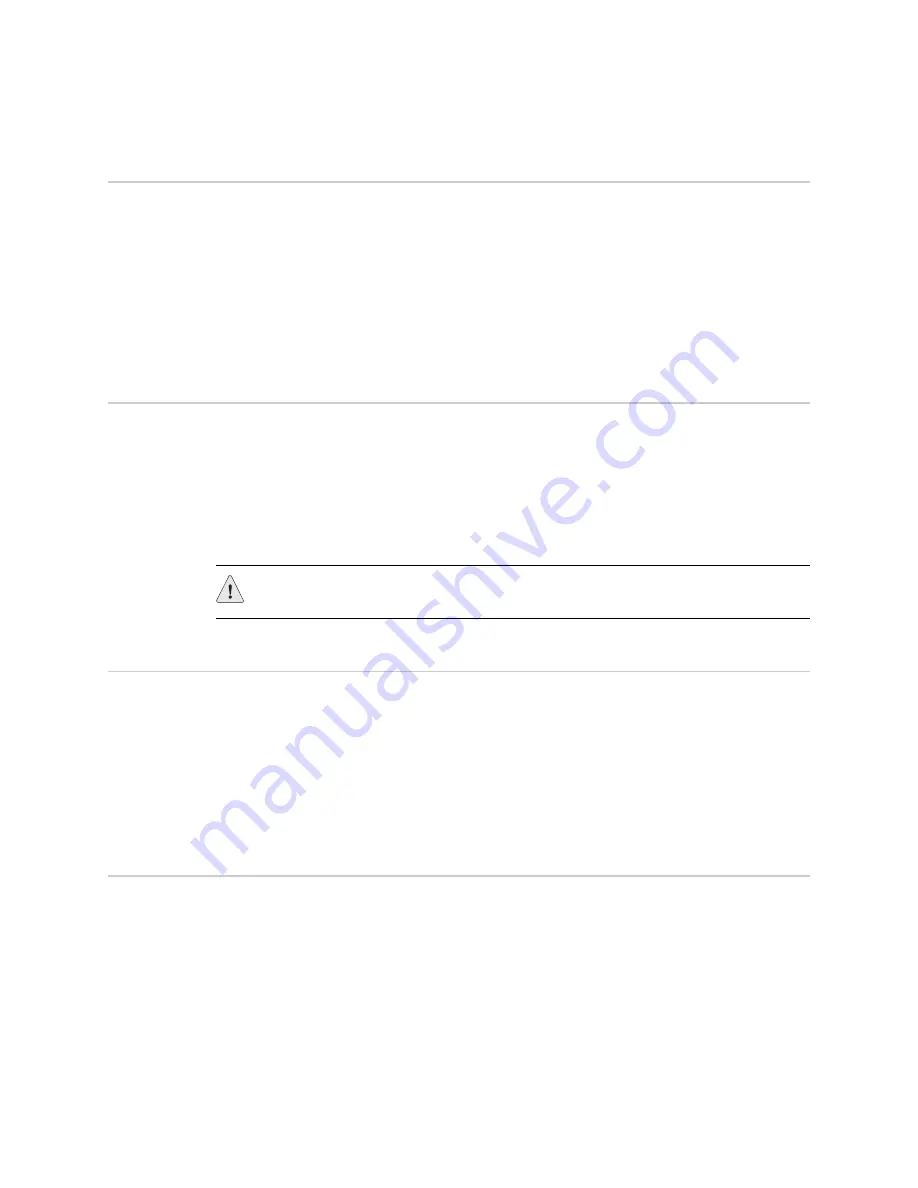
SSG 140 Series Hardware Installation and Configuration Guide
18
Organizing Interface Cables
Organizing Interface Cables
Arrange network cables as follows to prevent them from dislodging or developing
stress points:
Secure cables so that they are not supporting their own weight as they hang to
the floor.
Place excess cable out of the way in neatly coiled loops.
Use fasteners to maintain the shape of cable loops.
Connecting Power
The AC power cord shipped with the device connects the device to earth ground
when plugged into an AC grounding-type power outlet. The device must be
connected to earth ground during normal operation.
To connect power to the device, plug one end of the AC power cord into the AC
power appliance inlet on the back panel of the device. Plug the other end into an AC
power source.
Powering the Device On and Off
To power on the SSG 140 device, press the AC power switch on the rear panel to the
on position.
ScreenOS starts as the power supply completes its startup sequence. The POWER
LED lights during startup and remains on steadily when the device is operating
normally.
To power off the SSG 140 device, press the power switch to the off position.
Connecting the Device to a Network
This section provides basic information about physically connecting the SSG 140
device to a network.
To connect the necessary cables as shown in Figure 8 on page 19:
1.
Connect an RJ-45 cable from the port labeled
0/0
(ethernet0/0 interface) to a
switch or router in the Trust security zone.
2.
Connect an RJ-45 cable from the port labeled
0/1
(ethernet0/1 interface) to a
switch or router in the DMZ security zone.
CAUTION:
We recommend using a surge protector for the power connection.
Содержание SSG140
Страница 20: ...SSG 140 Series Hardware Installation and Configuration Guide 20 Connecting the Device to a Network...
Страница 36: ...SSG 140 Series Hardware Installation and Configuration Guide 36 Resetting the Device to Factory Defaults...
Страница 58: ...SSG 140 Series Hardware Installation and Configuration Guide 58...






























