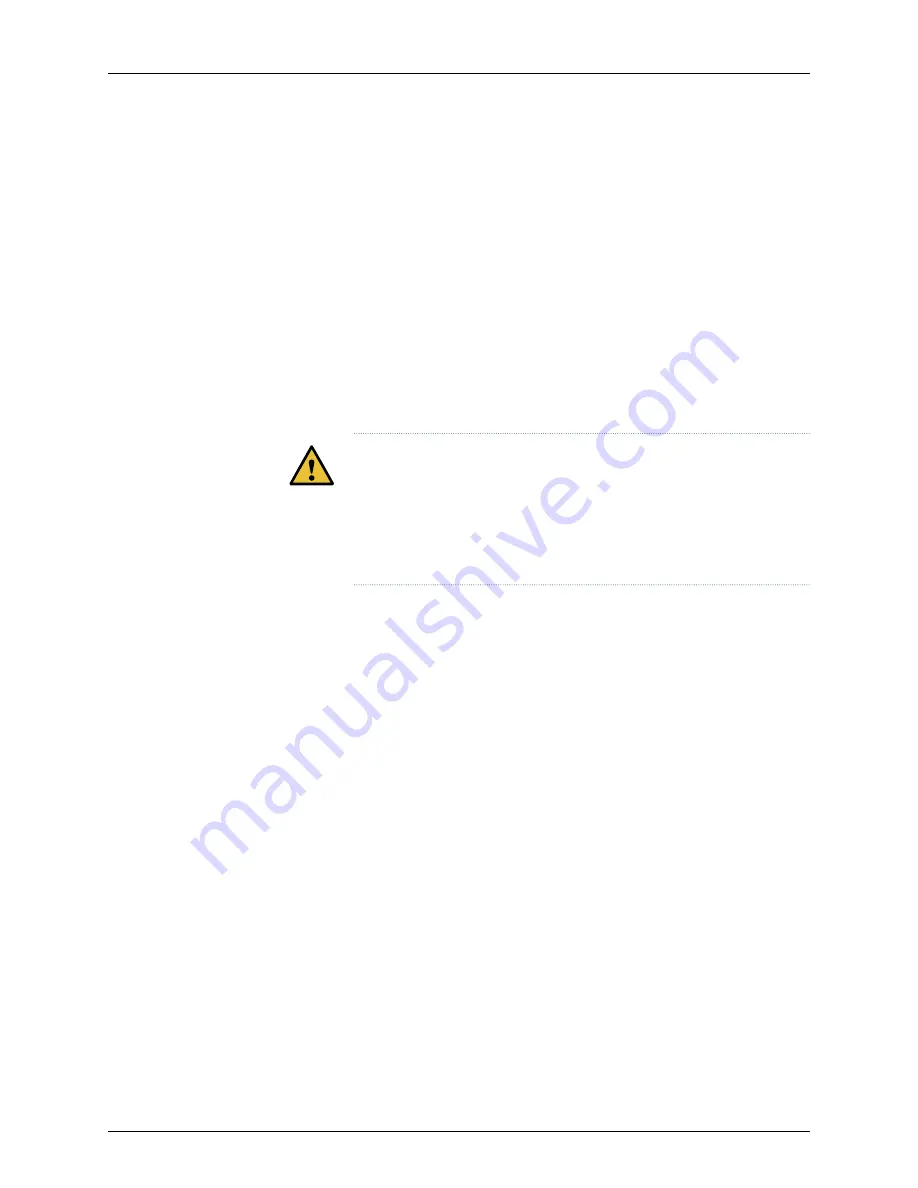
To connect DC power:
1.
Attach an electrostatic discharge (ESD) grounding strap to your bare wrist, and connect
the strap to the ESD point on the rear of the chassis.
2.
Verify that the DC power cables are correctly labeled before making connections to
the power supply. In a typical power distribution scheme where the return is connected
to chassis ground at the battery plant, you can use a multimeter to verify the resistance
of the -48V and RTN DC cables to chassis ground.
•
The cable with very high resistance (indicating an open circuit) to chassis ground
is negative (–) and will be installed on the
V–
(input) DC power input terminal.
•
The cable with very low resistance (indicating a closed circuit) to chassis ground is
positive (+) and will be installed on the
V+
(return) DC power input terminal.
CAUTION:
You must ensure that power connections maintain the proper
polarity. The power source cables might be labeled (
+
) and (
–
) to indicate
their polarity. There is no standard color coding for DC power cables. The
color coding used by the external DC power source at your site determines
the color coding for the leads on the power cables that attach to the
terminal studs on each power supply.
3.
Ensure that the input circuit breaker is open so that the voltage across the DC power
source cable leads is 0 V and that the cable leads will not become active while you
are connecting DC power.
4.
Remove the terminal block cover. The terminal block cover is a piece of clear plastic
that snaps into place over the terminal block.
5.
Remove the screws on the terminals using the screwdriver.
6.
Connect each power supply to the power source. Secure power source cables to the
power supplies by screwing the ring lugs attached to the cables to the appropriate
terminals by using the screw from the terminals.
•
Secure the ring lug of the positive (
+
) DC power source cable to the
V+
terminal on
the DC power supply.
•
Secure the ring lug of the negative (
–
) DC power source cable to the
V–
terminal
on the DC power supply.
49
Copyright © 2019, Juniper Networks, Inc.
Chapter 3: Initial Installation and Configuration
Содержание SRX4200
Страница 1: ...SRX4200 Services Gateway Hardware Guide Modified 2019 03 20 Copyright 2019 Juniper Networks Inc...
Страница 8: ...Copyright 2019 Juniper Networks Inc viii SRX4200 Services Gateway Hardware Guide...
Страница 10: ...Copyright 2019 Juniper Networks Inc x SRX4200 Services Gateway Hardware Guide...
Страница 30: ...Copyright 2019 Juniper Networks Inc 30 SRX4200 Services Gateway Hardware Guide...
Страница 64: ...Copyright 2019 Juniper Networks Inc 64 SRX4200 Services Gateway Hardware Guide...
Страница 70: ...Copyright 2019 Juniper Networks Inc 70 SRX4200 Services Gateway Hardware Guide...
















































