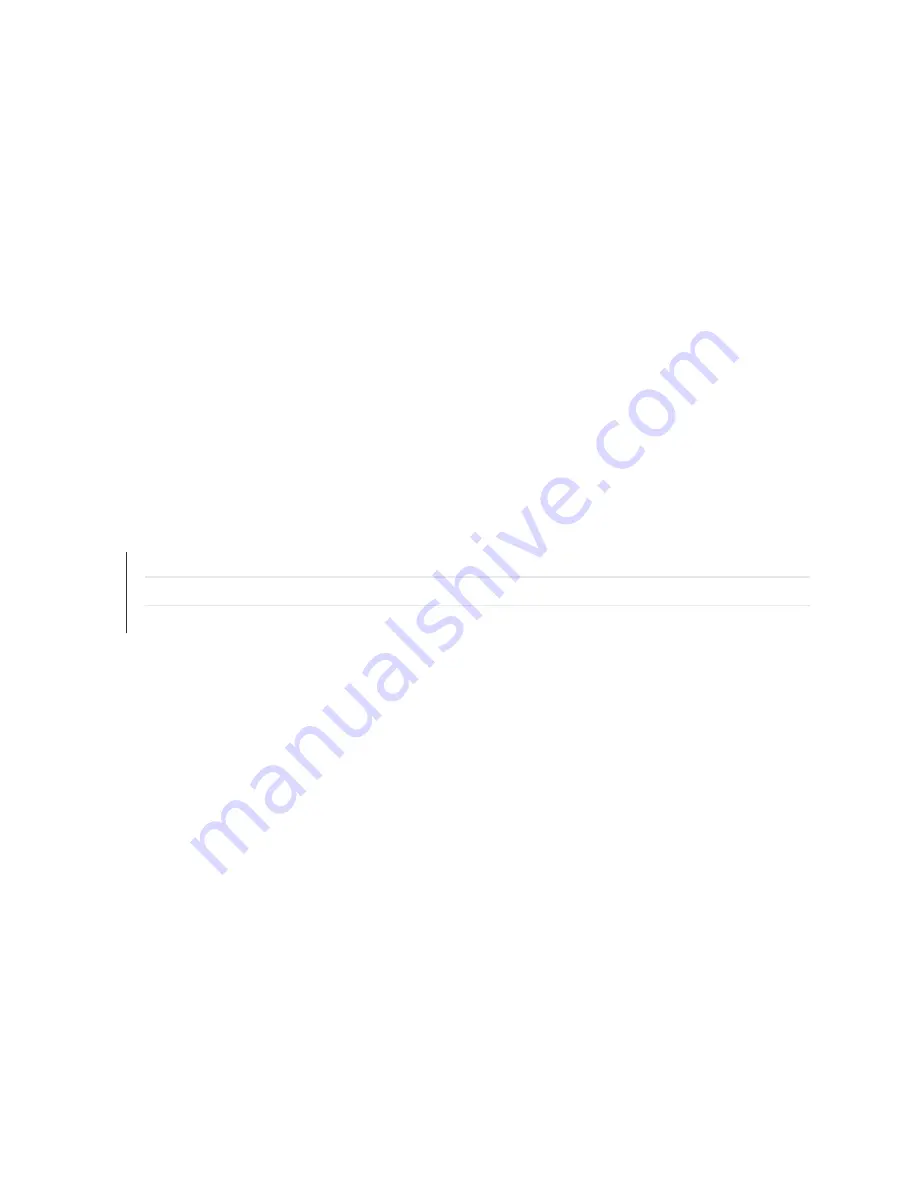
c. Grasp the drive carefully and slide it completely out of the slot.
d. Place the hard drive carrier on the antistatic mat.
e. Remove the screws that secure the hard drive to the carrier and separate the hard drive from the
carrier.
2. To reinstall a hard disk carrier:
a. With the front of the hard drive toward the front of the drive carrier, position the drive in the
drive carrier and align the screw holes over the pins on the rails.
b. Secure the drive to the carrier with the screws provided,
c. Push the carrier completely into the drive bay until you hear a click when the hard drive is fully
inserted.
This indicates that the carrier has been fully seated and connected to the midplane, which
automatically makes the power and logic connections to the hard drive.
RELATED DOCUMENTATION
Contacting Juniper Networks Technical Assistance Center | 61
Connecting the JATP400 to Power | 35
59
Содержание JATP400
Страница 1: ...JATP400 Appliance Hardware Guide Published 2021 05 17...
Страница 8: ...1 CHAPTER Overview JATP400 System Overview 2 JATP400 Chassis 4...
Страница 58: ...4 CHAPTER Maintaining Components Maintaining JATP400 Power System 52 Maintaining the JATP400 Hard Disk Drive 56...
Страница 64: ...The hard drive pops partially out of the slot 57...
Страница 65: ...Figure 24 Removing a Drive Carrier g100245 58...
Страница 67: ...5 CHAPTER Troubleshooting Hardware Contacting Juniper Networks Technical Assistance Center 61...
Страница 69: ...6 CHAPTER Returning the Chassis or Components Returning the JATP400 Chassis or Components 63...
Страница 72: ...Maintaining the JATP400 Hard Disk Drive 56 65...







































