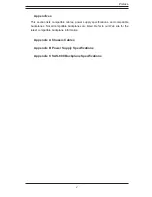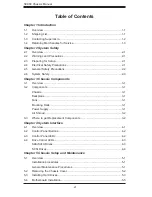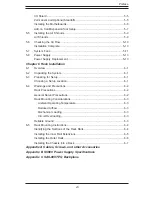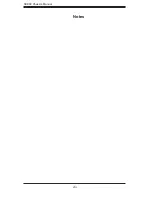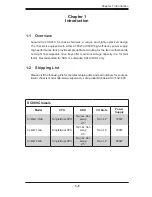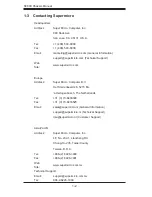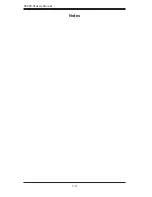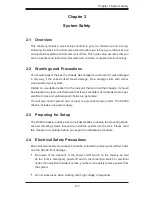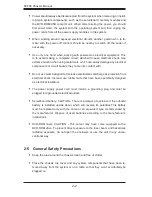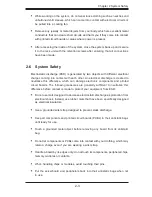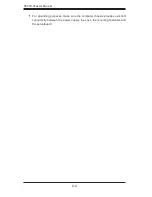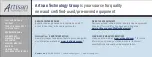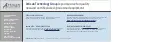Содержание SC809T-780B
Страница 1: ...SC809 Chassis Series USER S MANUAL 1 0a SC809LT 780B SC809T 780B SC809T 980B SUPER ...
Страница 8: ...SC809 Chassis Manual viii Notes ...
Страница 12: ...SC809 Chassis Manual 1 4 Notes ...
Страница 34: ...SC809 Chassis Manual 5 12 Figure 5 10 System Fan Placement 6 7 ...
Страница 44: ...SC809 Chassis Manual 6 8 Notes ...
Страница 50: ...SC809 Chassis Manual B 2 Notes ...
Страница 59: ...C 9 Appendix C SAS 809T TQ Backplane Specifications Notes ...