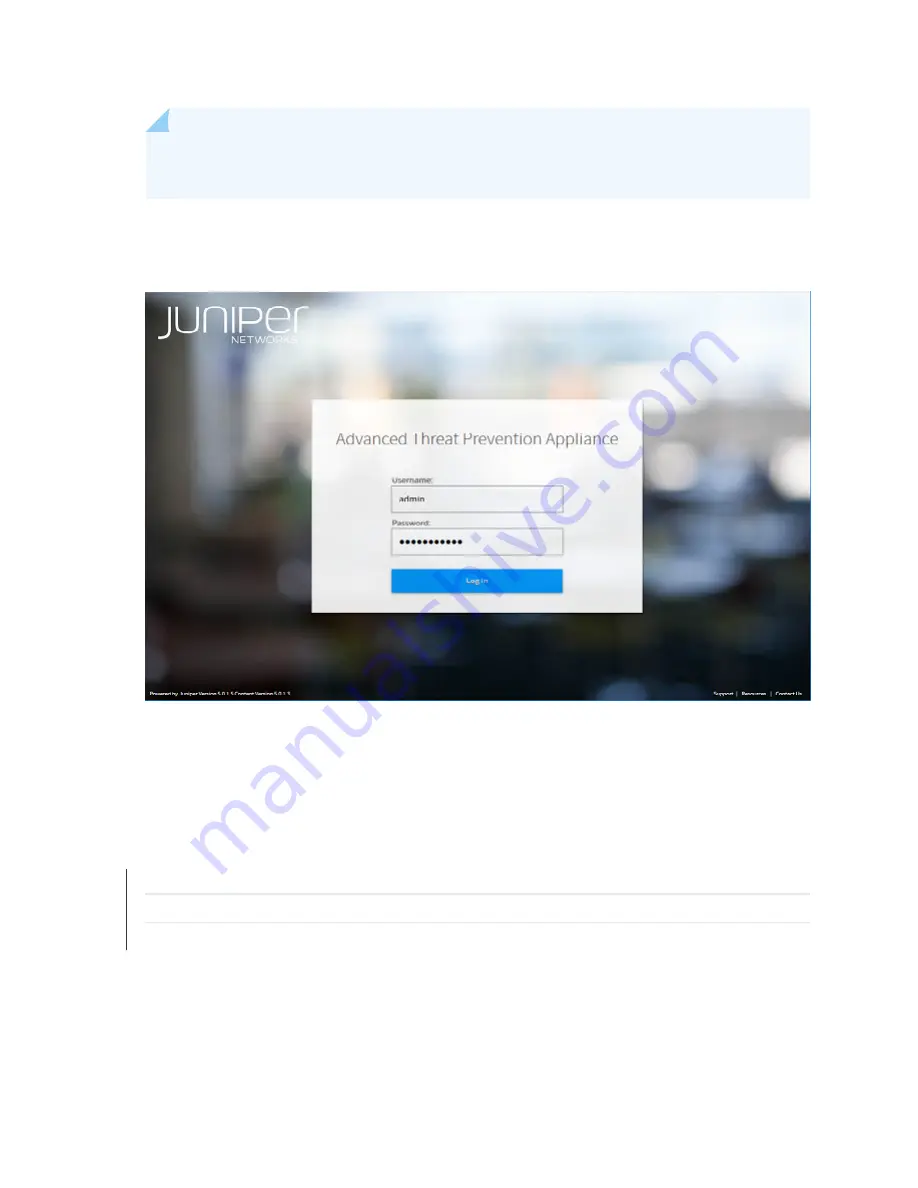
NOTE: Ensure to change the default password after the login. The password must be at least
eight characters long.
Figure 17: Advanced Threat Prevention Appliance Login Screen
4. Click Log In.
The JATP interface appears.
RELATED DOCUMENTATION
JATP400 Installation Overview | 25
Connecting the JATP400 to Power | 35
Connecting the JATP400 Appliance to a Management Device | 38
45
Содержание JATP400
Страница 1: ...JATP400 Appliance Hardware Guide Published 2021 05 17...
Страница 8: ...1 CHAPTER Overview JATP400 System Overview 2 JATP400 Chassis 4...
Страница 58: ...4 CHAPTER Maintaining Components Maintaining JATP400 Power System 52 Maintaining the JATP400 Hard Disk Drive 56...
Страница 64: ...The hard drive pops partially out of the slot 57...
Страница 65: ...Figure 24 Removing a Drive Carrier g100245 58...
Страница 67: ...5 CHAPTER Troubleshooting Hardware Contacting Juniper Networks Technical Assistance Center 61...
Страница 69: ...6 CHAPTER Returning the Chassis or Components Returning the JATP400 Chassis or Components 63...
Страница 72: ...Maintaining the JATP400 Hard Disk Drive 56 65...















































