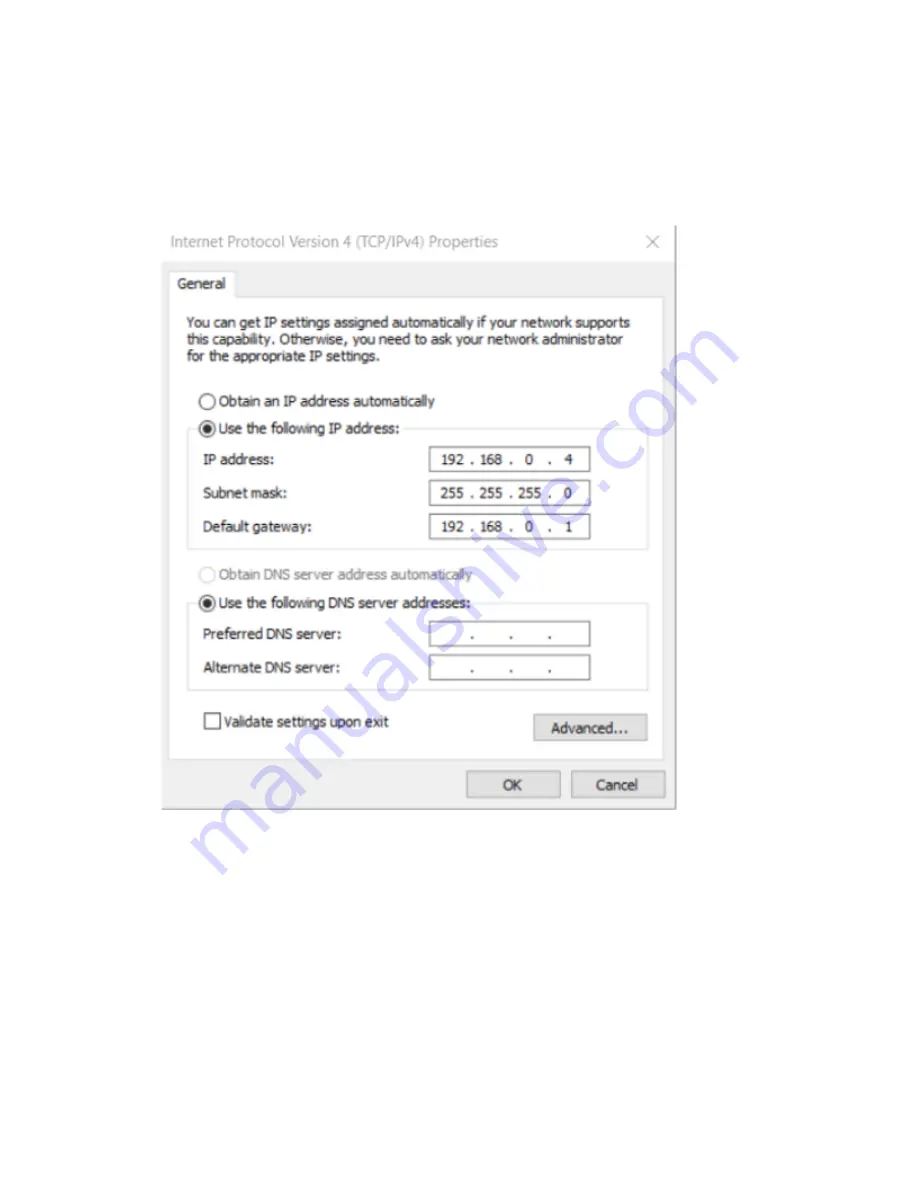
Your laptop and the JATP400 IPMI are in the same subnet.
Figure 21: Configuring Laptop IPv4 Settings
9.
Connect the IPMI port on the back panel of the JATP400 appliance and the laptop LAN port with a
CAT5 Ethernet cable.
10. Open your Web browser.
11. Log in to your JATP appliance:https://
<IP Address>
Where
<IP Address> is the IP address of the JATP appliance.
12. Enter the default username ADMIN and the default password ADMIN. See
49
Содержание JATP400
Страница 1: ...JATP400 Appliance Hardware Guide Published 2021 05 17...
Страница 8: ...1 CHAPTER Overview JATP400 System Overview 2 JATP400 Chassis 4...
Страница 58: ...4 CHAPTER Maintaining Components Maintaining JATP400 Power System 52 Maintaining the JATP400 Hard Disk Drive 56...
Страница 64: ...The hard drive pops partially out of the slot 57...
Страница 65: ...Figure 24 Removing a Drive Carrier g100245 58...
Страница 67: ...5 CHAPTER Troubleshooting Hardware Contacting Juniper Networks Technical Assistance Center 61...
Страница 69: ...6 CHAPTER Returning the Chassis or Components Returning the JATP400 Chassis or Components 63...
Страница 72: ...Maintaining the JATP400 Hard Disk Drive 56 65...




































