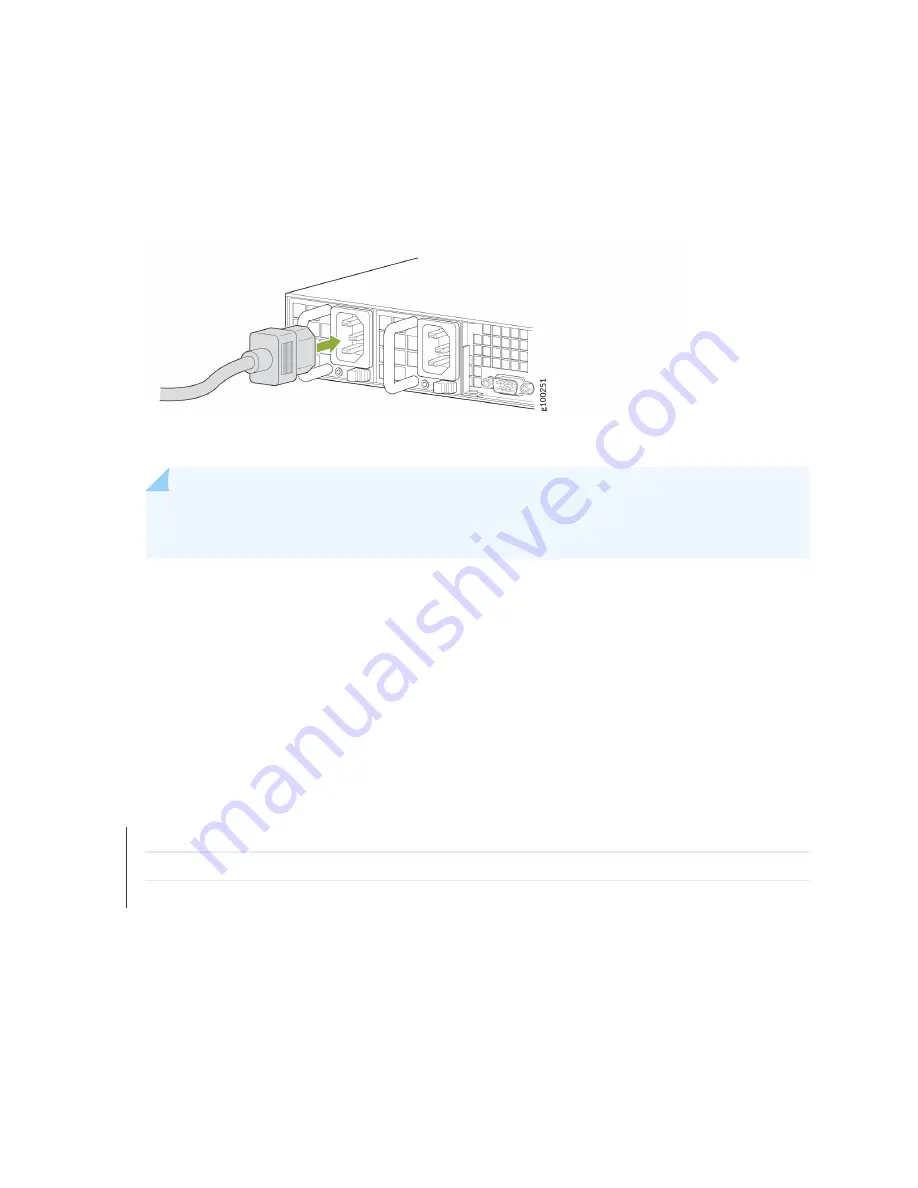
2. Plug each of the power cords into each of the AC receptacles on the rear panel. See
.
Figure 12: Connecting the AC Power Cord
3. Plug the other end of the power cords into the wall socket.
NOTE: Plug each power cord into a separate power circuit to ensure that the device
continues to receive power if one of the power circuits fails.
4. Plug the Ethernet cable into the Ethernet port on the back panel.
When you turn on the power, the internal port uses two LEDs to indicate the LAN connection status,
as described in
.
5. Connect the monitor to VGA port and the keyboard to USB port on the back panel. For more
information, see
"Connecting the JATP400 Appliance to a Management Device" on page 38
.
6. Push the power button on the front panel.
The power LED on the chassis turns solid green.
RELATED DOCUMENTATION
JATP400 Installation Overview | 25
Connecting the JATP400 to Power | 35
34
Содержание JATP400
Страница 1: ...JATP400 Appliance Hardware Guide Published 2021 05 17...
Страница 8: ...1 CHAPTER Overview JATP400 System Overview 2 JATP400 Chassis 4...
Страница 58: ...4 CHAPTER Maintaining Components Maintaining JATP400 Power System 52 Maintaining the JATP400 Hard Disk Drive 56...
Страница 64: ...The hard drive pops partially out of the slot 57...
Страница 65: ...Figure 24 Removing a Drive Carrier g100245 58...
Страница 67: ...5 CHAPTER Troubleshooting Hardware Contacting Juniper Networks Technical Assistance Center 61...
Страница 69: ...6 CHAPTER Returning the Chassis or Components Returning the JATP400 Chassis or Components 63...
Страница 72: ...Maintaining the JATP400 Hard Disk Drive 56 65...





































