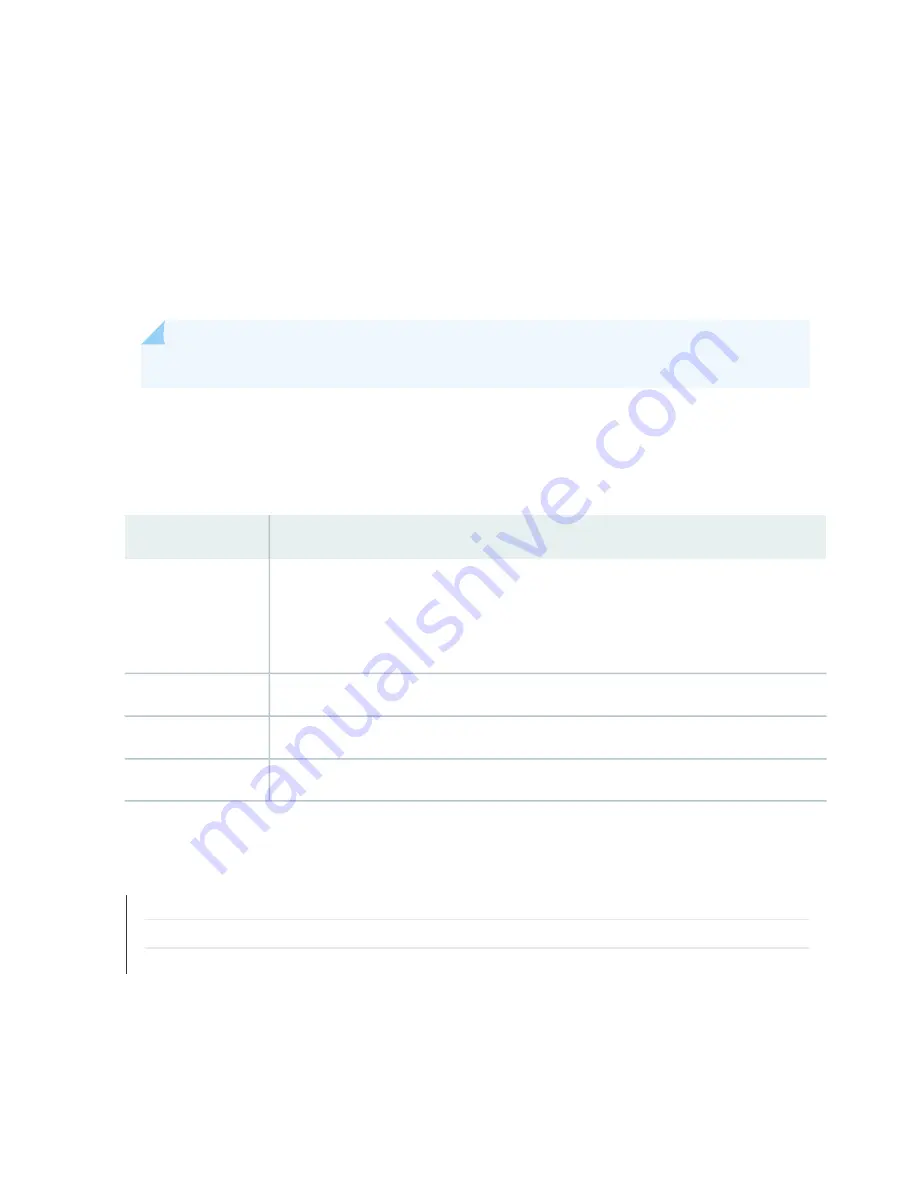
To view the active alarms:
1. Select Monitor > Events and Alarms > View Alarms in the J-Web interface.
2. Select an alarm filter based on alarm type, severity, description, and date range.
3. Click Go.
All the alarms matching the filter are displayed.
NOTE:
When the switch is reset, the active alarms are displayed.
Meaning
lists the alarm output fields.
Table 64: Summary of Key Alarm Output Fields
Values
Field
Category of the alarm:
•
Chassis—Indicates an alarm condition on the chassis (typically an environmental alarm such
as one related to temperature).
•
System—Indicates an alarm condition in the system.
Type
Alarm severity—either major (red) or minor (yellow or amber).
Severity
Brief synopsis of the alarm.
Description
Date and time when the failure was detected.
Time
SEE ALSO
Monitor System Log Messages | 249
Dashboard for EX Series Switches | 160
Understand Alarm Types and Severity Levels on EX Series Switches | 241
248
Содержание EX4500 Series
Страница 1: ...EX4500 Switch Hardware Guide Published 2020 12 15...
Страница 19: ...1 CHAPTER Overview EX4500 System Overview 20 EX4500 Chassis 35 EX4500 Cooling System 54 EX4500 Power System 58...
Страница 42: ...Table 6 LCD Panel Menu Options in EX4500 Switches continued Description Menu MAINT Maintenance Menu 42...
Страница 164: ...Table 47 System Information continued Description Field Inventory details 164...
Страница 240: ...5 CHAPTER Troubleshooting Hardware Troubleshooting EX4500 Components 241...
Страница 273: ...273...
Страница 280: ...Restricted Access Warning 280...
Страница 284: ...284...
Страница 297: ...Jewelry Removal Warning 297...
Страница 300: ...Operating Temperature Warning 300...
Страница 310: ...DC Power Disconnection Warning 310...
Страница 314: ...DC Power Wiring Sequence Warning 314...
Страница 317: ...DC Power Wiring Terminations Warning 317...






























