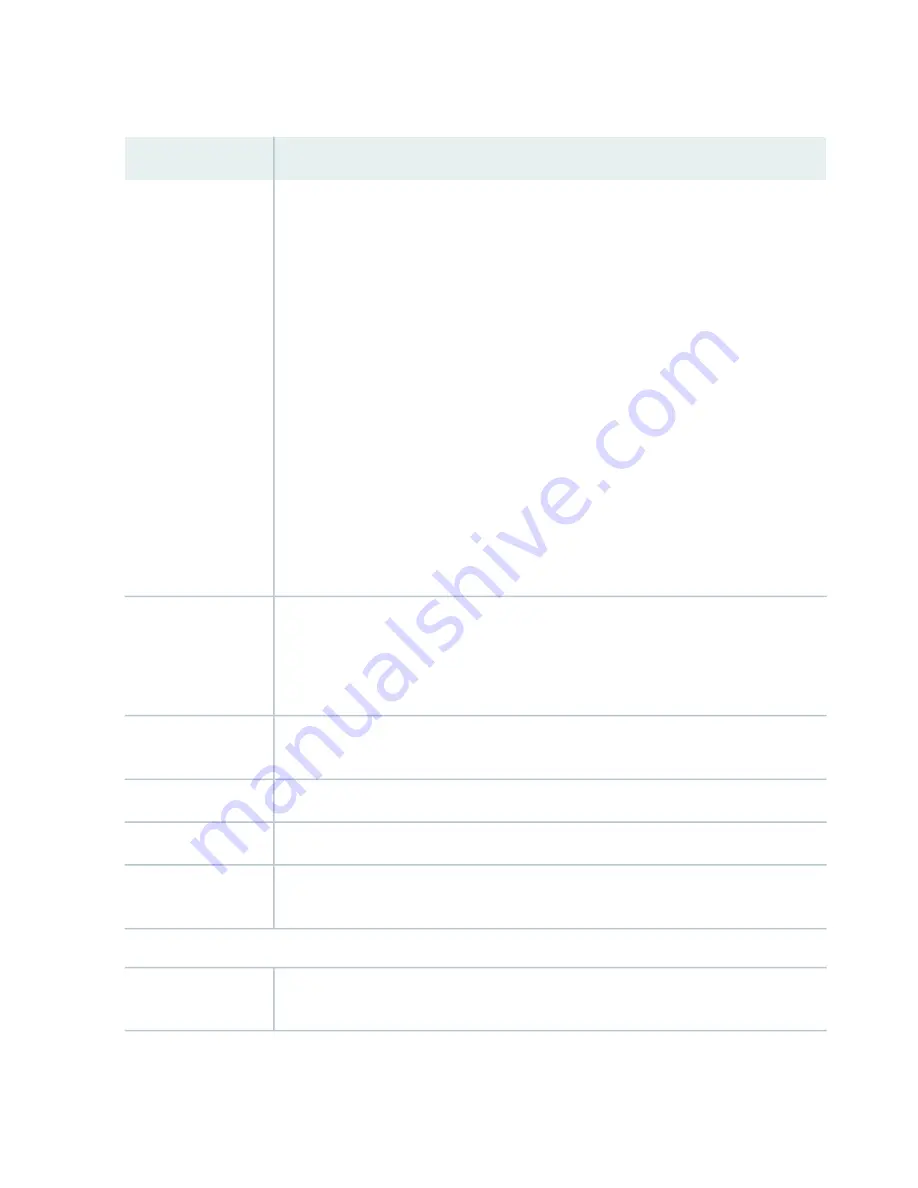
Table 60: Chassis Viewer for EX8216 Switches (continued)
Description
Field
In the image, click any line card or RE module to display the front view of the selected
component. In the image, the colors listed below denote the interface status:
•
Green—Interface is up and operational.
•
Yellow—Interface is up but is nonoperational.
•
Gray—Interface is down and nonoperational.
Mouse over the interface (port) to view more information.
You can view status for the following ports on the RE module:
•
USB port—Indicates the USB port for the switch.
NOTE:
We recommend that you use USB flash drives purchased from Juniper Networks
for your EX Series switch.
•
Auxiliary port—This port is unavailable.
•
Management (me0) port—The management port is used to connect the switch to a
management device for out-of-band management.
•
Console port—The console port is used to connect the switch to a management console
or to a console server. (You might do this for initial switch configuration.)
Interface status
Slots on the switch are labeled, from the top of the switch down:
•
RE0 (RE module)
•
RE1 (RE module)
•
0–15 (line cards)
Slot numbers
The active slots contain a gray temperature icon. Mouse over the icon to display temperature
information for the slot.
Temperature
Mouse over the fan tray icon to display consolidated information about the fans.
Fan status
Mouse over the power supply icons to display name, status, and description information.
Power supplies
LCD panel configured for the LEDs on the ports. Mouse over the icon to view the current
character display.
LCD panel
Rear View
Mouse over the SF module icons in their respective slots to display information. Slots are
numbered SF7–SF0, from left to right.
SF modules
185
Содержание EX4500 Series
Страница 1: ...EX4500 Switch Hardware Guide Published 2020 12 15...
Страница 19: ...1 CHAPTER Overview EX4500 System Overview 20 EX4500 Chassis 35 EX4500 Cooling System 54 EX4500 Power System 58...
Страница 42: ...Table 6 LCD Panel Menu Options in EX4500 Switches continued Description Menu MAINT Maintenance Menu 42...
Страница 164: ...Table 47 System Information continued Description Field Inventory details 164...
Страница 240: ...5 CHAPTER Troubleshooting Hardware Troubleshooting EX4500 Components 241...
Страница 273: ...273...
Страница 280: ...Restricted Access Warning 280...
Страница 284: ...284...
Страница 297: ...Jewelry Removal Warning 297...
Страница 300: ...Operating Temperature Warning 300...
Страница 310: ...DC Power Disconnection Warning 310...
Страница 314: ...DC Power Wiring Sequence Warning 314...
Страница 317: ...DC Power Wiring Terminations Warning 317...






























