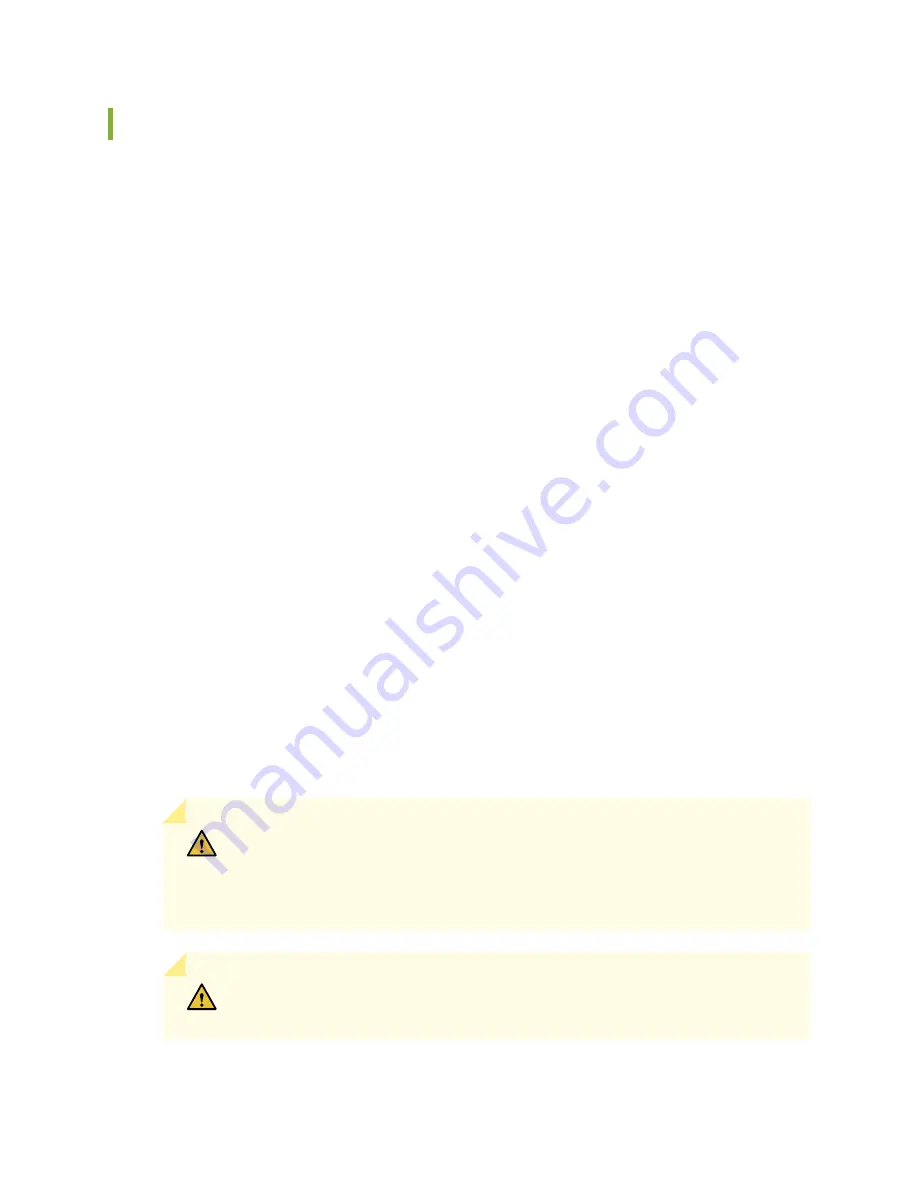
Powering Off an EX4500 Switch
If you need to power off the EX4500 switch, follow the procedure in this topic.
Before you power off the switch:
•
Ensure that you understand how to prevent electrostatic discharge damage. See
Electrostatic Discharge Damage” on page 305
.
•
Ensure that you do not need to forward traffic through the switch.
Ensure that you have the following parts and tools available to power off the switch:
•
An electrostatic discharge (ESD) grounding strap
•
An external management device such as a PC
•
A cable to connect the external management device to the console port (CON) or management port
(MGMT) on the switch
To power off the switch:
1. Connect the management device (such as a PC) to the console (CON) port or the management (MGMT)
port on the switch:
•
For connecting a management device to the console port, see
“Connect a Device to a Management
Console Using an RJ-45 Connector” on page 141
.
•
For connecting a management device to the management port, see
“Connect a Device to a Network
for Out-of-Band Management” on page 140
2. From the PC connected to the switch, issue the following operational mode CLI command:
user@switch> request system halt
This command shuts down the switch gracefully and preserves system state information. A message
displays on the console confirming that the operating system has halted.
CAUTION:
The final output of any version of this command is the “The operating
system has halted. Please press any key to reboot” message. Wait at least 60 seconds
after first seeing this message before following the instructions in Steps 3 and 4 to
power off the switch.
CAUTION:
If you have only one power supply in your switch, ensure that you have
halted your system safely before turning off the power supply.
237
Содержание EX4500 Series
Страница 1: ...EX4500 Switch Hardware Guide Published 2020 12 15...
Страница 19: ...1 CHAPTER Overview EX4500 System Overview 20 EX4500 Chassis 35 EX4500 Cooling System 54 EX4500 Power System 58...
Страница 42: ...Table 6 LCD Panel Menu Options in EX4500 Switches continued Description Menu MAINT Maintenance Menu 42...
Страница 164: ...Table 47 System Information continued Description Field Inventory details 164...
Страница 240: ...5 CHAPTER Troubleshooting Hardware Troubleshooting EX4500 Components 241...
Страница 273: ...273...
Страница 280: ...Restricted Access Warning 280...
Страница 284: ...284...
Страница 297: ...Jewelry Removal Warning 297...
Страница 300: ...Operating Temperature Warning 300...
Страница 310: ...DC Power Disconnection Warning 310...
Страница 314: ...DC Power Wiring Sequence Warning 314...
Страница 317: ...DC Power Wiring Terminations Warning 317...






























