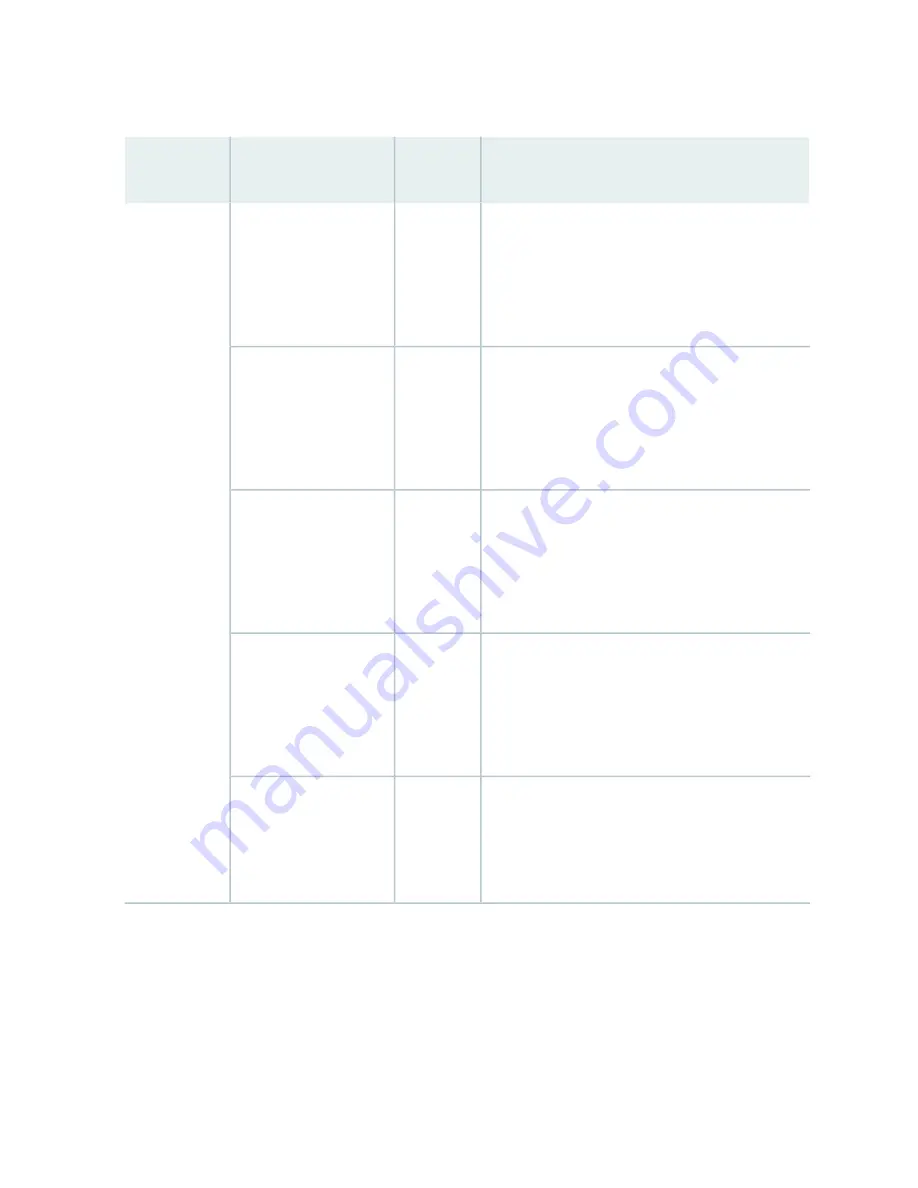
Table 63: Chassis Component Alarm Conditions on EX4500 Switches (continued)
Remedy
Alarm
Severity
Alarm Condition
Chassis
Component
•
Replace the fan tray.
•
Open a support case using the Case Manager link
at
https://www.juniper.net/support/
or call
1-888-314-5822 (toll-free within the United States
and Canada) or 1-408-745-9500 (from outside the
United States).
Major (red)
The temperature inside
the chassis has exceeded
203° F (95° C).
Temperature
•
Replace the fan tray.
•
Open a support case using the Case Manager link
at
https://www.juniper.net/support/
or call
1-888-314-5822 (toll-free within the United States
and Canada) or 1-408-745-9500 (from outside the
United States).
Major (red)
The temperature inside
the chassis has exceeded
185° F (85° C) and a fan
has failed.
•
Check the fan.
•
Open a support case using the Case Manager link
at
https://www.juniper.net/support/
or call
1-888-314-5822 (toll-free within the United States
and Canada) or 1-408-745-9500 (from outside the
United States).
Minor
(yellow)
The temperature inside
the chassis has exceeded
80° C (176° F).
•
Replace the fan tray.
•
Open a support case using the Case Manager link
at
https://www.juniper.net/support/
or call
1-888-314-5822 (toll-free within the United States
and Canada) or 1-408-745-9500 (from outside the
United States).
Minor
(yellow)
The temperature inside
the chassis has exceeded
70° C (158° F) and a fan
has failed.
Open a support case using the Case Manager link at
https://www.juniper.net/support/
or call
1-888-314-5822 (toll-free within the United States
and Canada) or 1-408-745-9500 (from outside the
United States).
Major (red)
The temperature sensor
has failed.
245
Содержание EX4500 Series
Страница 1: ...EX4500 Switch Hardware Guide Published 2020 12 15...
Страница 19: ...1 CHAPTER Overview EX4500 System Overview 20 EX4500 Chassis 35 EX4500 Cooling System 54 EX4500 Power System 58...
Страница 42: ...Table 6 LCD Panel Menu Options in EX4500 Switches continued Description Menu MAINT Maintenance Menu 42...
Страница 164: ...Table 47 System Information continued Description Field Inventory details 164...
Страница 240: ...5 CHAPTER Troubleshooting Hardware Troubleshooting EX4500 Components 241...
Страница 273: ...273...
Страница 280: ...Restricted Access Warning 280...
Страница 284: ...284...
Страница 297: ...Jewelry Removal Warning 297...
Страница 300: ...Operating Temperature Warning 300...
Страница 310: ...DC Power Disconnection Warning 310...
Страница 314: ...DC Power Wiring Sequence Warning 314...
Страница 317: ...DC Power Wiring Terminations Warning 317...






























