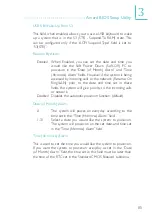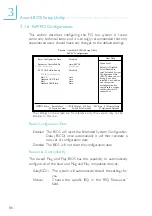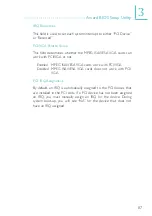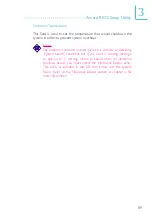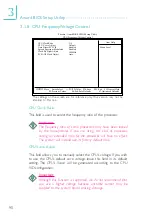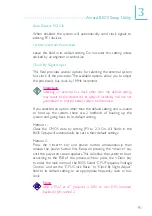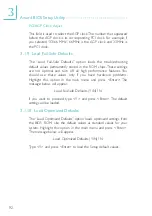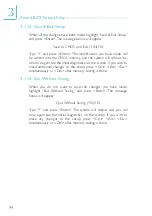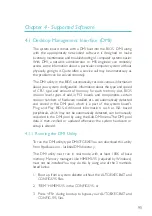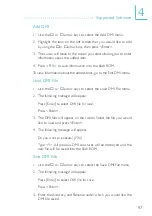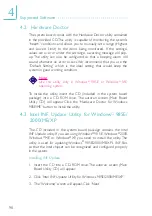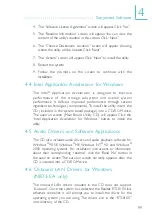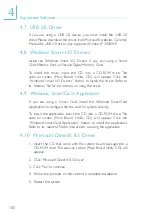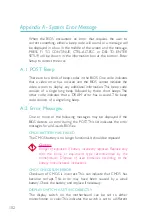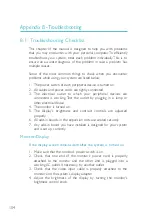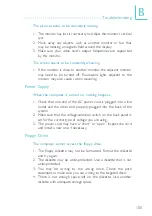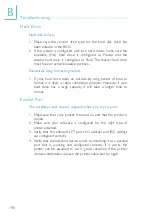9 9
4
Supported Software
4. The “Software License Agreement” screen will appear. Click “Yes”.
5. The “Readme Information” screen will appear. You can view the
content of the utility’s readme in this screen. Click “Next”.
6. The “Choose Destination Location” screen will appear showing
where the utility will be located. Click “Next”.
7. The “Actions” screen will appear. Click “Next” to install the utility.
8. Restart the system.
9. Follow the prompts on the screen to continue with the
installation.
4.4 Intel Application Accelerator for Windows
The Intel
Application Acceler ator is designed to improve
performance of the storage subsystem and overall system
performance. It delivers improved performance through several
ingredient technologies (components). To install the utility, inser t the
CD (included in the system board package) into a CD-ROM drive.
The autorun screen (Main Board Utility CD) will appear. Click the
“Intel Application Accelerator for Windows” button to install the
utility.
4.5 Audio Drivers and Software Applications
The CD also includes audio drivers and audio playback software for
Windows
98 SE, Windows
ME, Windows NT
4.0 and Windows
2000 operating systems. For installation instructions or information
about their corresponding “readme”, click the “Read Me” button in
the autorun screen. The autorun screen normally appears after the
CD is inserted into a CD-ROM drive.
4.6 Onboard LAN Drivers for Windows
(NB73-EA only)
The onboard LAN driver s included in the CD does not support
“Autorun”. Once the system has detected the Realtek RTL8100 fast
ethernet controller, it will prompt you to install the driver for the
operating system you are using. The drivers are in the “RTL8100”
root directory of the CD.