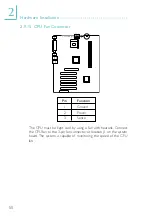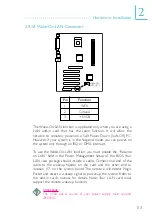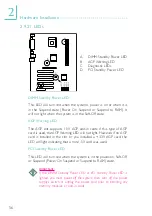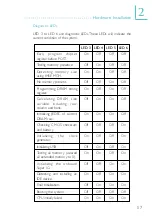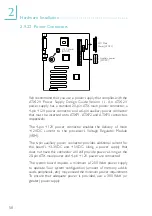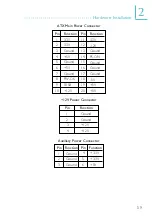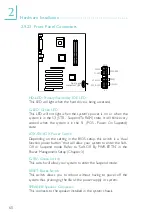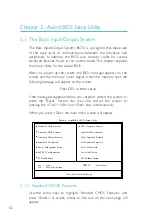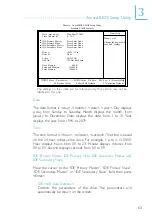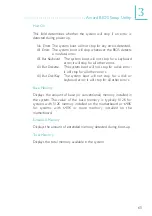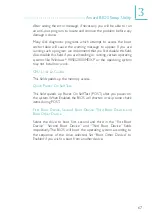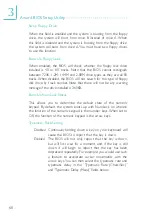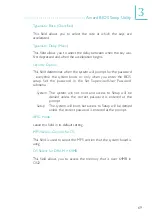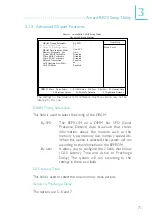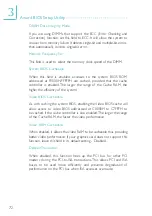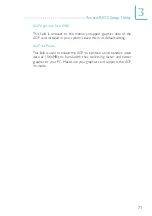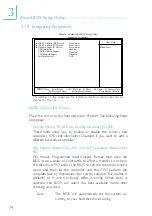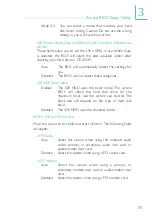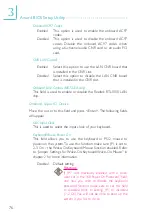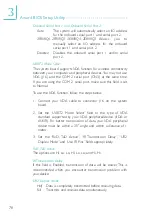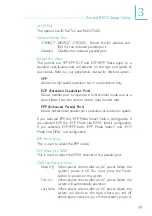64
3
Award BIOS Setup Utility
IDE Primary/Secondar y Master/Slave
If you wish to define your own drive type manually, select
“Manual”. The drive type information should be included in the
documentation from your hard disk vendor. If you select ”Auto”,
the BIOS will auto-detect the HDD & CD-ROM drive at the
POST stage and show the IDE for the HDD & CD-ROM drive.
If a hard disk has not been installed, select “None”.
Capacity
Displays the approximate capacity of the disk drive. Usually the
size is slightly greater than the size of a formatted disk given by
a disk checking program.
Access Mode
For hard drives larger than 528MB, you would typically select the
LBA type. Certain operating systems require that you select
Normal or Large. Please check your operating system’s manual or
Help desk on which one to select.
Drive A and Drive B
These fields identify the types of floppy disk drives installed.
None
No floppy drive is installed
360K, 5.25 in.
5-1/4 in. standard drive; 360KB capacity
1.2M, 5.25 in.
5-1/4 in. AT-type high-density drive; 1.2MB capacity
720K, 3.5 in.
3-1/2 in. double-sided drive; 720KB capacity
1.44M, 3.5 in.
3-1/2 in. double-sided drive; 1.44MB capacity
2.88M, 3.5 in.
3-1/2 in. double-sided drive; 2.88MB capacity
Video
This field selects the type of video adapter used for the primar y
system monitor. Although secondary monitors are supported, you do
not have to select the type. The default setting is EGA/VGA.
EGA/VGA
Enhanced Graphics Adapter/Video Graphics Array. For
EGA, VGA, SVGA and PGA monitor adapters.
CGA 40
Color Graphics Adapter. Power up in 40-column
mode.
CGA 80
Color Graphics Adapter. Power up in 80-column
mode.
Mono
Monochrome adapter. Includes high resolution
monochrome adapters.