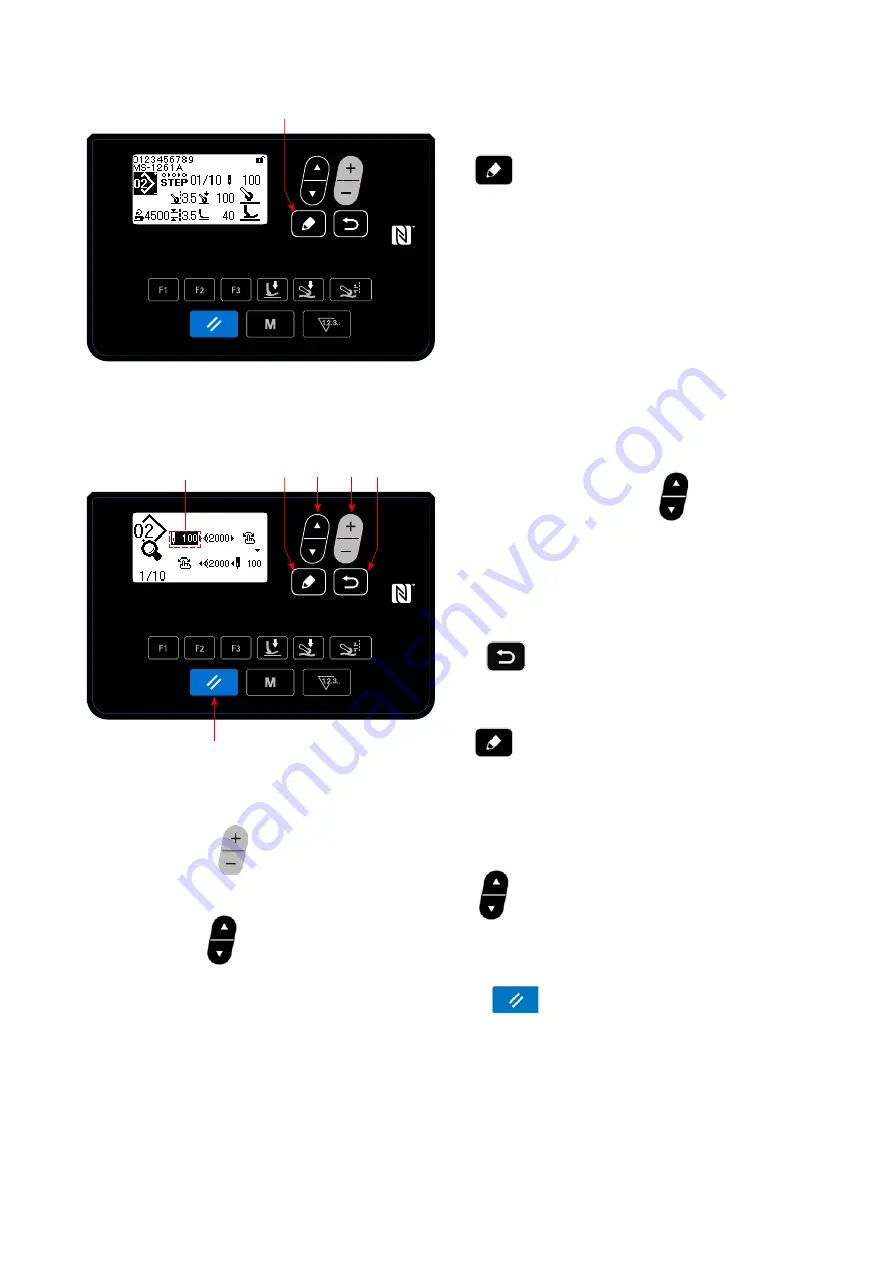
– 36 –
< Sewing screen (Step sewing pattern) >
< Step sewing pattern edit screen >
Step that is being selected
①
Displaying the step sewing pattern edit screen
Display the step sewing edit screen by keeping
❼
held pressed for one second on the sew-
ing screen for selecting the step sewing.
②
Selecting the step you want to edit
1. Select the step by pressing
❺
. (The step
that is being selected is displayed in reverse vid-
eo.)
2. In the case there is an unused step(s), a step(s)
can be added by following the procedure de-
scribed below.
If
❽
is pressed, the addition of a step
will be cancelled and the sewing screen will be
displayed. (Added step is confirmed by pressing
❼
while a step that is being added is se-
lected.)
・
A step is added after the currently-selected step by pressing "+", or before the currently-selected step by
pressing "−" of
❻
.
・
A step is added at the end of steps by pressing "▼" of
❺
while the leading step is being selected.
・
When "▲" of
❺
is pressed while the last step of the existing steps is being selected, a new step is
added at the end of the existing steps.
3.
The step that is being selected can be deleted by pressing
❷
.
If reset key is held pressed for one
second, all existing steps in the sewing pattern can be deleted.
❻ ❽
❺
❼
❼
❷
Содержание MS-1261A-DWS
Страница 1: ...MS 1261A DWS INSTRUCTION MANUAL...






























