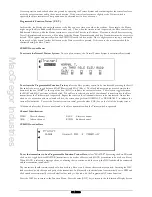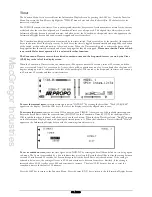MacGregor Industries
43 AERO
Throttle and 100 corresponding to full Throttle. To inhibit the Throttle activation (INH), press the clear (CLR) key. When
the required setting is achieved, click the Scroll Bar to exit the sub menu.
For information, the figure to the right of [ELE -> FLP M] on the top left of the screen changes from a “0” (position 0
value) to “1” (position 1 value) as the activation switch is moved and the direction indicator changes from U (Elevator up)
to D (Elevator down), as the Elevator stick is moved. Notice that when the mix is active, the indicator changes from "1"
with the stick below the activation point to "0" with the stick above, indicating the mix selection being used.
Press the LIST key to return to the Function Menu. Press the enter (ENT) key to return to the Information Display Screen.
Aileron to Rudder Mix
The Function Menu List is accessed from the Information Display Screen by pressing the LIST key. From the Function
Menu List, rotate the Scroll Bar to highlight the "AIL->RUD M" menu choice and click the Scroll Bar.
Please note that
the Flight Mode switches will only show when Flight Modes are enabled in System Mode - DeviceSEL.
When turning a model using the Ailerons, a more aerodynamically balanced turn is achieved if both Aileron and Rudder are
used to control the turn. By using the Aileron to Rudder mix facility, the control coupling can be activated automatically so
that the Aileron stick controls both control surfaces.
Two values of Aileron to Rudder coupling may be set, with different left and right figures. The required mix can be selected
with the Flight Modes, with various switches or by a Throttle stick position. Values between
±
125% may be set although
only those between 0% and +100% would normally be used. With 0%, the coupling is inhibited and with +100%, the
Ailerons and Rudder move the same amount. Negative figures reverse the direction of the Rudder movement.
To set a mix value,
highlight the required figure by rotating the Scroll Bar and click on it to bring up the sub menu. The
figure is surrounded by a box to indicate that it is selected. Rotate the Scroll Bar to alter the setting. To return the figures to
the default of 0, press the clear (CLR) key at the left hand side of the screen. When the required setting is achieved, click the
Scroll Bar to exit the sub menu.
To select an activation switch,
highlight the required switch by rotating the Scroll Bar and click on it to toggle between
position "0" and position "1". The black indicator square moves between the top of the box (POS1) and the bottom of the
box (POS0) to indicate the current selection. If required, more than one switch may be used to activate the mix and with
multiple switches selected, any switch in the "1" position will cause the Pos1 values to be used.
To select a Throttle stick activation position,
highlight THRO/STK by rotating the Scroll Bar and click on it to activate
the sub menu.
Rotate the Scroll Bar to set a Throttle stick position. Values between zero and 100 may be entered with zero
being low Throttle and 100 corresponding to full Throttle. To inhibit the Throttle activation (INH), press the clear (CLR)
key. When the required setting is achieved, click the Scroll Bar to exit the sub menu.
For information, the figure to the right of [AIL -> RUD M] on the top left of the screen changes from a “0” (position 0
value) to “1” (position 1 value) as the activation switch is moved and the direction indicator changes from "L" (left Aileron)
to "R" (right Aileron), as the Aileron stick is moved. Notice that when the mix is active, the indicator changes from "1"
with the stick below the activation point to "0" with the stick above, indicating the mix selection being used.
Press the LIST key to return to the Function Menu. Press the enter (ENT) key to return to the Information Display Screen.
Throttle Curve
The Function Menu List is accessed from the Information Display Screen by pressing the LIST key. From the Function
Menu List, rotate the Scroll Bar to highlight the "THRO CURV" menu choice and click the Scroll Bar.
The Throttle curve enables a more linear Throttle response to be obtained. When properly adjusted, the Throttle curve
feature will enable a linear Throttle response where there is a noticeable RPM change with each click of Throttle Stick
movement.
Содержание PCM9XII
Страница 1: ...MacGregor Industries MACGREGOR INDUSTRIES Instruction Manual PCM9XII ...
Страница 4: ...MacGregor Industries This page is intentionally blank ...
Страница 43: ...MacGregor Industries 39 HELI ...
Страница 65: ...MacGregor Industries 61 AERO ...
Страница 85: ...MacGregor Industries 81 GLIDER ...
Страница 86: ...MacGregor Industries This page is intentionally blank ...
Страница 87: ...MacGregor Industries This page is intentionally blank ...