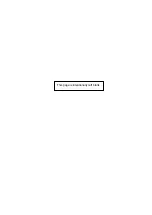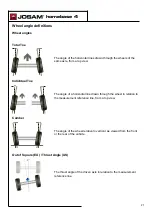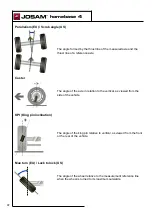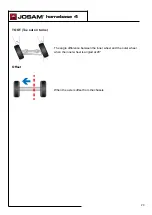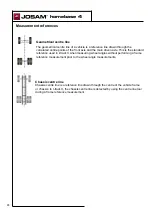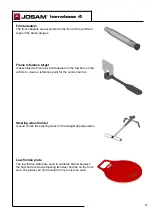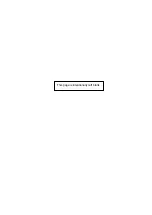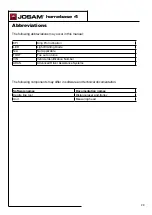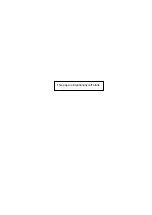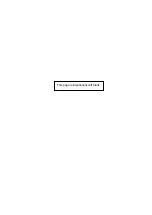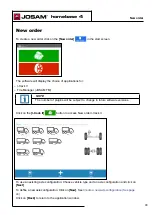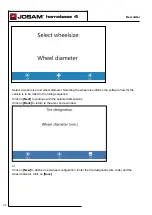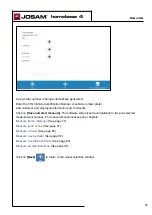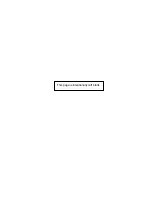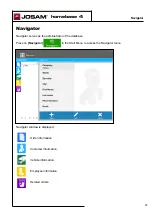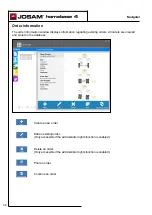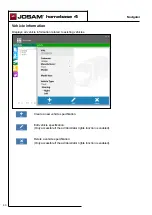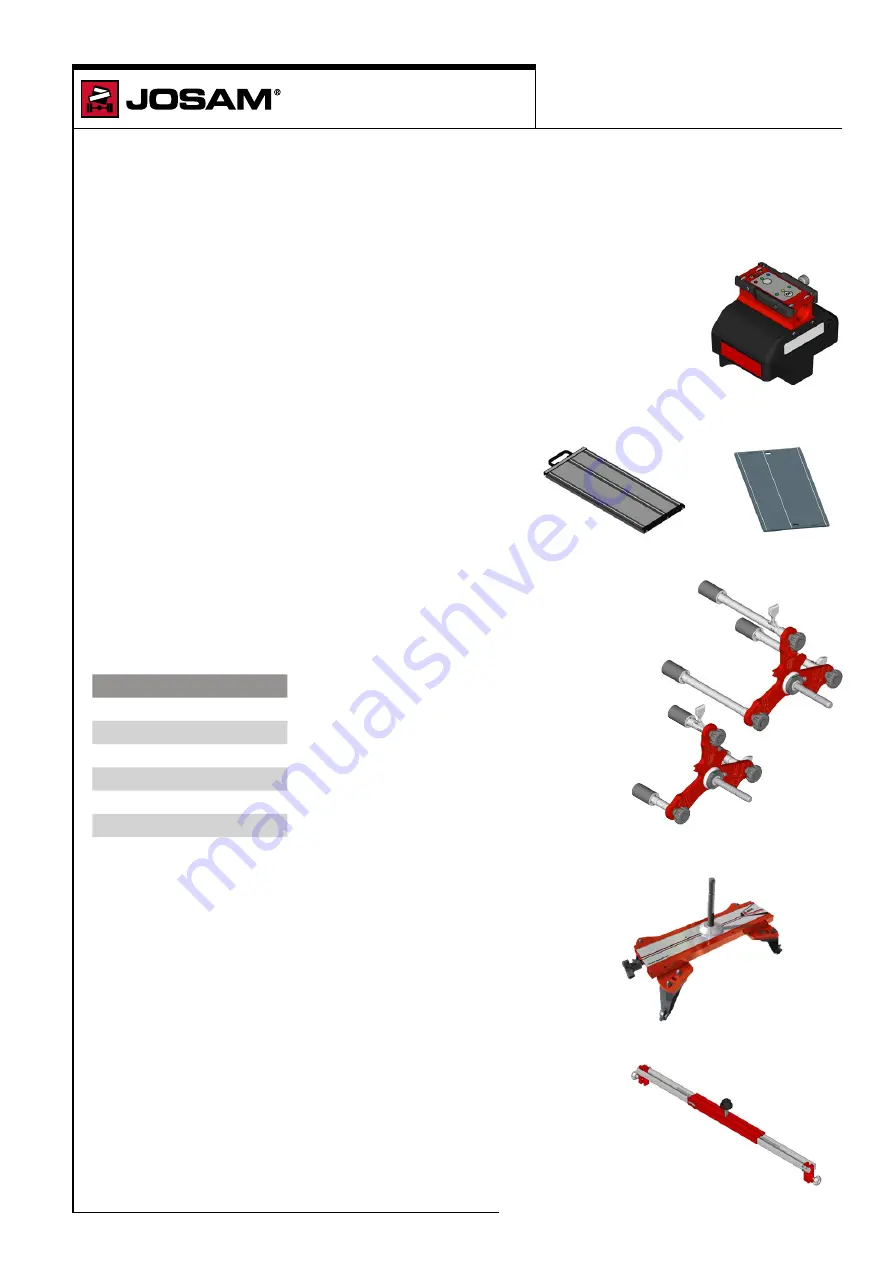
homebase 4
Component description
I-track II components
Measuring head
The measuring head is a battery powered device for measuring toe, camber,
caster, KPI and max turn angles. When aimed at the targets the measuring head
sends a laser beam that scans the reflex strips on the surface of the target.
When the laser beam hits a reflex strip the reflex strip illuminates (not visible to
the human eye). The detector in the measuring head detects the strip and can
then read the distance and angles. The detector can also distinguish which target
is scanned depending on the distance between each strip.
Reflective target scales
The reflective target scales comprise of luminous strips
which enable the lasers to identify distance and angle.
Each target is unique to its purpose. It is important that the
correct target is placed in the correct position. To maintain
a high level of accuracy during measurement, the targets
must be kept clean at all times.
Magnetic wheel adapter
The magnetic wheel adapter is supplied in both short and long versions. It is
attached to the wheel nuts, and fits the following bolt circle diameters:
Bolts
Ø (mm)
10
335
10
285.75
8
275
6
245
10
225
6
205
Universal wheel adapter
For 16-24" rims.
Frame gauge
For the assembling of reflective targets when using a trailer. The frame
gauge is assembled to a towing eyelet, directly on frame or king-pin.
25
Содержание homebase 4
Страница 1: ...Operator manual Homebase I track ll and Tire Manager 16538 T 194 1 1901 ...
Страница 2: ...This page is intentionally left blank ...
Страница 6: ...This page is intentionally left blank ...
Страница 8: ...This page is intentionally left blank ...
Страница 10: ...This page is intentionally left blank ...
Страница 12: ...This page is intentionally left blank ...
Страница 14: ...This page is intentionally left blank ...
Страница 15: ...homebase 4 Homebase 4 user guide 15 ...
Страница 16: ...This page is intentionally left blank ...
Страница 18: ...This page is intentionally left blank ...
Страница 28: ...This page is intentionally left blank ...
Страница 30: ...This page is intentionally left blank ...
Страница 32: ...This page is intentionally left blank ...
Страница 36: ...This page is intentionally left blank ...
Страница 47: ...homebase 4 Definitions 47 Enter the modifications and click on Save The changes are now saved ...
Страница 52: ...This page is intentionally left blank ...
Страница 55: ...homebase 4 Report and preview 55 Tire management Displays the report for tire management ...
Страница 64: ...i track II 64 I track II user guide ...
Страница 72: ...This page is intentionally left blank ...
Страница 76: ...This page is intentionally left blank ...
Страница 84: ...This page is intentionally left blank ...
Страница 96: ...This page is intentionally left blank ...
Страница 100: ...This page is intentionally left blank ...
Страница 102: ...This page is intentionally left blank ...
Страница 112: ...This page is intentionally left blank ...
Страница 116: ...This page is intentionally left blank ...
Страница 119: ...This page is intentionally left blank ...
Страница 122: ...tire manager Tire Manager user guide 122 ...
Страница 126: ...This page is intentionally left blank ...