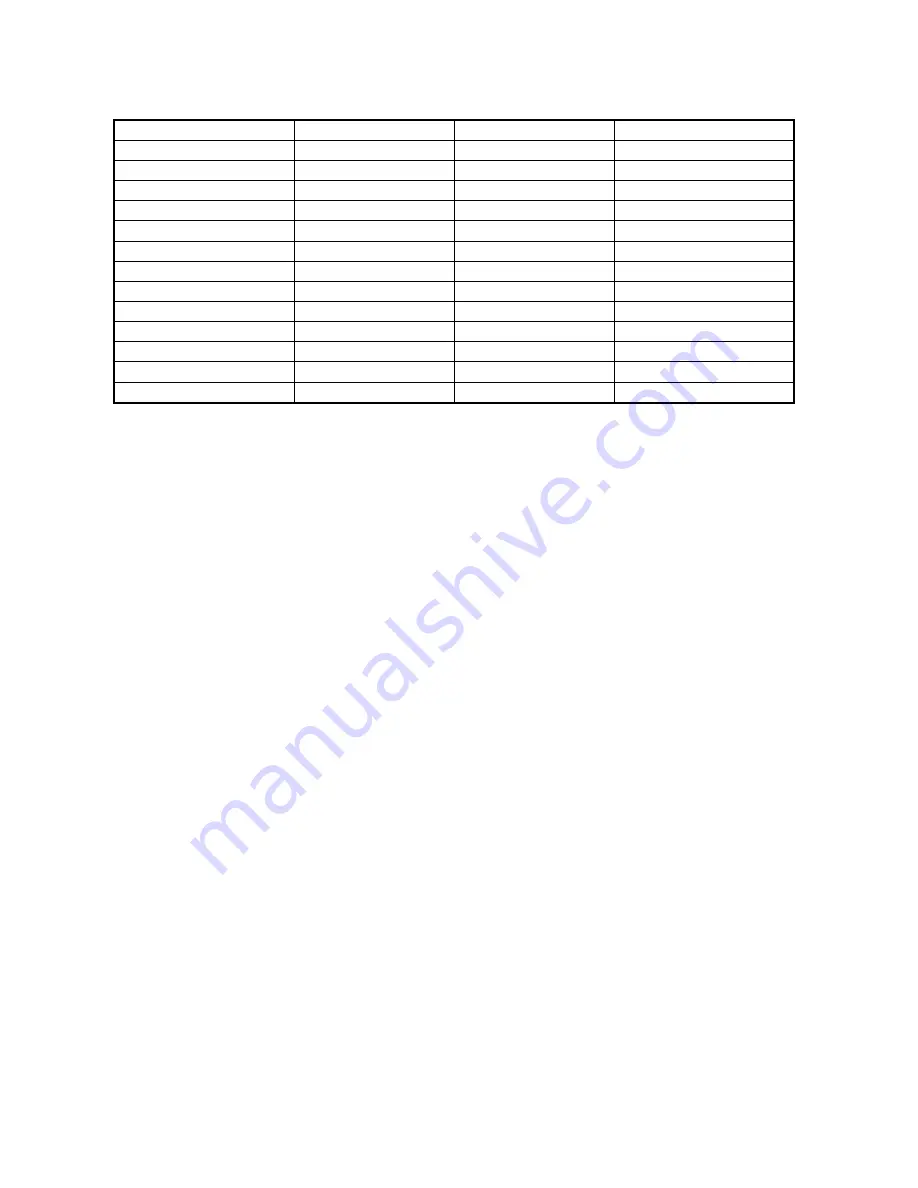
Page 36 XBase 09 Operating Manual
11.2 Note Messages
Instrument
Split Mode 1
Split Mode 2
**Split Mode 3
Note Number
Note Number
Note Number
Bass Drum
C1 36
C1..D#2
C1..C6 Basic Ch.
Snare Drum
E1 40
B2..G3
C1..G3 Basic Ch. +1
Closed Hi Hat
F#1 42
G#3..B4
C3..B3 Basic Ch. +1
Open Hi Hat
G#1 44
C5..C6
C4..B4 Basic Ch. +1
Rim Shot (HH Sample)
C#1 37
G#3..B4*
C3..B3 Basic Ch. +1*
Hand Clap (HH Sample)
D#1 39
C5..C6*
C4..B4 Basic Ch. +1*
Crash short
C#2 49
G#3..B4*
C3..B3 Basic Ch. +1*
Crash long
D2 50
C5..C6*
C4..B4 Basic Ch. +1*
Ride short
D#2 51
G#3..B4*
C3..B3 Basic Ch. +1*
Ride long
E2 52
C5..C6*
C4..B4 Basic Ch. +1*
Noise short
A#1 46
G#3..B4*
C3..B3 Basic Ch. +1*
Noise long
B1 47
C5..C6*
C4..B4 Basic Ch. +1*
*: depending on the current setting of the HH Sample Select in PERForm Mode
11.3 System Exclusive Data
The only type of Sys-Ex data the Xbase09 supports is a hex-dump of its complete memory
content. MIDI control of sound parameters is achieved by MIDI controllers.
The Sys-Ex format is as follows:
$F0(SysEx Begin), $31(JoMoX-Manufacturer’s code), $7F(Command Sys Ex Dump),
$55(Header), $00(Header),XX(Data0),XX(Data1),..., $F7(End of SysEx)
The figures of the SysEx-Sequences are, as usual, presented in hexadecimal code.
11.4 Memory Clear / Reset
Switch off the Xbase09. Hold down the step buttons 1, 3 and 8 and switch the Xbase09 back on.
CAUTION: This erases and initializes all drum kit, pattern and song memory slots.
To erase all user-programmed drumkits, patterns and songs and to recall the factory patterns,
switch off the XBase09, hold down step buttons 4, 6 and 8 and switch power on.
11.5 Software Version Display
Hold down all four instrument buttons (Bass Drum, Snare Drum, Closed HH and Open HH). The
display will show the three digit version number of the units firmware.
Содержание Xbase 09
Страница 1: ...XBase 09 Operating Manual Software Version 2 09 9...
Страница 2: ...Page 2 XBase 09 Operating Manual...


































