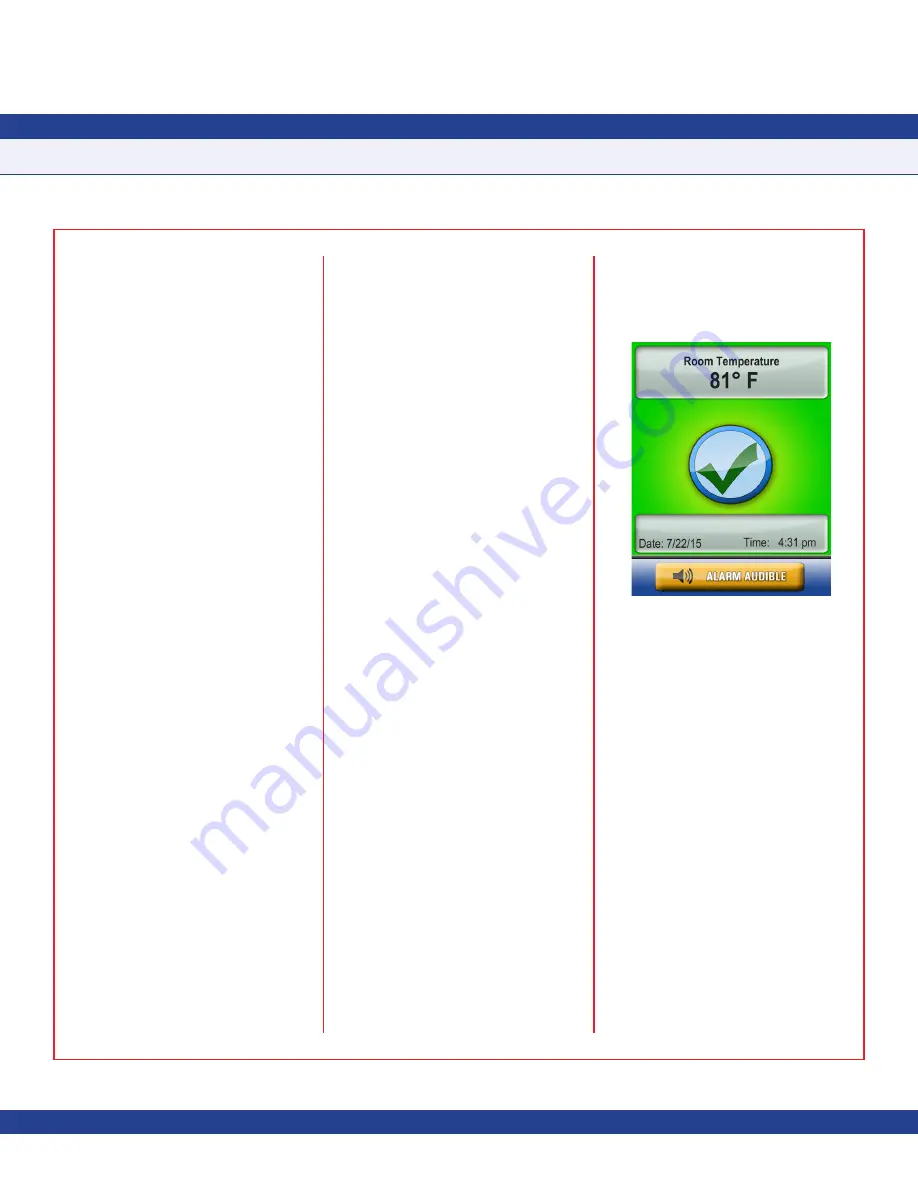
-
1
-
Due to continuous improvement, JCI reserves the right to change product specifications without notice.
Introduction
The JCI FMS-1655R Remote Display is used
to remotely display any parameter monitored
by the companion FMS-1655 Room Pressure
Controller. The FMS-1655R is capable of
monitoring and displaying parameters in
any critical environment space including
differential pressure, isolation mode, and
alarm status. The FMS-1655R includes both
visual and audible alarms independent of
the alarms on the companion FMS-1655
controller.
Key features of the FMS-1655R include:
• Display in real-time any parameter
monitored by the companion FMS-1655
• Expand visibility of the companion FMS-
1655, allowing all six of its analog inputs
to be viewed in real-time (AI-1 through
AI-4, TI-1 & TI-2)
• Full-color touchscreen display with
programmable options, adjustable LED
backlighting
• Intuitive graphical user interface greatly
simplifies setup and configuration of
monitor
• Display background, action icons, and
Safety Halo™ edge lighting update in
real-time to indicate room status from
anywhere within the monitored space
• Convenient
Status-only
mode eliminates
all numerical values only indicating alarm
status and current mode of isolation
• Audible and visual alarms independent of
the companion FMS-1655
• Password protection (up to 10 entries)
• Protocol-independent solution; works
seamlessly with BACnet® and N2®
networks, along with stand-alone
applications
• Simple installation with 4-conductor
cable attached to nearest JCI controller
• No separate power supply required
The FMS-1655R is equipped with a 3.2”
diagonal full-color touchscreen display in
portrait orientation (240 x 320 resolution).
The password-protected menu system
is intuitive and simplifies the setup and
configuration of the remote display.
The display incorporates bright background
color changes to indicate up to five different
statuses at the companion FMS-1655.
Green represents normal status whereby
the monitored parameter is within defined
normal operating limits. Yellow indicates
that the monitored parameter has drifted
outside of the normal operating limits, and is
approaching the alarm region. Red indicates
that the monitored parameter has encroached
the critical region and is currently in alarm.
Blue indicates that the monitored parameter is
in neutral isolation mode. Cyan indicates that
the companion FMS-1655 is currently in
Auto
Clean
mode, and is being evacuated of all
airborne contaminants.
See
Figure 1
for a sample screenshot of a
FMS-1655R displaying the room temperature
being monitored by the companion FMS-
1655.
The user may set up multiple passwords to
prevent unauthorized or casual access to the
FMS-1655R configuration settings. Up to 10
passwords of up to eight digits may be stored.
The FMS-1655R flush thin mount model
offers an attractive stainless steel faceplate
with an ultra-thin enclosure with an overall
depth less than ½” which may be installed
in any application where wall depth is either
unknown or extremely limited.
New construction applications may take
advantage of the included rough-in wall
box, which may be installed during the early
phases of the construction project. For
retrofit applications not requiring electrical
conduit terminations, the FMS-1655R may be
installed using the included retrofit mounting
bracket which significantly simplifies the
installation process. The FMS-1655R is
configured at the factory for
Standard View
mode, which most closely matches that of the
companion FMS-1655. The user may at any
time change the factory-default settings by
following the procedures outlined in the
Quick
Start Guide
on page 3.
INSTALLATION MANUAL
Fig 1. Sample Screenshot





































