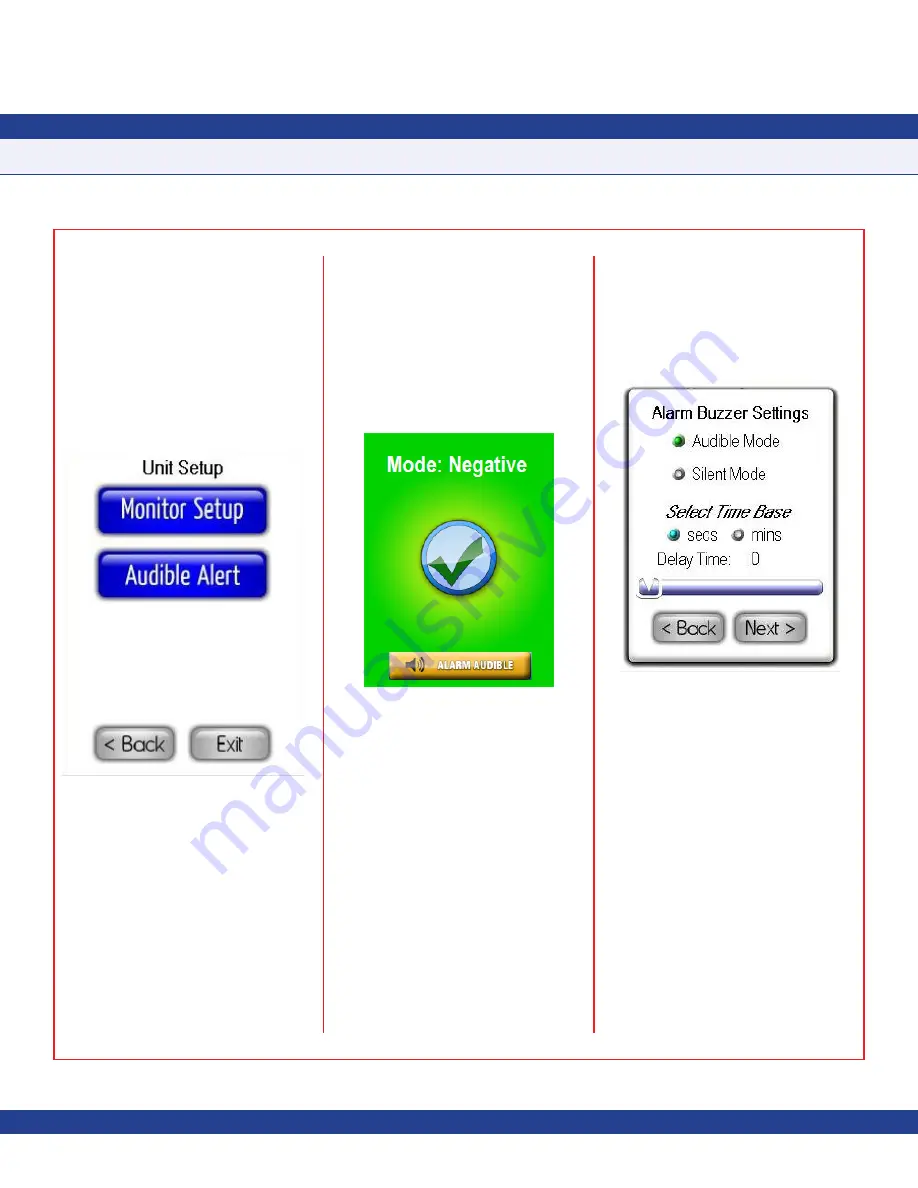
Unit Setup
The FMS-1655R is capable of displaying any
of the six parameters being monitored by the
companion FMS-1655. The
Unit Setup
menu
shown in
Figure 16
provides support for 1)
specifying the subnetwork address of the
companion FMS-1655 and the viewing mode,
and 2) configuring the audible alarm settings,
including the starting and ending hours for the
Alarm Quiet Period
.
Fig 16. Unit Setup
The
Monitor Setup
option allows the user
to specify the subnetwork addresses of the
accompanying companion FMS-1655. The
Audible Alert
option provides support for
configuring the settings associated with the
alarm facility integrated in the FMS-1655R.
Configuring Monitor Settings
The
Monitor Setup
option on the
Unit Setup
menu invokes the configuration screen, which
allows the user to specify the subnetwork
address of the companion FMS-1655 room
controller and select the
Viewing Mode
option:
Standard View
or
Status-only View
.
Standard
View
mode presents the usual main display
that is shown on an FMS-1655 controller.
Status-only View
presents the view shown
in
Figure 17
, with no numeric values, and
only background color to indicate the current
status of the companion FMS-1655.
Tapping
Finish
at the
Monitor Setup
configuration screen stores that subnetwork
address of the companion FMS-1655 and
begins the polling process immediately.
Configuring Audible Alert Settings
The
Audible Alert
option on the
Unit Setup
menu provides support for configuring the
settings associated with the audible alarming
capabilities of the FMS-1655R, and invokes
the configuration screen shown in
Figure 18
when selected.
At this screen, the user may specify the
operating mode for the alarm buzzer,
Audible
Mode
or
Silent Mode
. Selecting
Audible Mode
allows the user to specify a
Delay Time
in
seconds or minutes, which defines the period
of time the audible alarm activation will be
delayed when alarm status occurs.
Selecting
Audible Mode
on the
Alarm Buzzer
Settings
screen also allows an
Alarm Quiet
Period
to be defined, during which the audible
alarm will be muted whenever an alarm
condition occurs at the companion FMS-1655.
Tapping the
Next
button invokes the
Alarm
Quiet Period
screen as shown in
Figure 19
. At
this screen, the starting and ending hour may
be specified which defines the alarm buzzer
muted period.
SUBHEAD
Due to continuous improvement, JCI reserves the right to change product specifications without notice.
-
10
-
PROGRAMMING MANUAL
Fig. 17 Select Monitor Mode
Fig. 18 Alarm Buzzer Settings



















