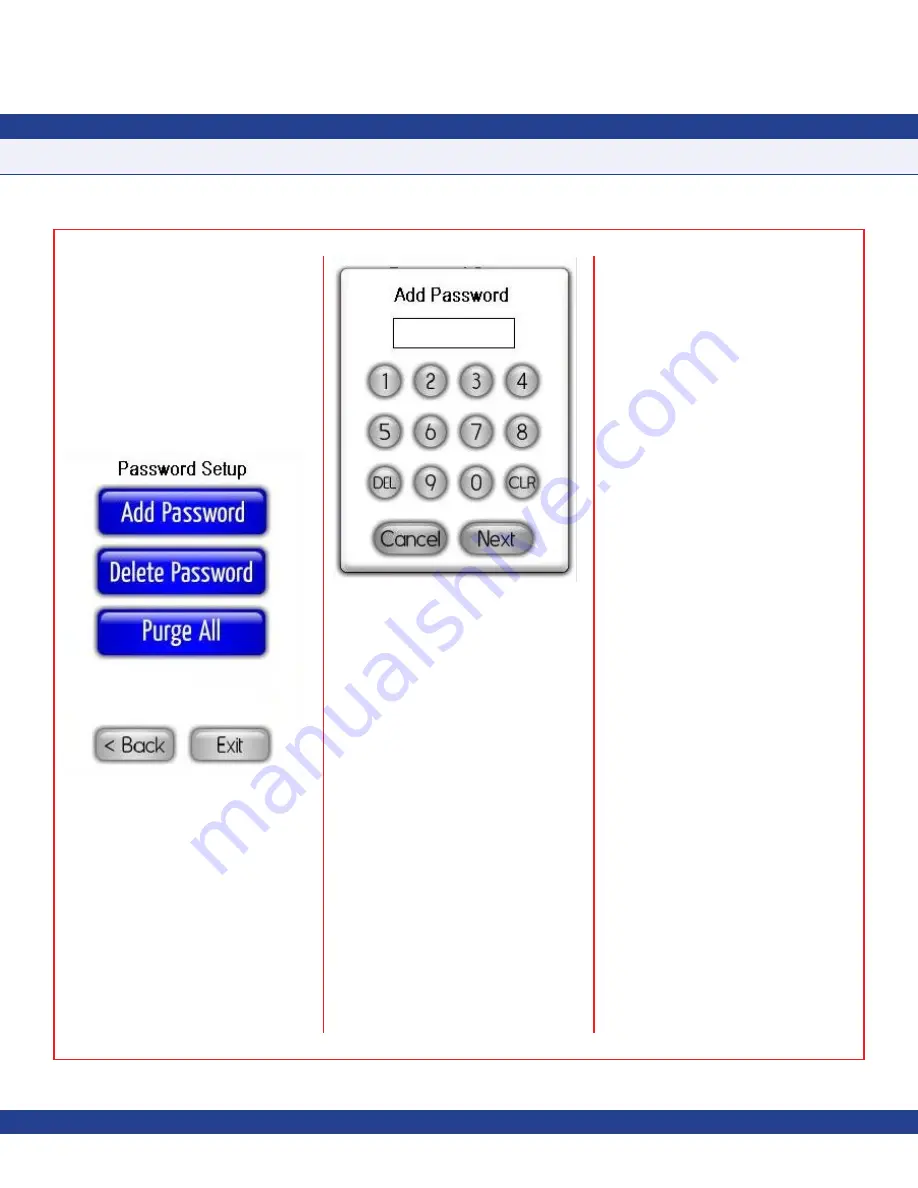
Managing System Security Passwords
The FMS-1655R incorporates a system
security password facility to prevent
unauthorized access to the system menus
and configuration settings, and may store
up to 10 unique password entries. The
Password Setup
option on the
System Setup
menu allows the user to manage the system
passwords, including options for adding and
deleting entries (see
Figure 22
).
Adding New Passwords
To add a new password entry, select the
Add
Password
option from the
Password Setup
menu. At the
Add Password
entry screen
shown in
Figure 23
, enter at least four and up
to eight digits. If the entry is unique, tapping
the
Finish
button stores the password to non-
volatile memory. If the entry is invalid or not
unique, the warning buzzer will sound briefly,
and the password entry screen will reset to
accept a new entry.
Deleting an Existing Password
To delete an existing password entry, the
password to be deleted must be used to enter
the user menu system. Select the
Delete
Password
option from the
Password Setup
menu, and tap
OK
to confirm that you want to
delete the existing password entry.
Purging All Passwords
In the event a previously entered password
is forgotten, the user may purge all password
entries at any time using the
Purge All
option.
Display Setup
The
Display Setup
menu provides support
for configuring all of the display settings on
the FMS-1655R. This includes configuring
the Safety Halo™ settings, selecting the
display viewing mode, adjusting the display
brightness, and setting the system time and
date.
Configuring the Safety Halo™
The Safety Halo™ option on the
Display
Setup
menus allows you to configure the
settings for the Safety Halo™ bezel, including
the
Nightly Auto-Dim
feature. This feature
allows the Safety Halo™ to automatically
reduce its brightness to the specified
percentage at the specified
Starting Hour
, and
return to normal brightness at the specified
Ending Hour
.
To configure the Safety Halo™, select the
Safety Halo™ option from the
Display Setup
menu, which invokes the
Safety Halo™
Settings
configuration screen. The Safety
Halo™ feature may be enabled or disabled
by selecting the corresponding radio button.
If enabled, the normal intensity level may be
varied between one and 100 percent. This is
the intensity of the Safety Halo™ bezel during
normal operating hours if
Nightly Auto-Dim
is
enabled, or continuously otherwise.
To configure the Safety Halo™ to reduce in
brightness intensity during evening hours or
otherwise, select the
Nightly Auto-Dim
radio
button and adjust the
Dimmed Level
between
zero percent and 100 percent. To turn off the
Safety Halo™ during the
Nightly Auto-Dim
period, set the dimmed level to zero percent.
Tap the
Next
button to proceed to the next
Safety Halo™ Settings
screen where the
starting and ending hours of the
Dimmed
Period
may be specified.
For example, to configure the Safety Halo™
feature to reduce in brightness intensity to the
dimmed level between 7:00 pm and 6:00 am
every day, set the
Starting Hour
to 19 and the
Ending Hour
to 6. In this example, the Safety
Halo™ will reduce in intensity at 7:00 pm
every night, and return to normal intensity at
6:00am every morning.
SUBHEAD
Due to continuous improvement, JCI reserves the right to change product specifications without notice.
-
12
-
PROGRAMMING MANUAL
Fig. 22 Password Setup
Fig. 23 Adding a Password



















