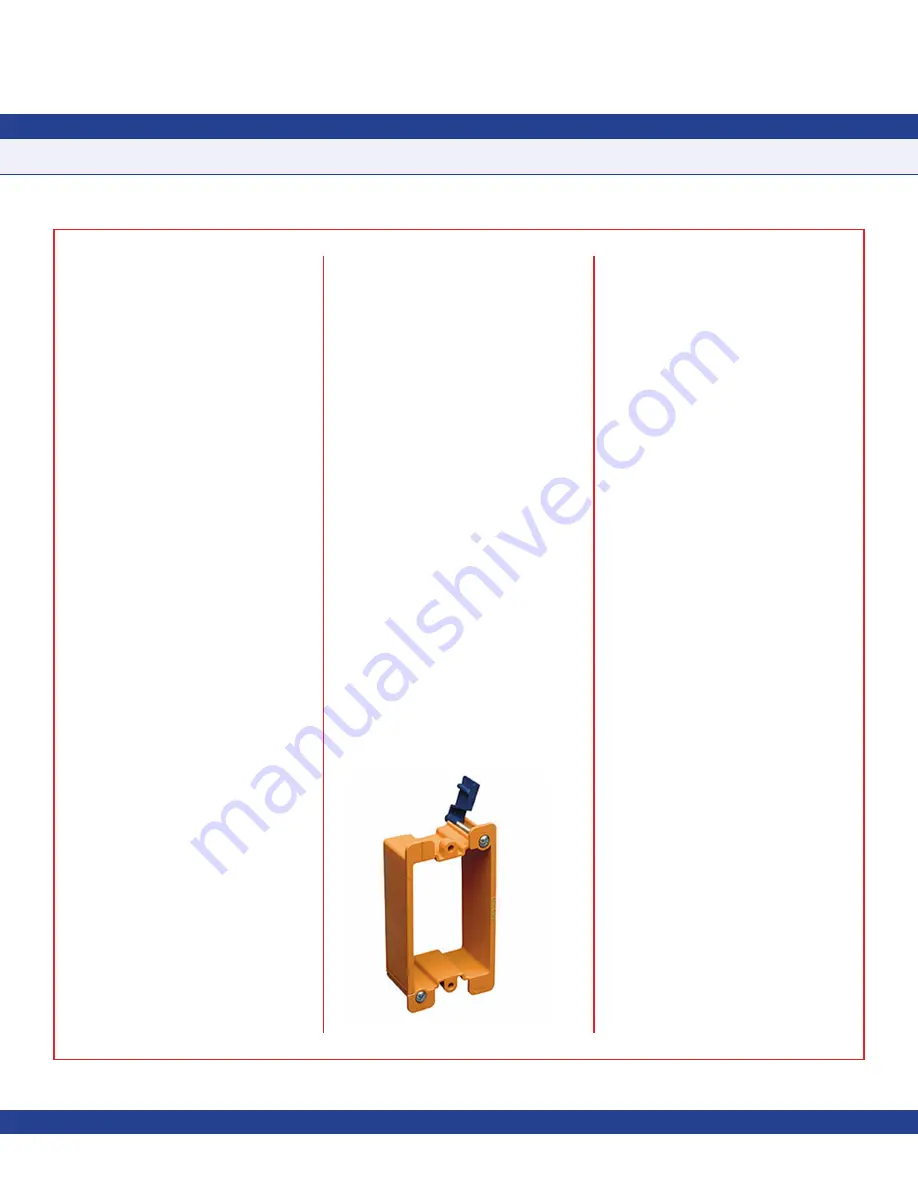
-
3
-
The electrical connections to the FMS-1655R
are made via convenient terminal block
connectors as shown on
page 7.
All wiring should conform to local regulations
and to the National Electrical Code (NEC).
Precautions must be taken to avoid running
communications wiring in the same conduit as
line voltage or other conductors that supply
highly inductive loads such as generators,
motors, solenoids, contactors, and other
sources of induced noise. Use 22 AWG or
larger for all electrical wiring terminations.
1. The FMS-1655R surface mount model
should be mounted in a location that provides
convenient access so the display may be
viewed with minimal glare and the touch
screen is easily accessible to facilitate
silencing the unit in the event of an alarm
condition.
2. Begin the mounting procedure by removing
the surface mount enclosure cover from the
Safety Halo™ backplate. Turn the set screw
at the bottom of the enclosure clockwise until
it has cleared the hole in the cover, thereby
allowing it to be removed from the backplate.
To re-secure the cover, turn the set screw
counter-clockwise
until is it flush with the
cover.
3. If this is a new construction project and
a single-gang wall box has been installed,
you may skip the next step. If this is a retrofit
application and existing drywall is in place,
then proceed with the next step to prepare
for the mounting of the FMS-1655R surface
mount model.
4. There are two primary options for installing
the FMS-1655R surface mount model in
retrofit applications. The first option is to use
two drywall anchors to mount the surface
mount Safety Halo
TM
backplate. Using the
backplate as a template for marking and
drilling a ¾” hole at the center, bring the low-
voltage wiring required for the FMS-1655R
through the center hole at the backplate. The
second option is to use an old-work low-
voltage box or bracket as shown in
Figure 3
.
5. Once the surface mount Safety Halo
TM
backplate has been properly installed, the
electrical connections should be terminated
before installing the cover with the display.
Run the 4-conductor, dual twisted pair,
electrical connection from the nearest
controller. Refer to the wiring diagram shown
on
page 7 for detail
s.
6. Terminate the interface cable originating
from the host controller at the 4-position and
3-position terminal blocks on the back side
of the FMS-1655R display, ensuring proper
electrical connections. Power connections
should be terminated at +V and GND
of the 4-position terminal block, and the
subnet connections should be terminated
at NETWK+ and NETWK- of the 3-position
terminal block (see page 7).
7. With the electrical connections properly
terminated, the surface mount enclosure
cover may be installed by sliding the two tabs
at the top of the inside edge into the two slots
at the top of the Safety Halo™ backplate
secured to the wall. Secure the FMS-1655R
enclosure cover by turning the slotted set
screw at the bottom of the backplate counter-
clockwise, backing it out until it is flush with
the cover.
Quick Start Guide
After the FMS-1655R has been properly
installed, apply power to the companion FMS-
1655 room controller. Upon power up, you will
hear a quick beep at the FMS-1655R which
indicates that the initialization sequence has
been initiated.
The Safety Halo™ edge lighting will cycle
through seven colors (red, green, blue, yellow,
magenta, cyan, and white), followed by the
three action icons shown in
Figure 4
that
represent normal, caution, and alarm.
Next, the JCI splash screen indicating the
electronic serial number (ESN), firmware
version numbers, and the current subnetwork
address of the companion FMS-1655 will
appear. This splash screen remains displayed
for several seconds and then disappears to
reveal the main display screen in the currently
configured viewing mode.
The information shown on the splash screen
may also be re-displayed at any time by
selecting
About This FMS Remote Display
on
the
Diagnostics
menu.
INSTALLATION MANUAL
Fig 3. Old Work Low-voltage Box/Bracket





































