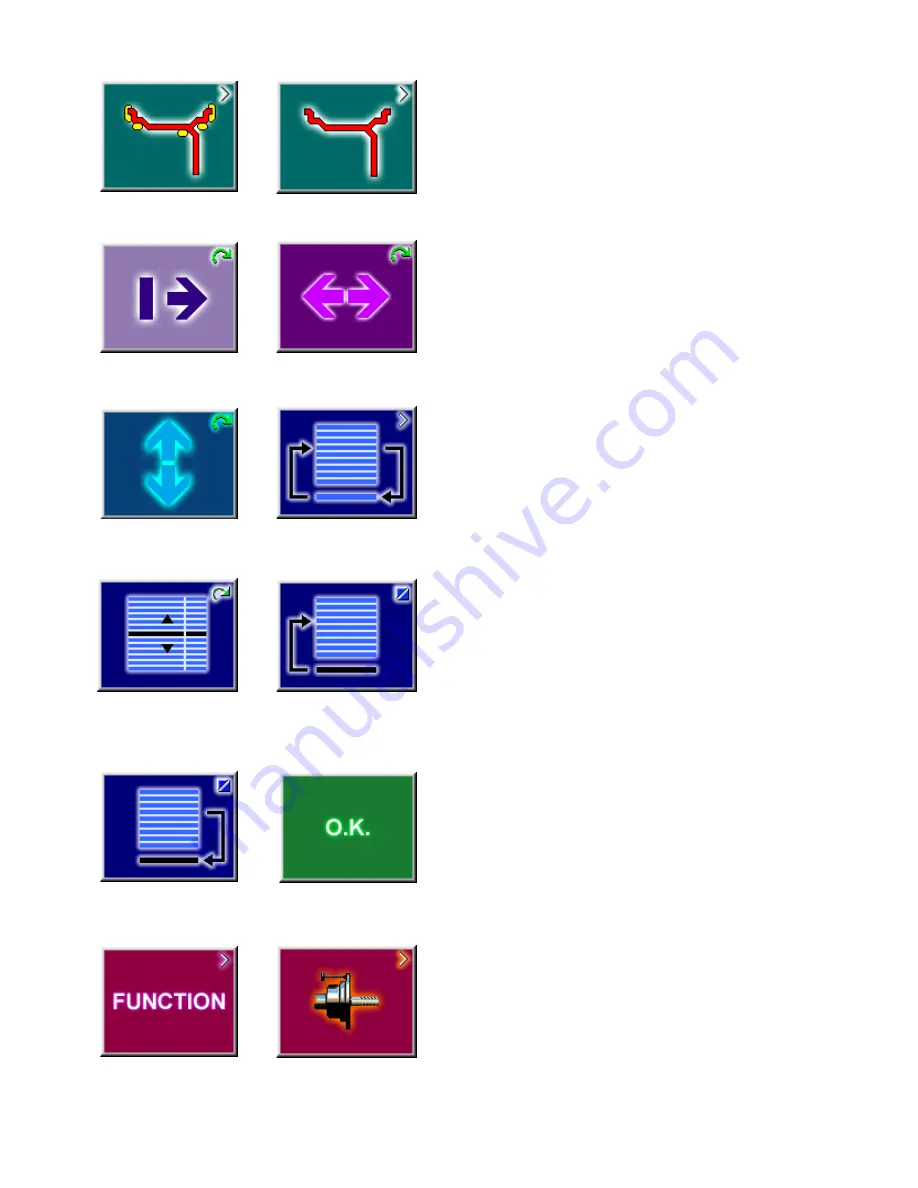
Page 12
Icon 15
Icon 16
Icon 17
Icon 19
Icon 20
Icon 18
Icon 21
Icon 22
Icon 11
Icon 12
Icon 13
Icon 14
3.2.4 RIM DATA INPUT
Icon
11
Change to the WEIGHT PLACEMENT (mode)
screen.
Icon
12
Change to the RIM TYPE screen
Icon
13
Hold key down and enter the distance rim/
machine by rotating the wheel
Icon
14
Hold key down and enter the rim width by
rotating the wheel
Icon
15
Hold key down and enter rim diameter by
rotating the wheel
Icon
16
Change to the Stored Parameter menu. Must
be in the “Manual” parameter mode
3.2.5
PROFILES SCREEN, STORED PARAMETERS
Icon
17
Select or store a wheel profile. Hold key down
and select copy or store by rotating the wheel.
Icon
18
Store a parameter. Select memory location to
store current wheel profile for later retrieval (yellow
arrow). Select “OK” to enter the values currently in use
to a stored location.
Icon
19
Copy a stored parameter. Select memory
location for retrieval (yellow arrow). Select “OK” to enter
the values stored for use in the next balance run.
Icon
20
Accept or enter the selected parameters.
3.2.6 FUNCTION MENU
Icon
21
From the Main Menu, Select FUNCTION to
access screens used to prepare the unit for desired
operation.
Icon
22
Change to the screen USER CALIBRATION,
see Maintenance chapter for user calibration
procedures.
Содержание BFH 1000
Страница 2: ...Blank page ...
Страница 6: ......
Страница 14: ...Page 8 Figure 5a Complete Function Menu listing ...
Страница 44: ...NOTES ...
Страница 45: ...NOTES ...






























