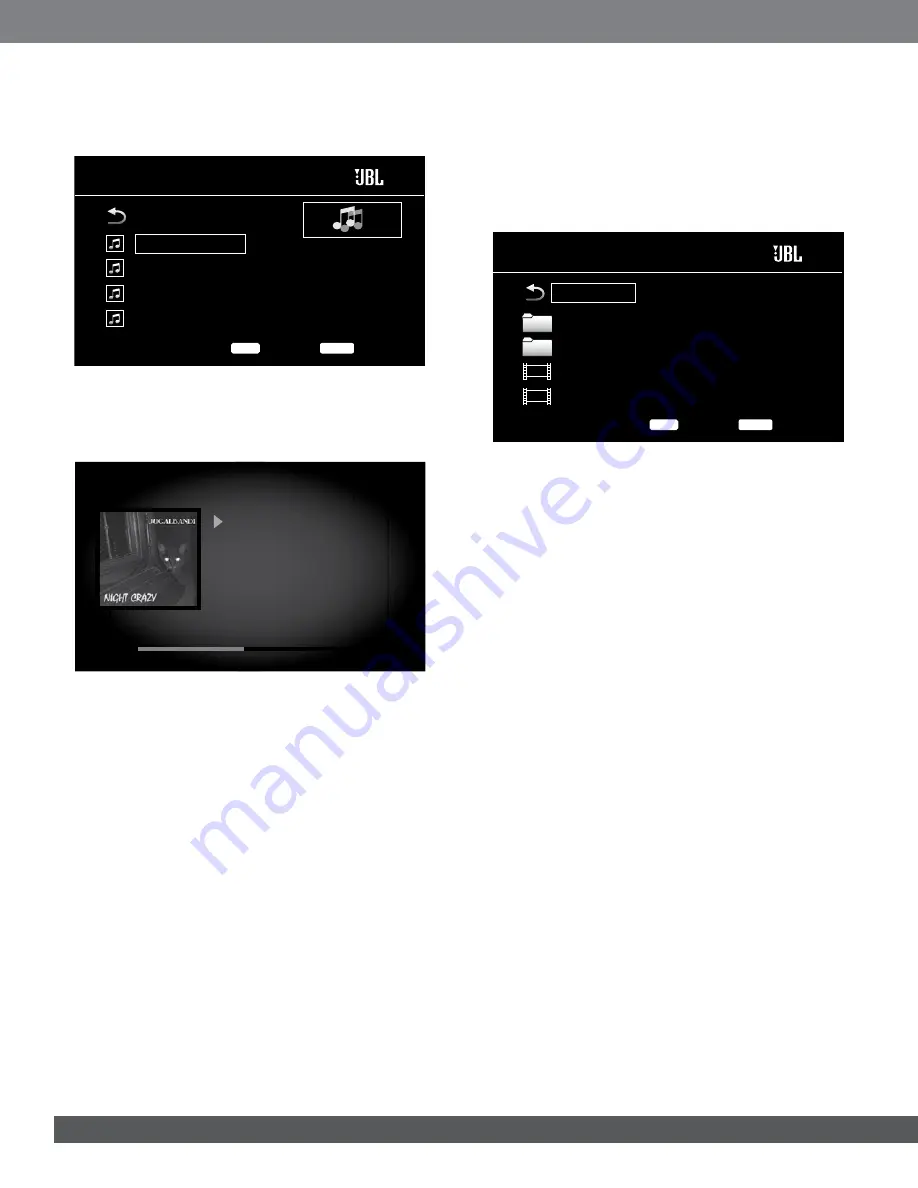
26
plAying MuSic fileS
In the top directory, select “Music.” Select a folder containing music files
and highlight a music file in the folder. Information about the highlighted file
will appear on the right of the screen.
USB
Options
3 / 6
OPTIONS
Exit
HOME
Beanwater Part 1
Laydown Delivery
Madagascar Wombat
Night Crazy
Type:MP3
Total Time:03:29
Title:Beanwater Junction, Part 1
Artist:Jugalbandi
Album:Night Crazy
Genre:Progressive
..
Selecting a music file plays the file. If there are other music files in the folder
that follow the selected file, the receiver will play them in the order they
appear on the on-screen display. The following screen will appear while
music files play:
01:34
03:29
Beanwater Junction, Part 1
Artist:
Jugalbandi
Album:
Night Crazy
Genre:
Progressive
Songs:
2/6
If a selected MP3 file has an album cover-art ID3 tag, the art will be
displayed on the screen.
Use the remote’s Disc Transport Control buttons to control music-file
playback. See
Remote-Control Functions,
on page 8, for more information
about the functions of these buttons.
When the BD receiver is playing music files from a USB device or CD data
disc, the Repeat and Options functions are slightly different from when they
are playing Blu-ray Disc recordings, DVDs and music CDs:
repeat button:
Pressing this button cycles through the following repeat
modes: 1 (song), All (folder), Off. The active repeat mode is indicated in the
screen’s top bar.
options button:
Pressing this button displays any available options for the
song currently playing:
• File: Select a song to play.
• Time: Display the track’s elapsed time or the track’s time remaining.
• Play Mode: Plays songs in their normal order, in random order (until you
press the Stop button) or in shuffle order (plays each song in the folder
one time in random order, then returns to the directory).
• Bitrate: Shows the bitrate of the song currently playing.
• Advance: Performs a rapid, audible search forward through the song.
• Replay: Each press of the Enter button jumps back ten seconds during
play.
While playing music files from a USB device or data CD, you can also view
photos that are on the same media. Press the Home button while the music
file is playing, navigate to a folder containing photo files, and select a photo
file to begin a slide show.
plAying VideoS
In the top directory, select the folder labeled “Video” or the folder labeled
“AVCHD.” Select a folder containing video files and highlight a video file in
the active folder.
USB
Options
000 / 138
OPTIONS
Exit
HOME
Photo
Music
Dodgers Sweep Yanks in ‘63
Koufax’s Perfect Game
Type:Folder
..
The video will automatically play. If there are other video files in the folder,
the Cinema BD receiver will play them in the order they appear on the on-
screen menu.
Use the remote’s Disc Transport Control buttons to control video-file
playback. See
Remote-Control Functions,
on page 8, for more information
about the functions of these buttons.
When the BD receiver is playing video files from a USB device or CD data
disc, the Repeat and Options functions are slightly different from playing
Blu-ray Disc recordings and DVDs:
repeat button:
Pressing this button cycles through the following repeat
modes: 1 (current video), All (folder), Off.
options button:
Pressing this button displays any available options for the
video that is currently playing: File, Title, Chapter, Time, Play Mode, Audio,
Subtitle, Code Page, Bitrate, Advance and Replay.




















