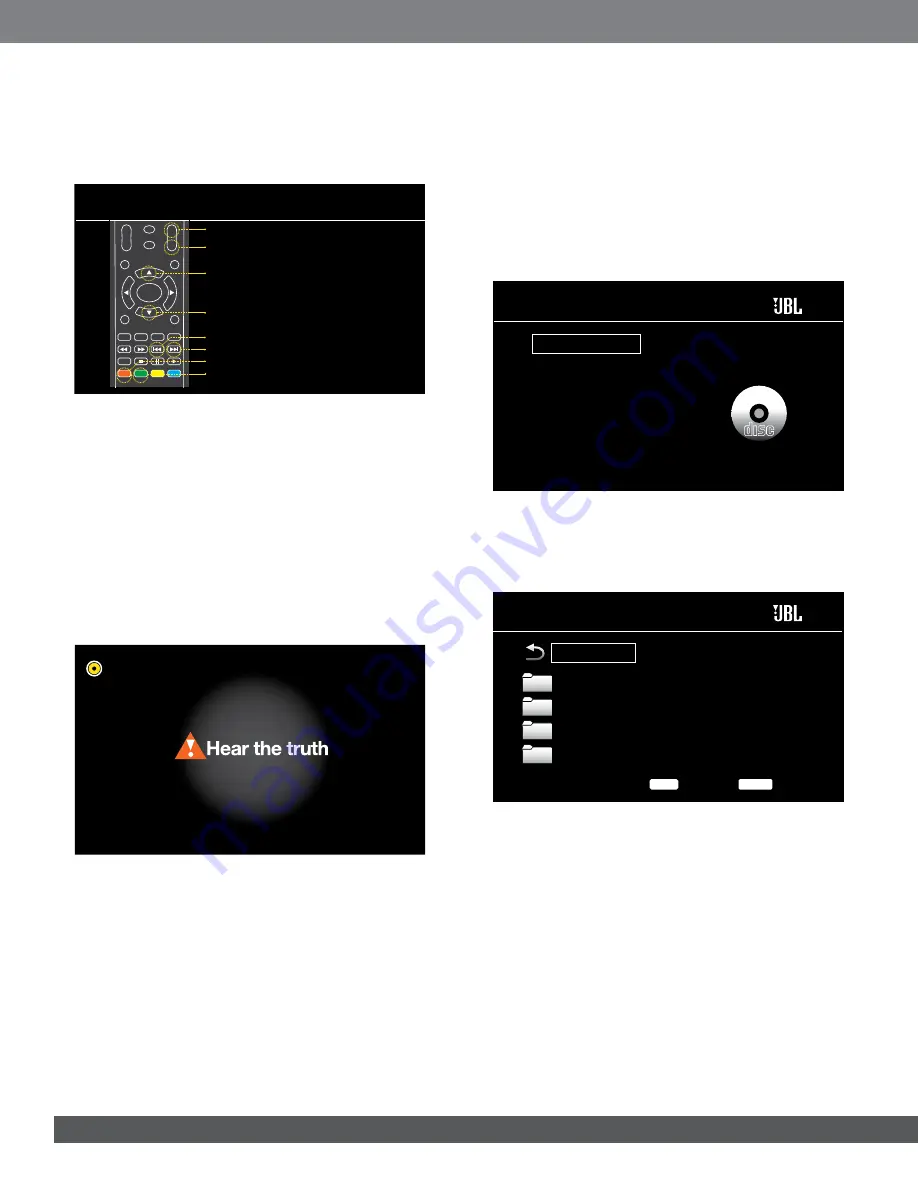
24
lisTening To fM RaDio
Press the Radio button on the remote control or, if the Home Menu screen
is displayed on the OSD, highlight “FM Radio” and press the Enter button.
The Radio Now Playing screen will appear on the OSD, and the Cinema BD
receiver’s information display will show the currently tuned-in FM frequency.
FM Radio
PROGRAM BOOKMARK THUMBNAIL
ZOOM
SUBTITLE
AUDIO
SURR
OPTIONS
VOL+
VOL–
CH+
CH–
SETUP
HOME
ENTER
TOP MENU
POP-UP MENU
CLEAR/EXIT
REPEAT
A–B
Save to the preset
Delete current preset
Scan to a higher frequency
Scan to a lower frequency
Tune to a lower frequency
Tune to a higher frequency
Lower preset
Higher preset
In addition to playing the radio through the receiver, pressing the Radio
button places the remote in the radio-control mode, as shown on the Now
Playing screen.
Pressing the Home button will switch the OSD to the Home Menu screen
while the radio continues to be heard through the receiver. To display the
Radio Now Playing screen again, press the Clear/Exit button.
lisTening To auDio souRCes
Press the Source button on the remote control. The receiver will switch to
the audio input that was selected last. Subsequent presses of the Source
button will advance through the audio inputs in the following order: Optical,
Aux, Coaxial, HDMI ARC (Audio Return Channel), HDMI 1 (BD300 only) and
HDMI 2 (BD300 only). The Audio Input Now Playing screen will appear on
the TV.
Coaxial
playing files fRoM usB DeViCes anD DaTa
DisCs
Your Cinema BD system can play MP3 (up to 320kbps bitrate) audio files,
display JPEG photos and show MPEG 2 and DivX home theater profile
audio/video files stored on a USB device or a CD/DVD data disc.
iMporTAnT: only media in the fAT32 file system are compatible
with your Bd receiver.
To access files on a data disc loaded in the built-in disc player or a device
inserted into the receiver’s USB port, press the Home button and select
“Data Disc” or “USB” from the source list on the screen.
Data Disc
USB
DLNA Search
Pandora
Picasa
YouTube
FM Radio
Home Menu
Regardless of the device’s file structure, the screen will first show three
individual folders named “Photo,” “Music,” “Video” and “AVCHD” (high-
definition video files from AVCHD camcorders). Select the type of media you
want to play from these folders.
USB
Options
0 / 3
OPTIONS
Exit
HOME
Photo
Music
Video
AVCHD
..
Type:Folder
The screen will then show the device’s file structure. Selecting a folder will
show all files of the selected type of media in the folder. If there are files of
the selected type in the device’s root directory, they will also be shown.
To move up one directory level, press the Cursor Left button or select the
arrow.






















