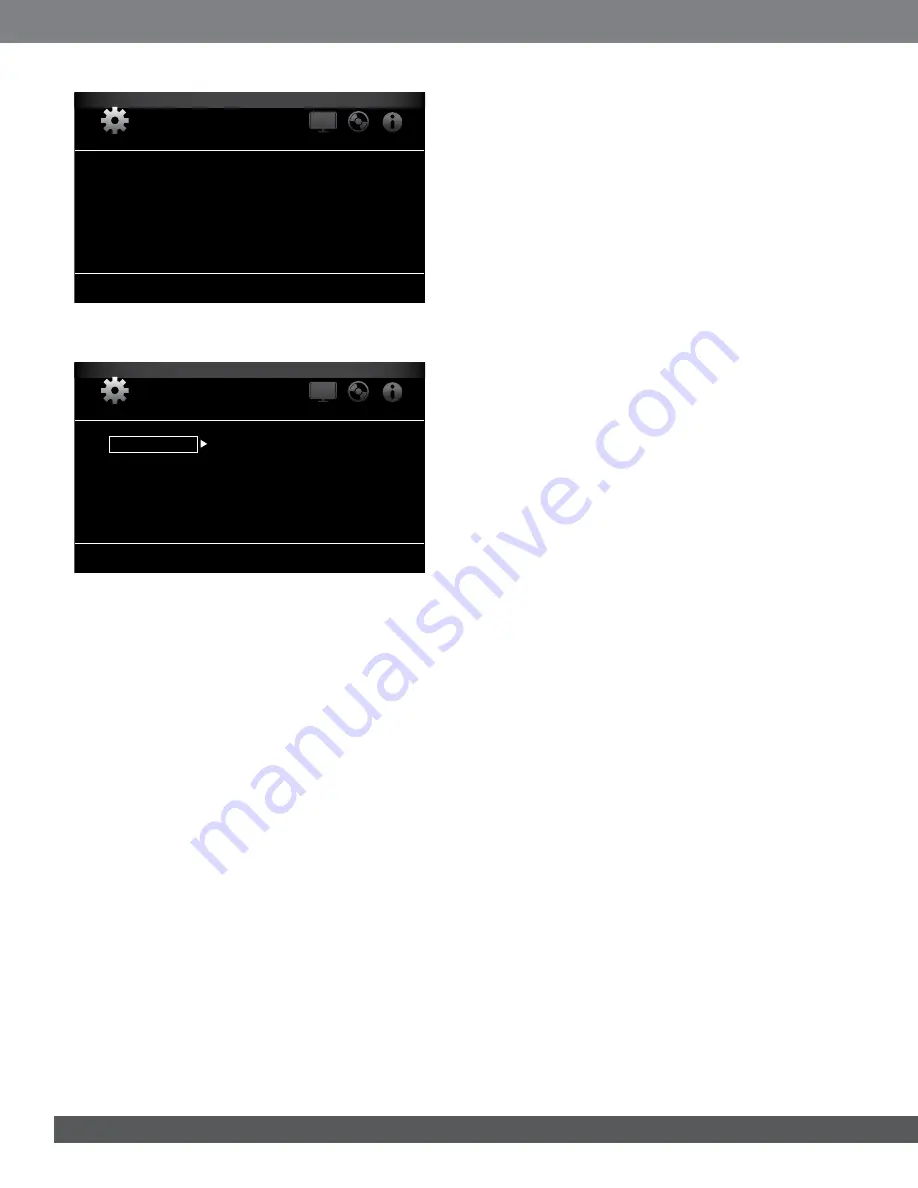
16
General Settings
System
Language
Playback
Parental Control
Network
Scroll down to access the additional menu options.
General Settings
On
15 Minutes
More...
More...
Screen Saver
Auto Power Off
System Upgrade
Setup Wizard
BD-Live Storage
System
Language
Playback
Parental Control
Network
GENERAL SETTINGS
Use the remote’s Cursor Left/Right buttons to move from one menu to
another, and use the Cursor Up/Down buttons to navigate through the lists
that appear on the various screens. Then press the Enter button to select
highlighted items. Press the Clear/Exit button at any time to return to the
previous screen.
System:
The System option lets you set the following system features:
Screen Saver:
This option sets the on-screen display’s screen saver to
either On or Off.
Auto Power Off:
This option changes the time after which the receiver will
automatically enter the Off mode if there is no playback or remote-control
activity. The settings are Never, 15 Minutes, 30 Minutes, 1 Hour and 2 Hours.
System Upgrade:
Select this option when you want to install a firmware
upgrade for your BD receiver that you’ve downloaded from a JBL Web
site or other JBL source. Such an upgrade can be performed via a USB
memory stick, the Internet (through the BD receiver’s Network connection)
or via a CD-ROM disc. NOTE: We recommend using a USB memory stick
or the Internet connection whenever possible, since upgrading via a CD-
ROM disc takes several times longer.
Setup Wizard:
Selecting this option takes you to the Initial Setup process.
See
Initial Setup,
on page 15.
BD-Live Storage:
When you select the BD-Live features from a Blu-ray
disc’s menu, you may be able to download additional content or other
information via the Internet (through the BD receiver’s Network connection)
and onto a memory device inserted into the receiver’s front-panel USB port.
This option lets you see how much space is available on the memory device
and lets you delete previously stored BD-Live content from the device. (See
BD-Live Interactivity,
on page 22, for more details.)
CEC:
When this option is set to “On,” pressing the Play button on the BD
receiver when a Blu-ray disc or DVD is inserted will automatically turn on a
TV connected via HDMI technology and switch it to the input to which the
BD receiver is connected. Also, putting the connected TV into the Standby
mode will automatically place your Cinema BD receiver into the Standby
mode. NOTE: The connected TV must support HDMI CEC (Consumer
Electronics Control).
Bluetooth State:
The BD receiver will automatically enter and remain in the
Bluetooth
pairing mode until you pair it with a
Bluetooth
device, which can
then stream audio content to the BDS receiver. Select “Force Pairing” to
drop a currently paired
Bluetooth
device and force the receiver to enter the
pairing mode so you can pair it with a new device.
Bluetooth Break-in:
• Allow: An audio signal streaming fron a paired
Bluetooth
device will
interrupt the audio currently playing through the BD receiver, and the
receiver will automatically switch to the
Bluetooth
input.
• Don’t Allow: When a paired
Bluetooth
device begins streaming an audio
signal, the BD receiver will not switch to the
Bluetooth
input and will
continue playing audio from the current source.
Restore Defaults:
This option restores the receiver to its factory-default
setting values. NOTE: This procedure deletes all preset FM-station settings
and restores the parental-control password back to the factory default of
0000.
language:
OSD:
This option lets you set the language for the BD receiver’s OSD (on-
screen display).
Menu:
This option lets you select the default language for Blu-ray Disc or
DVD disc menus. NOTE: If the selected language is unavailable on the
particular disc being played, select a language using the disc’s menu.
Audio:
This option lets you set the default audio language for Blu-ray Disc or
DVD discs. NOTE: If the selected language is unavailable on the particular
disc being played, select a language using the disc’s menu.
Subtitle:
This option lets you set the default subtitle language for
Blu-ray Disc or DVD discs. NOTE: If the selected language is unavailable on
the particular disc being played, select a language using the disc’s menu.
playback:
The Playback option allows you to set the following disc
playback features:
Show Angle Icon:
This option lets you select whether or not the angle icon
will be displayed automatically when a disc with multiple camera angles is
played.
Auto Play:
This option lets you select whether discs will automatically begin
playing when they are inserted into the BD receiver’s disc player.
Show PIP Icon:
This option lets you select whether or not the picture-
in-picture (PIP) icon will be displayed automatically when a Blu-ray Disc
recording with PIP content is played.
Secondary Audio Icon:
This option lets you select whether or not the
secondary audio icon will automatically be displayed when a Blu-ray Disc
recording with secondary audio content is played.
Disc Resume:
This option lets you select whether or not a disc that has
been ejected while playing will resume play from that location when it is later
re-inserted into the BD receiver’s disc player.
PBC:
This option lets you turn the PlayBack Control option for VCD discs
on and off.
DivX
®
VOD DRM:
This option displays your receiver’s DivX Video-On-
Demand Digital Rights Management registration information.
















































