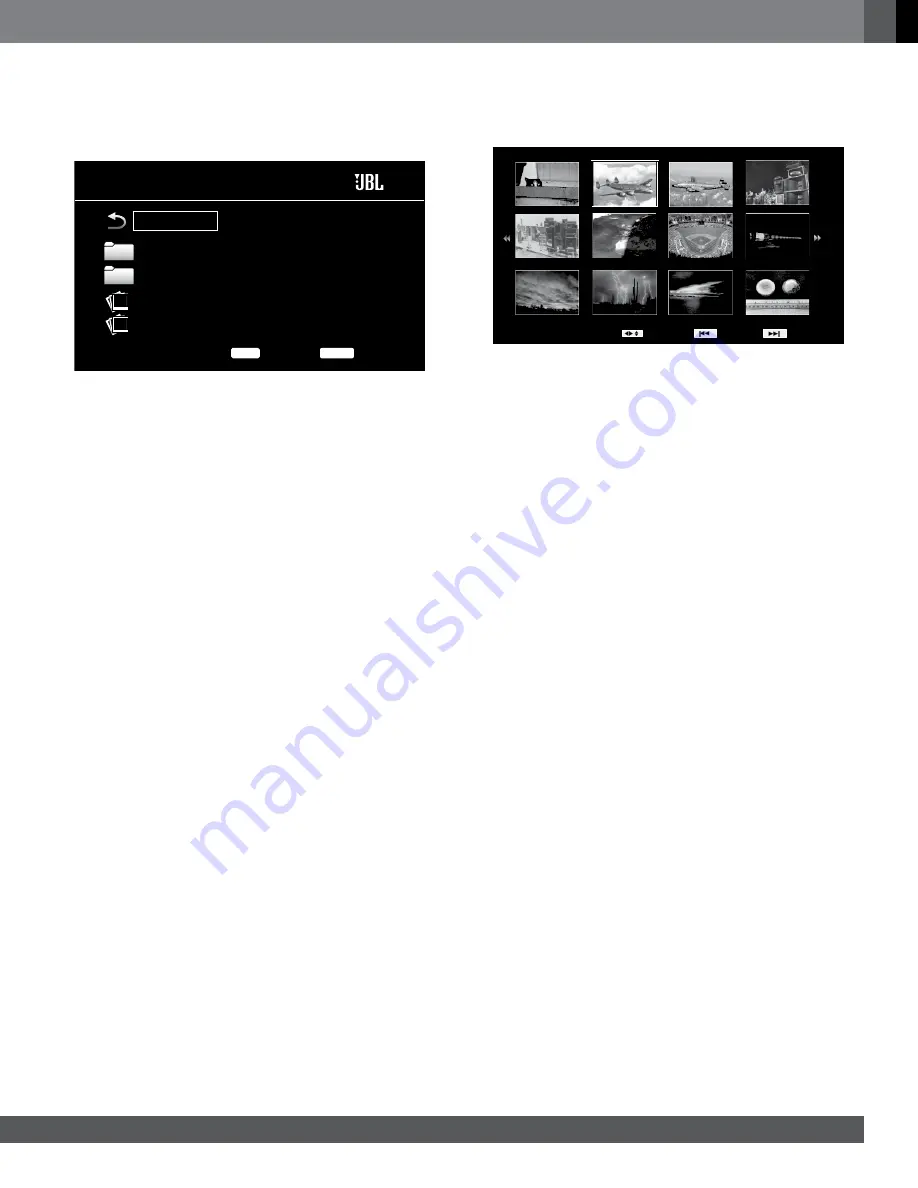
25
www.jbl.com
E
ngli
sh
VieWing phoToS
In the top directory, select “Photo.” Select a folder containing photo files
and highlight a photo file in the folder. A thumbnail of the highlighted photo
will appear on the right of the screen.
USB
000 / 247
OPTIONS
Exit
HOME
Family Photos
Misc
Cream Rehearsal
F-106 Landing
Type:Folder
..
Use these buttons on the remote control while viewing photos:
play button:
Press this button to begin a slide show that displays the
photos in the current folder or directory level (starting with the highlighted
JPEG) for 5 seconds in the order they appear in the folder.
pause button:
Press this button to freeze the current photo on the screen.
Press the Play button to resume the slide show.
Stop button:
Press to end the slide show and return to the directory.
next/Step and previous/Step buttons:
Press these Disc Transport
Control buttons to skip to the next or previous photo file in the slide show or
directory.
cursor up button:
Pressing this button while a photo is displayed rotates
the photo 180°. Pressing this button while the directory list is displayed
highlights the previous item in the directory.
cursor down button:
Pressing this button while a photo is displayed
shows a mirror-image reflection of the photo. Pressing this button while the
directory list is displayed highlights the next item in the directory.
cursor left button:
Pressing this button while a photo is displayed
rotates the photo 90° counterclockwise. Pressing this button while the
directory list is displayed jumps to the next higher directory level.
cursor right button:
Pressing this button while a photo is displayed
rotates the photo 90° clockwise.
options button:
Pressing this button while a photo is displayed shows the
Options menu, which gives you the following options:
• File: Select a file to view.
• Play Mode: View files in their normal order, in random order (until you
press the Stop button) or in shuffle order (displays each image in the
folder one time in random order, then returns to the directory).
• Slide Show: Select the amount of time you want each slide to be
displayed: 5 seconds, 15 seconds or 30 seconds.
• Transition: Select from various types of image-to-image transitions.
Pressing the Options button when a directory is displayed shows the
Playlist Options box. See
Using Playlists,
on page 27, for more information.
Thumbnail (yellow) button:
Pressing this button while playing a slide
show displays thumbnail images of all photos in the slide show. Use the
Cursor and Enter buttons to highlight and select images to view.
02 / 11
Previous
Move
Next
Zoom (Blue) button:
Pressing this button during a slide show freezes an
image and zooms in 2x size. Additional presses of the button change the
zoom to 3x, 4x, 1/2x, 1/3x and 1/4x size.





















