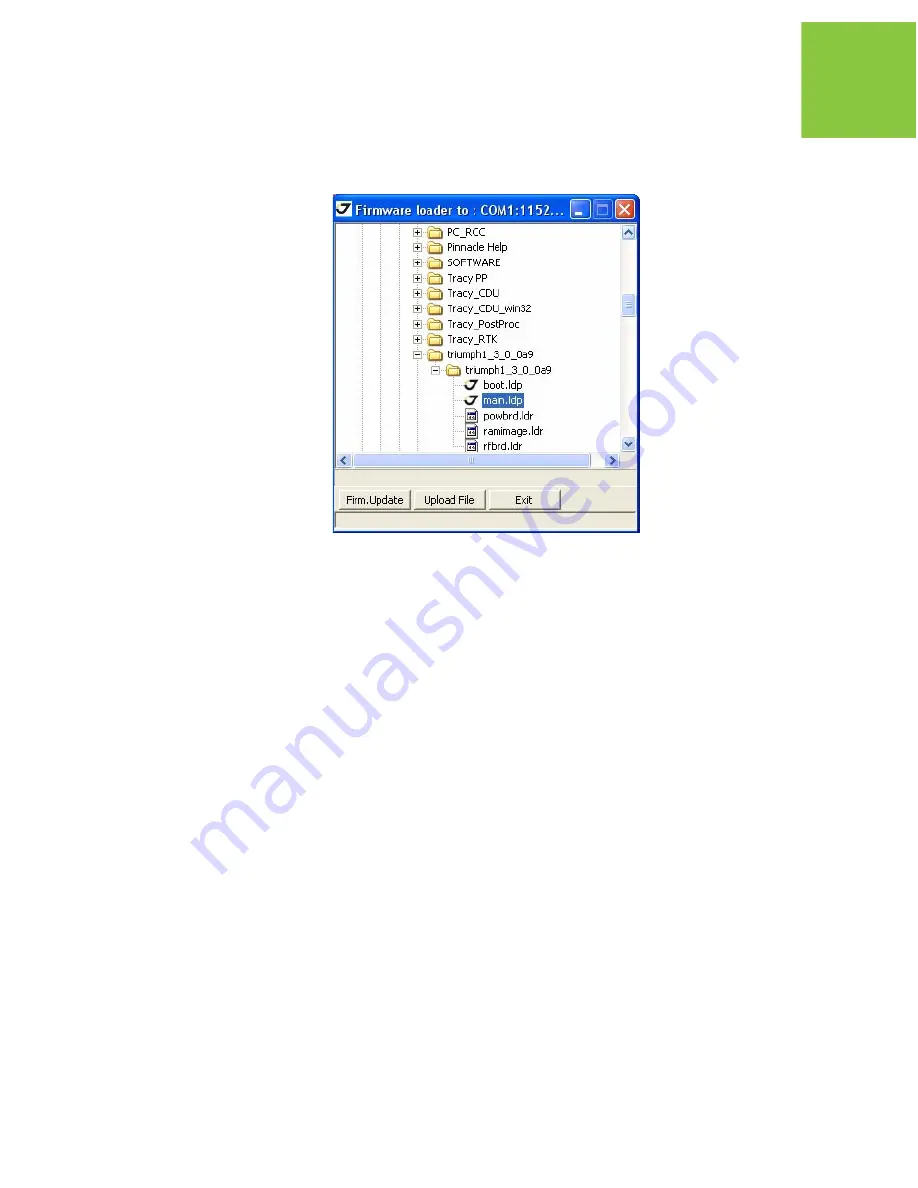
Receiver and File Maintenance
Loading New Firmware
Sleep Mode
93
www.javad.com
5. Open the required firmware folder. Select the main.ldp file (Figure 5-17):
Figure 5-17. Load New Firmware
6. Click the Firmware Update button to load new firmware.
7. Clear the receiver’s NVRAM (see “Clearing the NVRAM” on page 87) and update the
almanac (“Collecting Almanacs and Ephemerides” on page 41) after loading new
firmware.
8. Click File
Disconnect, then File
Exit to quit TriVU.
Содержание TRIUMPH-1
Страница 2: ...www javad com ...
Страница 14: ...Preface Related Information Technical Assistance 14 www javad com ...
Страница 26: ...Introduction Option Authorization File OAF Storage Precautions 26 www javad com ...
Страница 94: ...Receiver and File Maintenance Loading New Firmware Sleep Mode 94 www javad com ...
Страница 136: ...Configuration Examples RCV RAW Client Configuration Example Rover Configuration 136 www javad com ...
Страница 156: ...UHF Radio Usage 156 www javad com ...






























