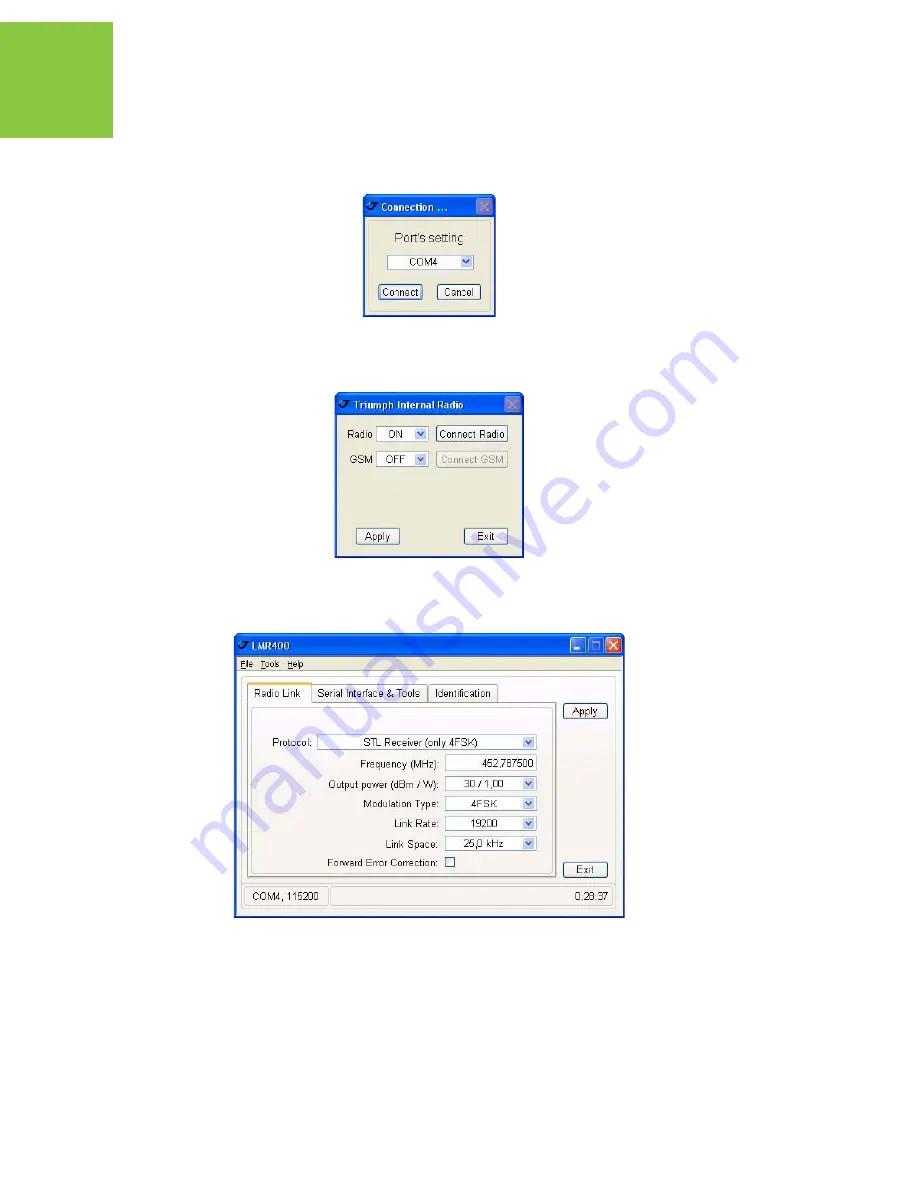
Configuration Examples
Satel Protocol Configuration Example
Rover Configuration
112
www.javad.com
3. Select the port receiver is connected to and click Connect (Figure 6-9).
Figure 6-33. ModemVU. Connection
4. Select the ON mode for Radio, click Apply and click Connect Radio button (Figure 6-10).
Figure 6-34. ModemVU TRIUMPH Internal Radio selection
5. In the Radio Link tab set the following parameters, and click Apply (Figure 6-11):
Figure 6-35. Radio Link tab settings
• Protocol: STL Receiver (only 4FSK)
• Frequency (MHz): 406 to 470
• Output power (dBm/W): 30/1.00
• Modulation Type: 4FSK
Содержание TRIUMPH-1
Страница 2: ...www javad com ...
Страница 14: ...Preface Related Information Technical Assistance 14 www javad com ...
Страница 26: ...Introduction Option Authorization File OAF Storage Precautions 26 www javad com ...
Страница 94: ...Receiver and File Maintenance Loading New Firmware Sleep Mode 94 www javad com ...
Страница 136: ...Configuration Examples RCV RAW Client Configuration Example Rover Configuration 136 www javad com ...
Страница 156: ...UHF Radio Usage 156 www javad com ...






























