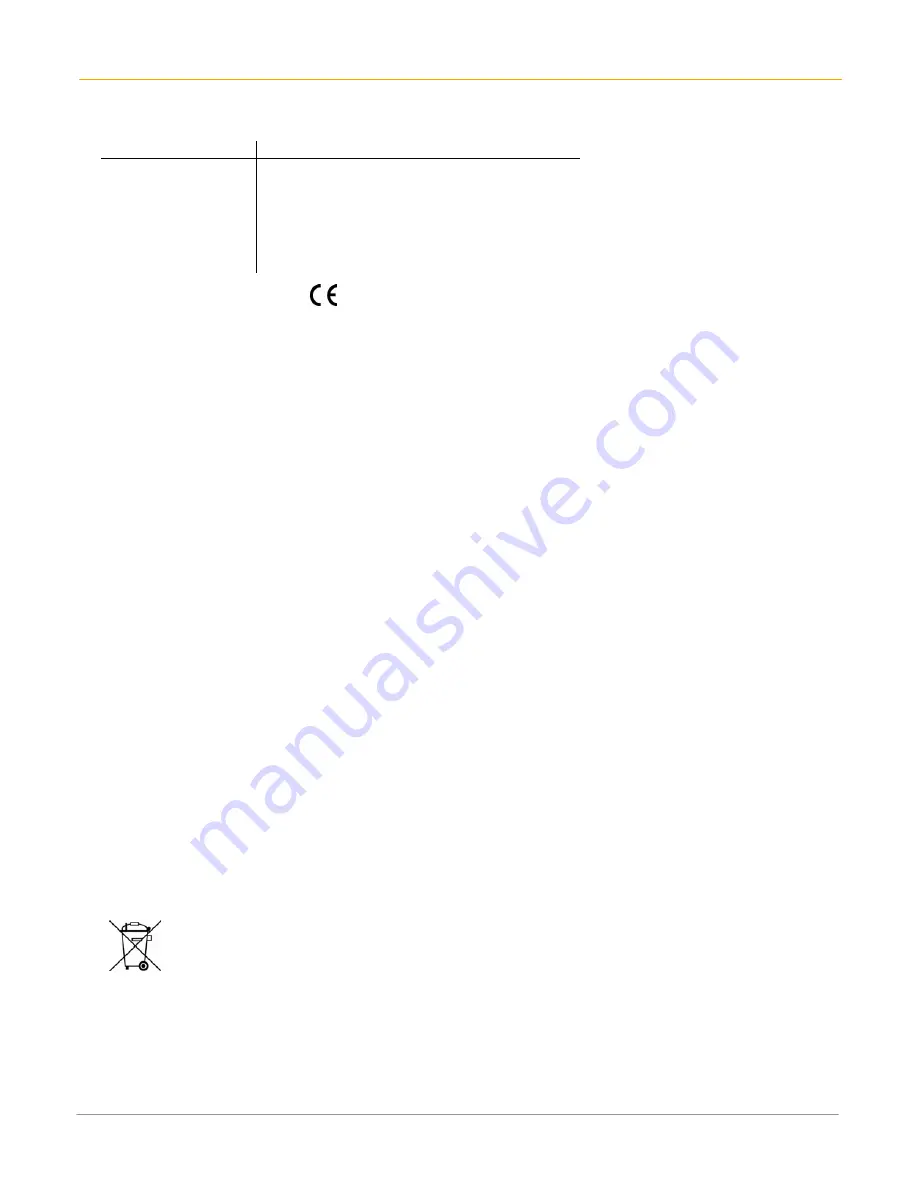
XG100WM User Manual
10-3
Janam Technologies LLC
RF, Regulatory and Safety Approvals
Parameter Specification
R&TTE
Australia
EN 300 328 v1.7.1:2006
EN 301 489-1 v1.8.1:2005
EN 301 489-17 v1.2.1:2002
EN 60950-1:2006
EN 50392:2004
AS/NZS CISPR 22:2006
This product is marked with
in accordance with the Class II product requirements specified in the
R&TTE Directive, 1999/5/EC. The equipment is intended for use throughout the European Community. Its
authorization for use in France is restricted as follows.
PAN European Frequency Range: 2.402-2.480 GHz
Restrictions in France:
Indoor use:
Maximum power (EIRP*) of 100 mW for the 2400-2483.5 MHz band.
Outdoor use:
Maximum power (EIRP*) of 100 mW for the 2400-2454 MHz band and maximum
power (EIRP*) of 10 mW for the 2454-2483.5 MHz band.
Other Electrically Powered Devices
The radio in the XG Series terminal operates on the same frequency band as a microwave oven.
Therefore, if you use a microwave within range of the XG100WM you may notice performance degradation
in your wireless network. However, both your microwave and your wireless network will continue to
function.
Care and Cleaning of Terminals
When needed, clean the image engine window and the LCD display with a clean, non-abrasive, lint-free
cloth. The terminal can be cleaned with a damp cloth.
For European Community users
Janam Technologies complies with Directive 2002/96/EC of THE EUROPEAN PARLIAMENT AND OF THE
COUNCIL OF 27 January 2003 on waste electrical and electronic equipment (WEEE).
Waste electrical and electronic equipment (WEEE) information
This product has required the extraction and use of natural resources for its production. It may contain
hazardous substances that could impact health and the environment if not properly disposed.
In order to avoid the dissemination of those substances in our environment and to diminish the pressure
on the natural resources, we encourage you to use the appropriate take-back systems for product
disposal. Those systems will reuse or recycle most of the materials of the product you are disposing in a
sound way.
The crossed out wheeled bin symbol informs you that the product should not be disposed of
along with municipal waste and invites you to use the appropriate separate take-back systems
for product disposal.
If you need more information on the collection, reuse and recycling of these systems, please contact your
local region’s waste administration. You may also contact your supplier for more information on the
environmental performances of this product.


























