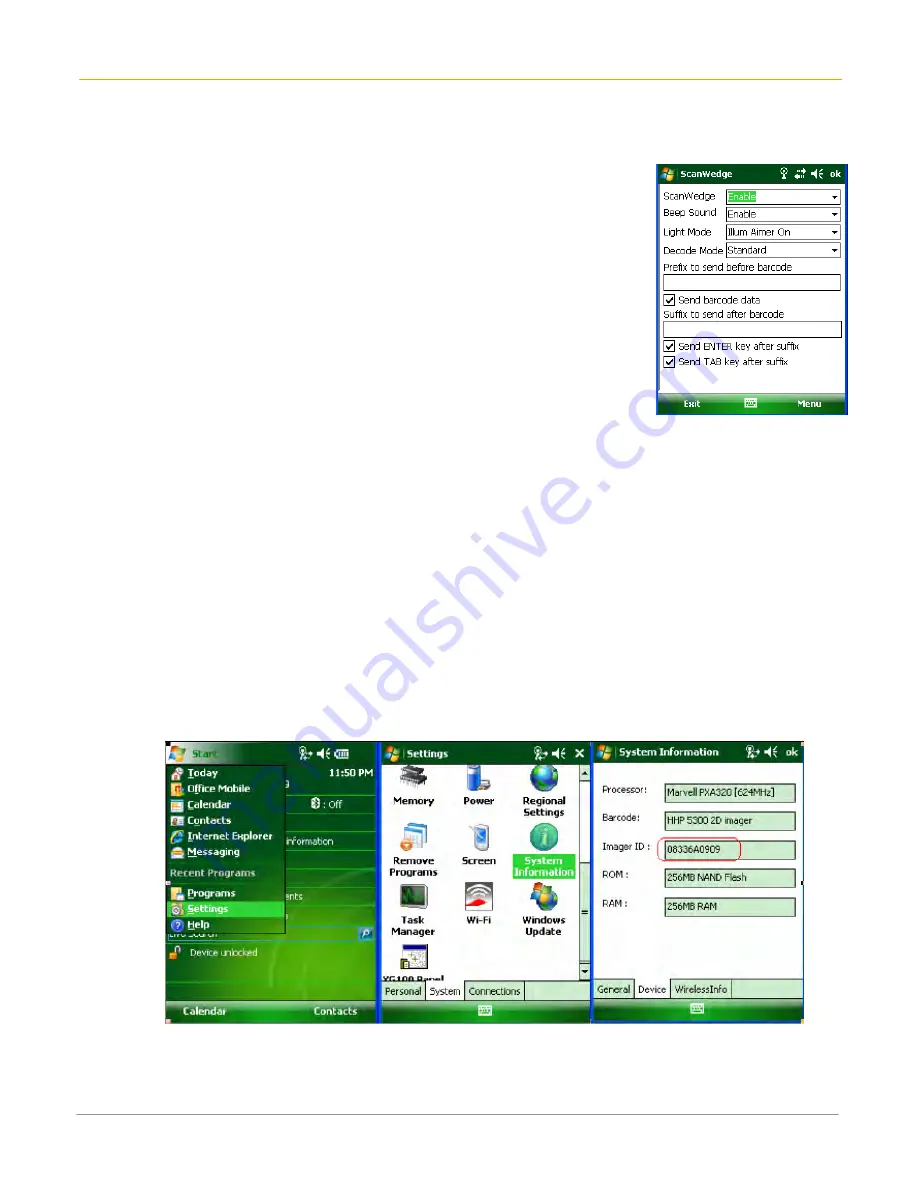
XG100WM User Manual
5-2
Janam Technologies LLC
Enable the ScanWedge feature
When the ScanWedge feature is enabled, data can be entered into the
specified application by opening the application on the handheld and scanning
a barcode.
1.
Go to Start menu > Programs > Scan > ScanWedge.
2.
Select Enable from the ScanWedge menu.
3.
Tap Menu > Setup > Symbology Config. You can then select enable
all to enable every type of barcode or manually select the barcode
symbologies you need.
4.
Tap OK.
Note: The ScanWedge function will be disabled if manual scanning is initiated
either by a command API or by using the Janam Barcode Test program.
Unlock 2D scanning
All of Janam’s mobile computers can be upgraded in the field to read both 1D and 2D barcodes with a
simple firmware upgrade (Part Number 2D-XP-1). With each upgrade, a key code is provided that unlocks
2D scanning capability on the device. To purchase an upgrade for your XG100WM, contact your
authorized Janam dealer.
You will need to provide the product imager ID number so the appropriate six-digit key code sequence can
be assigned. To access the imager ID number, follow these steps:
To get your imager ID number:
1.
Tap the Start menu, go to Settings and select System tab.
2.
Tap on the System Information icon.
3.
Select Device tab.
The Imager ID info (Serial Number, S/N) is a unique number for each XG100WM device.
4.
Record the S/N.






























