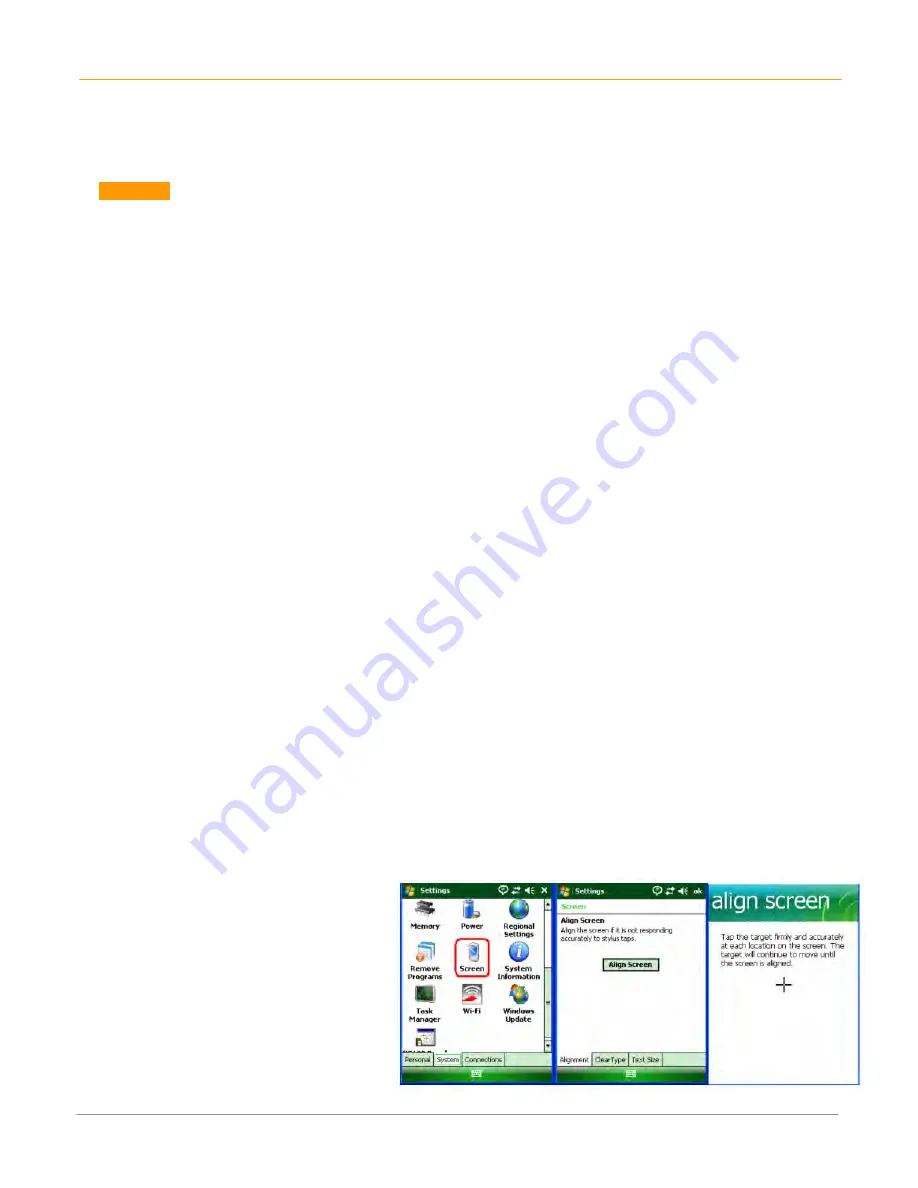
XG100WM User Manual
3-1
Janam Technologies LLC
3
Set up your Janam XG100WM
Locate Front Panel Controls
1.
Power button - Pressing the power button turns the handheld computer on (if it is off) and
returns to the last screen that was displayed. Press the power button to turn the handheld
computer off.
2.
Use the backlight to illuminate the screen in low-light conditions.
For 52-Keypad: Press Orange (Function) key and then press “Z” key to turn display backlight
on/off.
For 42-Keypad: Press Orange (Function) key and then press “N” key to turn display backlight
on/off.
3.
Use the keylight to illuminate the keypad.
For 52-Keypad: Press Orange (Function) key and then press “X” key to turn keylight on/off.
For 42-Keypad: Press Orange (Function) key and then press “M” key to turn keylight on/off.
4.
Janam XG100WM LCD displays the applications and data stored in your handheld computer. It
is touch-sensitive.
Locate Back Panel Components
1.
microSD Card Slot (located under microSD card cover) - Remove 2 screws using cross
head screwdriver. Remove the cover and insert a microSD card into the slot. Replace card slot
cover.
2.
USB/serial connector - Connects your handheld computer to a PC via a sync/charging USB
cable or by inserting XG100WM into a Janam cradle.
IMPORTANT NOTE!
Always use the stylus for tapping or making strokes on the handheld computer screen.
DO NOT use a pen, pencil or any other object on the touch screen of the XG100WM.
Recalibrate the Screen
The first time you start the Janam XG100WM handheld computer, setup instructions will appear on
screen. These instructions include a calibration screen, or digitizer. Calibration aligns the internal
circuitry of the handheld computer with its touch-sensitive screen so the handheld can detect tapping
selected elements on the screen. You can also recalibrate your screen at any time.
To recalibrate your screen:
1.
Tap the Start menu >
Settings > System Tab >
Screen.
2.
Select Align Screen button,
and follow the on-screen
instructions, tapping the
screen where indicated.













































