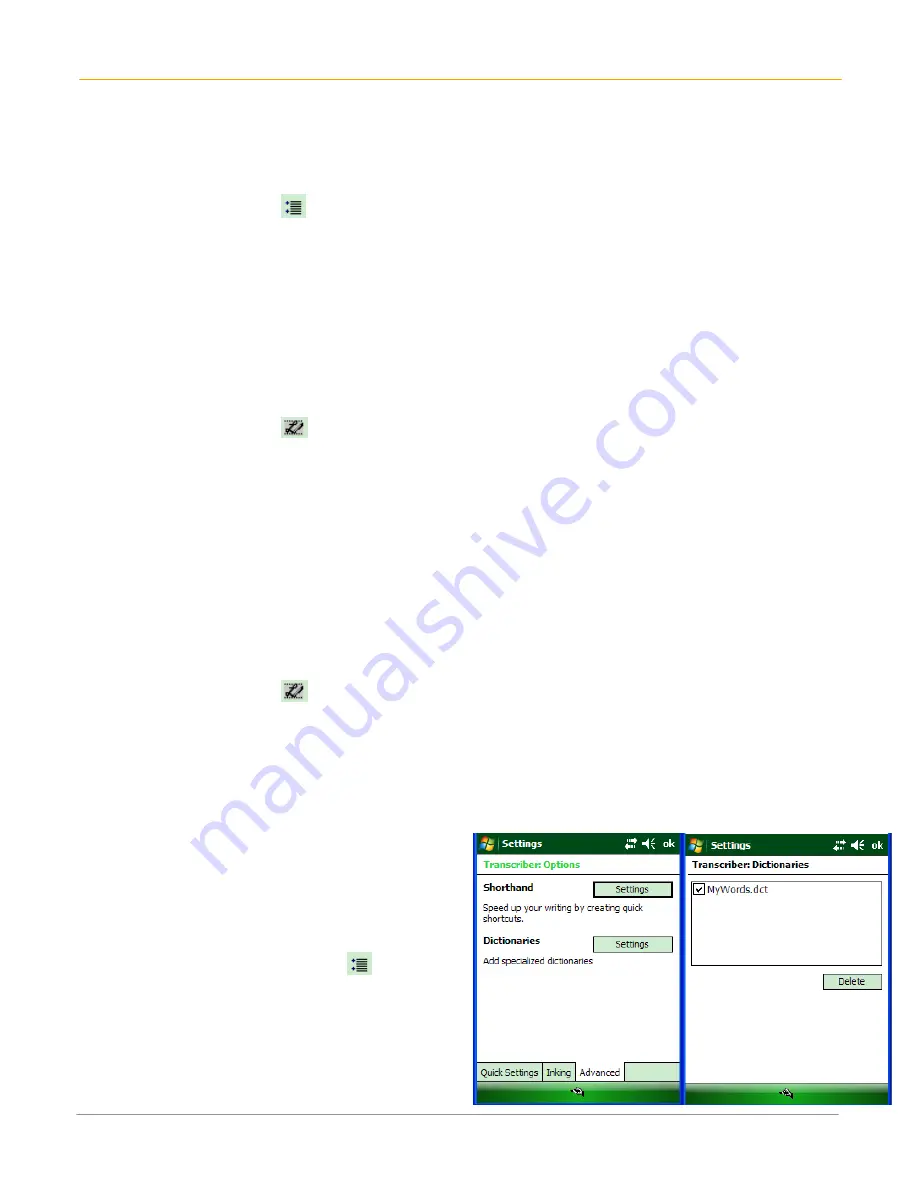
XG100WM User Manual
6-13
Janam Technologies LLC
To match letter shapes to handwriting:
Use the letter shapes feature to match your handwriting to a series of letter shapes recognized by transcriber
or to learn methods of writing characters that transcriber will recognize more easily.
1.
From a program, tap
on the transcriber toolbar.
2.
On the Inking tab, tap match letter shapes to your writing.
3.
At the bottom of the letter shapes screen, tap the Character you want to explore.
4.
At the top of the screen, double-tap the picture of this character. The character slowly redraws,
showing the handwriting sequence.
5.
Tap how often you write the character in that way: often, rarely or never.
6.
Click OK when you are finished.
To save a letter shapes user profile:
You can save a user-specific letter shapes profile that you can open each time you use transcriber.
1.
From a program, tap
on the transcriber toolbar.
2.
Match the appropriate letter shapes to your handwriting.
3.
When finished, tap File > Save.
4.
Enter a name for the user-specific letter shapes profile and select the type (.LSS is the default) and
location for the file.
5.
Tap Save.
IMPORTANT NOTE!
To open a letter shapes profile, tap File > Open > double-tap the Profile.
To select a letter shapes user profile:
The transcriber letter shapes feature supports two profiles, master and guest. The master profile is not
affected by any changes made to the guest profile.
1.
From a program, tap
on the transcriber toolbar.
2.
Tap F
ile
and one of the following:
•
Master
if you are the primary user.
•
Guest
if you are not the primary user.
To add a dictionary to a device:
To add a dictionary to your device, the PC and the device must be connected and synchronized.
1.
On the PC, open
ActiveSync
and click
Explore
.
2.
Copy the
dictionary file
(a file with a .dct
extension) to the
Dictionaries
folder on your
device.
3.
On the device, open a program and select
transcriber as the input method. If the
introductory screen appears, tap
OK
to close it.
4.
On the transcriber toolbar, tap
.
5.
On the
Advanced
tab, under
Dictionaries
, tap
Settings
.
6.
In the
Transcriber: Dictionaries
list, select the
check box next to the new dictionary, and tap
OK
. The dictionary is now ready for use by
transcriber.






























