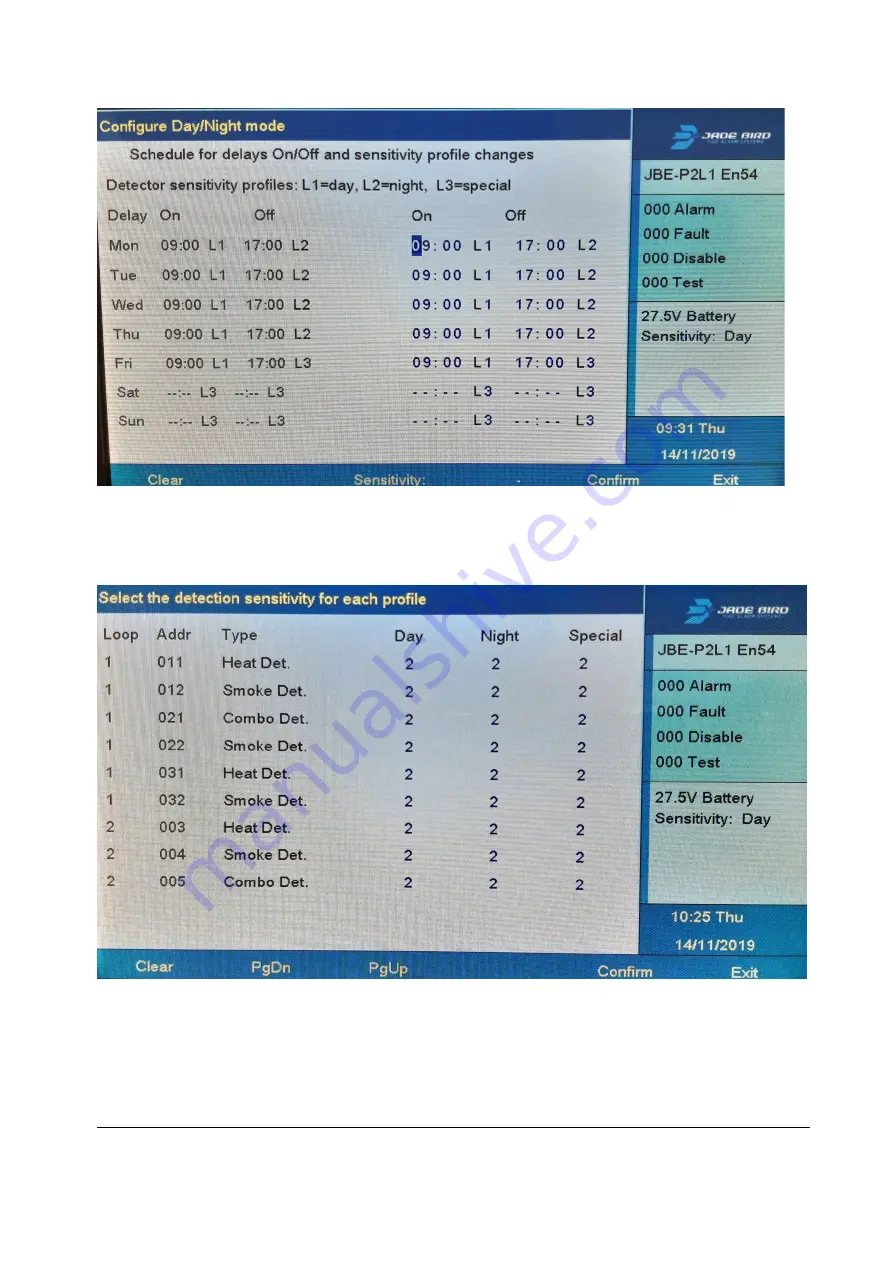
M-P2L1-1 EN
Page 34
Release Date: November 15, 2019
Rev 01
Figure 16: Day/Night Mode
Push “F3” to configure the desired sensitivity level of each detector for each profile. Refer to the detector’s
datasheet to understand the details of each sensitivity level.
Figure 17: Detector Sensitivity Selection















































