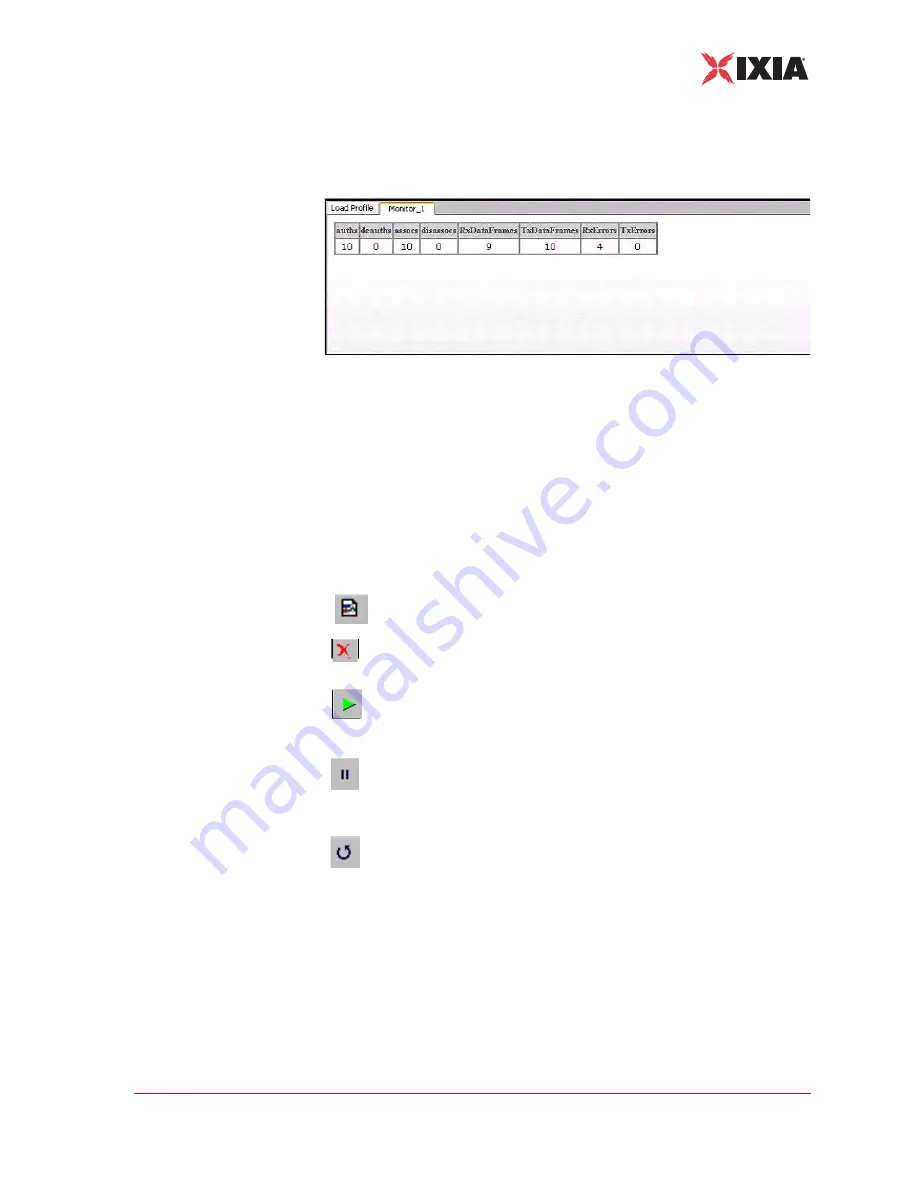
IxWLAN User Guide, Release 6.20
4-59
The Web-Based User Interface
Monitors Side Bar
When you select one or more counters and choose the
Create
button, the bottom
half of the screen shows the current results in the selected display style, as shown
in
Figure 4-71. More Counters Selected
As you run scenario tests, the monitors update with current data from IxWLAN.
For chart display styles, the legends on the right side of the monitor indicate the
statistics counters selected in the New Monitor dialog. For table display styles,
the table headings indicate the statistics counters selected in the New Monitor
dialog. See Chapter 7,
for a description of each of these statis-
tics counters. The tool bar buttons on the right side of the monitor display can be
used for
the following functions:
For more information about these buttons, please refer to
New Monitor
: Defines a new monitor.
Delete
: Allows you to delete a monitor. A dialog opens, asking you to
confirm the selection.
Run
: Runs a monitor. When the
Run Monitor
button is selected, the
currently displayed monitor starts gathering and displaying its target
statistics.
Pause
: Pauses a monitor. When the
Pause Monitor
button is
selected, the currently displayed monitor stops its target statistics.
However, statistics are accumulated in the background and can be
exported.
Clear
: Clears a monitor. A dialog opens, asking you to confirm the
selection. This selection sets all counters in the current monitor to zero.
Statistics gathered up to this point are not cleared and are still
exportable.
Содержание IxWLAN
Страница 1: ...IxWLAN User Guide Release 6 20 Part No 913 0073 03 Rev A May 2007...
Страница 28: ...Installation Connecting to the Serial Port 2 4 IxWLAN User Guide Release 6 20 2...
Страница 36: ...First Setup Using the Serial Port 3 8 IxWLAN User Guide Release 6 20 3...
Страница 128: ...The Web Based User Interface Menus and Tool Bars 4 92 IxWLAN User Guide Release 6 20 4...






























