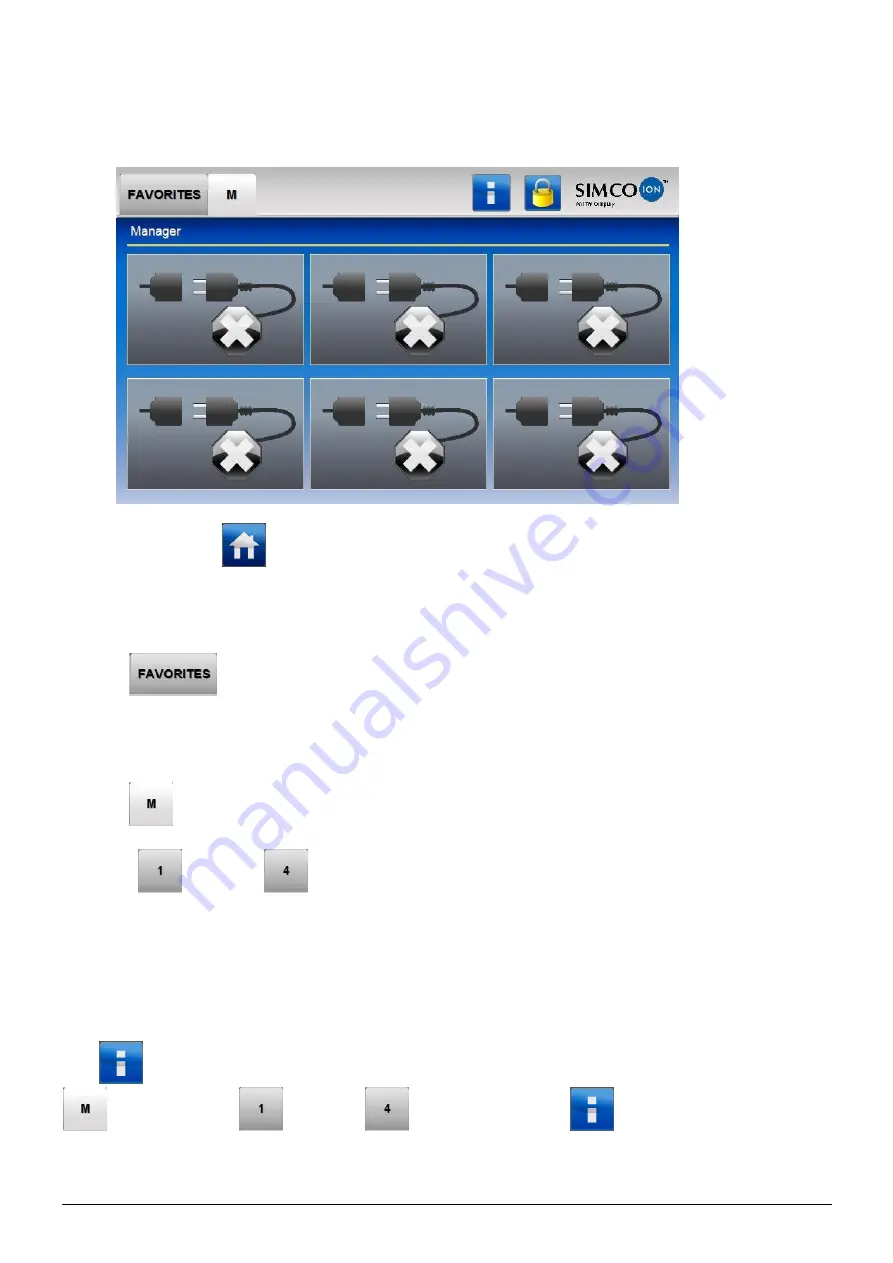
ManagerIQEasy_UM_9752103002_GB_V3_1
24
6.3 The main screen
The main screen of the Manager IQ Easy looks like this:
In the main screen (
) of the Manager IQ Easy you can find different icons and buttons. The
icons indicate a status, while the buttons are used to operate the Manager IQ Easy. Below is an
overview of the available icons and buttons in the main screen and the corresponding meaning
or functionality.
The tab
(Favorites) can be used to display and monitor the most important Devices
at a glance. In the corresponding Devices, the parameter “
Favorites screenpos
” will be set
with the desired position in the “
Favorites
” tab where that Device will be displayed. The setting
of parameters is described in Section 6.12.
The tab
(TabM) displays the Devices connected to the Manager IQ Easy.
The tabs
(Tab1) to
(Tab4) are only visible when the corresponding Extension IQ
Easy is connected and active. The Devices connected to the Extension IQ Easy are displayed
in these tabs.
If a tab is selected, it will have a light grey colour, if a tab is not selected, it will have a slightly
darker grey colour. The text in the tab will be black. If a tab is disabled and therefore cannot be
operated, the colour of the tab will be light grey and the text in the tab will also be light grey.
The
(Info) button is used to activate the HMI parameter screen. In combination with the
(TabM) and the
(Tab1) to
(Tab4) buttons, the
(Info) button is also used
to activate the parameter screens of the Backplane and Extension IQ Easy units. For this, see
Section 6.12.






























