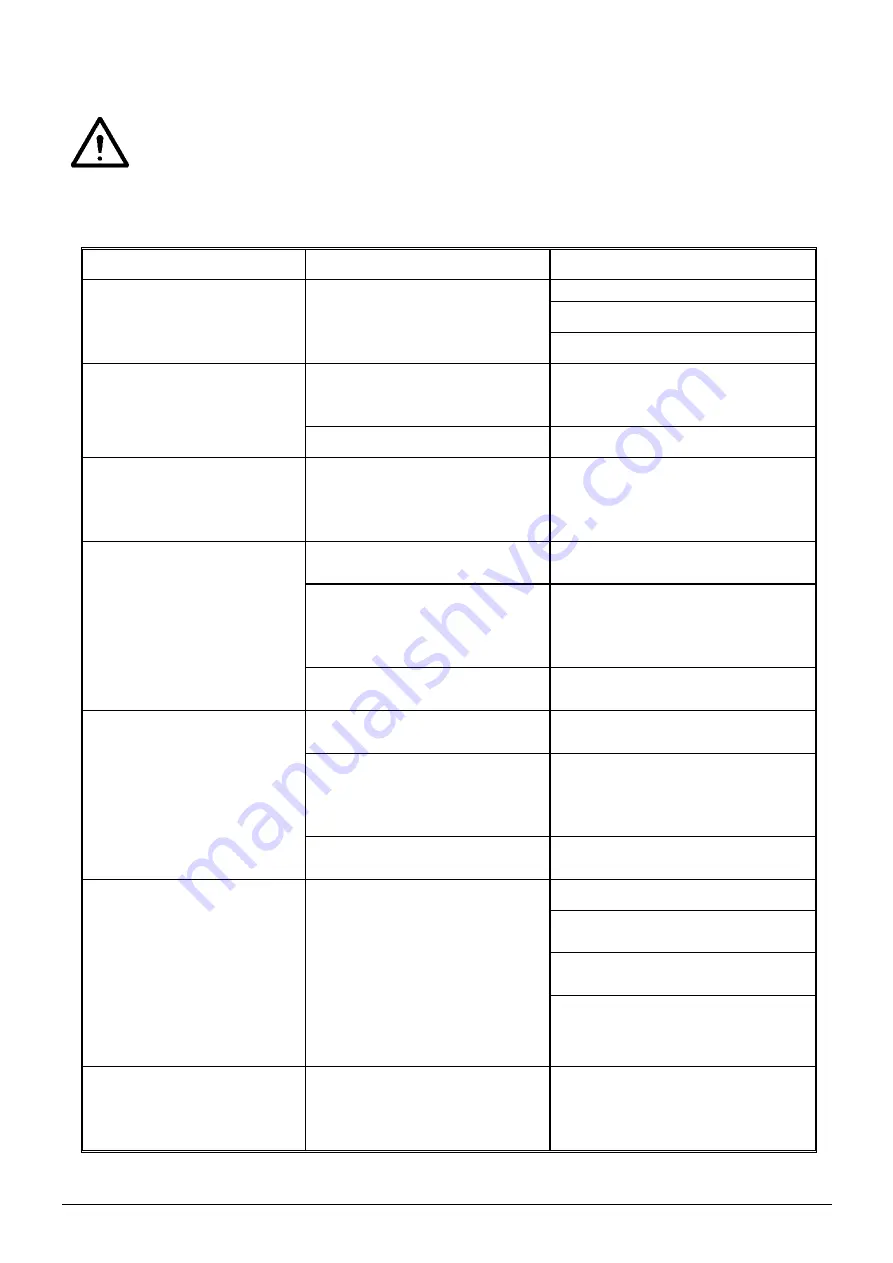
ManagerIQEasy_UM_9752103002_GB_V3_1
139
9 Solving malfunctions and problems
Warning:
-
The electrical installation must be carried out by an electrical engineer with the
relevant training and qualifications.
Table 1, faults
Problem
Cause
Solution
No picture is shown on the
display and the Device
LEDs do not light up
No supply voltage.
Turn the switch to
On
.
Provide 24V DC or 100-230V AC.
Check the wiring.
No picture is shown on the
screen, but the Device
LEDs do light up
The Backplane is
functioning, but the
touchscreen is not.
Check the internal cabling from
the Backplane to the
touchscreen.
Touchscreen has crashed
Power down/power up
Pressing buttons on the
screen is difficult, just
as if you always have to
press next to it.
Touchscreen screen
calibration is no longer correct.
Calibrate the screen. To do so,
please contact your Simco-Ion
agent.
A new/extra connected
Extension IQ Easy is not
found by the Manager IQ
Easy.
Communication is not
established
Check the wiring.
Parameter error.
Check the parameter “
Rescan
Ext.Box timer
”. Does this
parameter have a value of
15 or 30 seconds?
Manual search.
Perform action “
Scan Ext.
Boxes
”.
It seems as if the
Extension IQ Easy sees
that there is
communication, but is not
found by the Manager IQ
Easy.
Communication is not
established
Check the wiring.
Parameter error.
Check the parameter “
Rescan
Ext.Box timer
”. Does this
parameter have a value of
15 or 30 seconds?
Manual search.
Perform action “
Scan Ext.
Boxes
”.
Device is not recognised
by Manager
Communication is not
established
Check the wiring.
Detach the device and
reconnect (same or other port).
Set the “
Toggle RS485 AB
”
parameter to “
On
” and try again.
Check if a Simco-Ion IQ
suitable Device is connected
(rating plate)
IQ Device connected to
port 5 or 6 doesn’t work
Port is configured for Non-IQ
(Analogue) Device
Change the Backplane
parameter “
Port5 Mode
” and/or
“
Port6 Mode
” to “
Serial
”: See
Section 06:12.




















