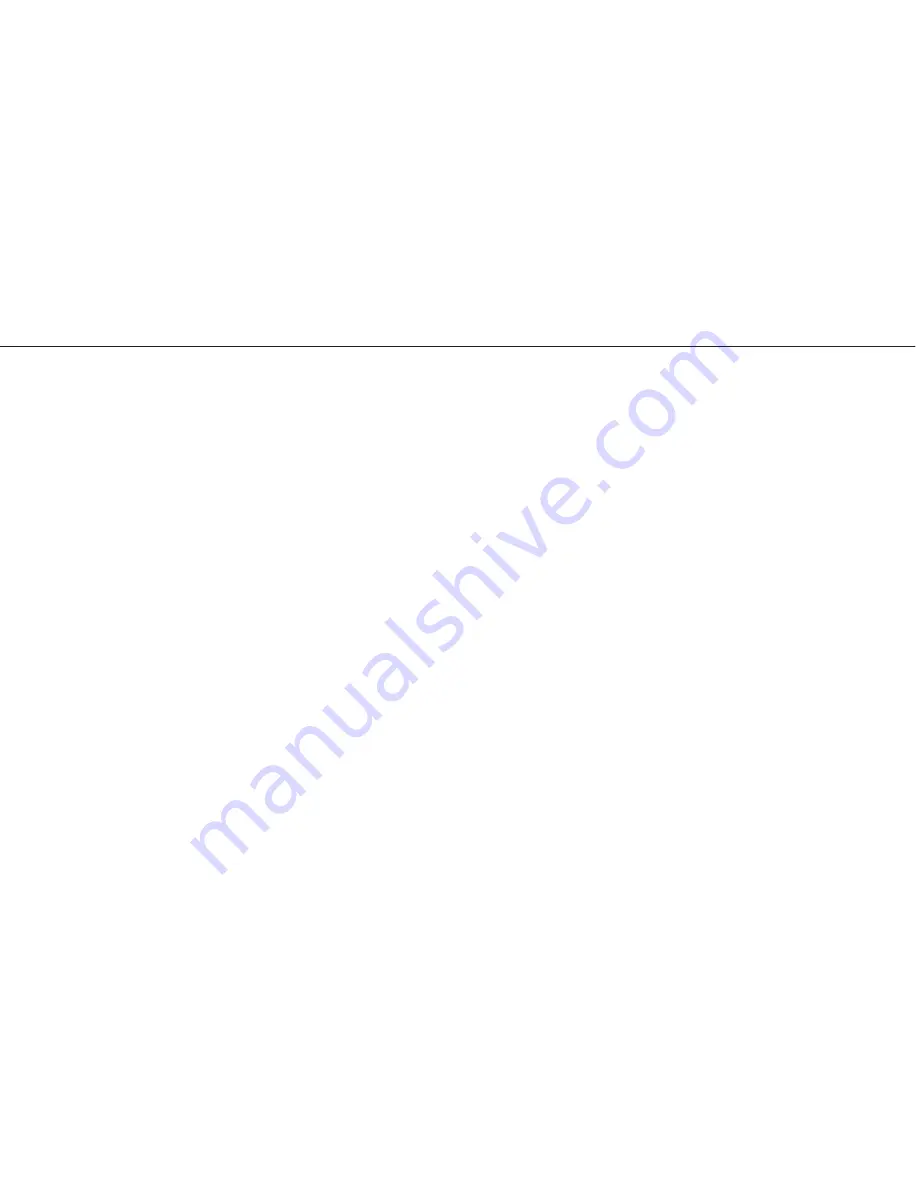
97
English/ Chapter 13
4 Wired connection to ISY Wireless Range Extender is abnormal
Check status of the Ethernet indicator on the ISY Wireless Range
Extender. If the Ethernet indicator turns off, check whether the Ethernet
cable is connected properly. If the problem persists, replace the Ethernet
cable.
5 You cannot access the Internet.
Check whether the network adapter connected to the ISY Wireless
Range Extender can automatically obtain an IP address. If it fails, enable
DHCP for the domestic gateway or manually set the IP address of the
network adaptor and DNS.
6 You fails to configure ISY Wireless Range Extender using the Web
page.
Check whether the IP address of the network adapter and that of ISY
Wireless Range Extender are in the same network segment. Manually set
the IP address of your network adapter in the network segment of
192.168.100.2/253 according to procedures described in Chapter 5Click
the submenu to enter a specific configuration page. “Configuring Your
Computer and Wireless Connection”. Choose Network Settings > LAN
Interface Settings and set the IP address of ISY Wireless Range Exten-
der in the same network address as that of the domestic network
gateway.
7 WPS connection fails.
Ensure that one and the only WPS device connected to ISY Wireless
Range Extender starts the WPS session within 2 minutes. Note the WPS
difference between ISY Wireless Range Extender serving as the uplink
AP and that as the downlink client device in the Repeater mode (see
section 9.5.2 “WPS Setup”). Refer to Table 4.1 for description on WPS
indicator status.
















