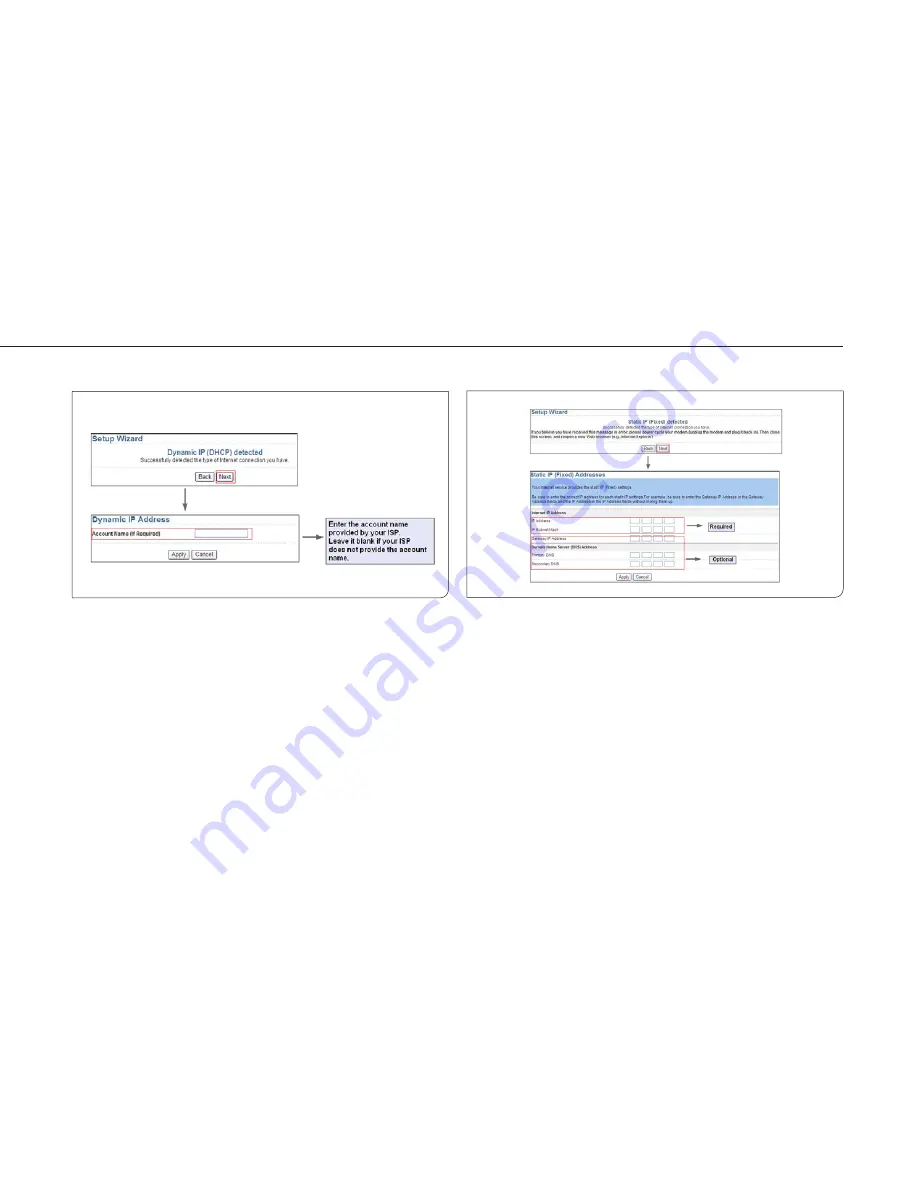
17
English/ Chapter 06
6.2 Router Mode Configuration
Step 1
Set the three-way switch on the side panel to AP after ISY
Wireless Range Extender is powered on. Log in to the
configuration page after the system is started.
Step 2
Click Mode Settings and select Router Mode. (The defaul
mode is Bridge Mode.)
Step 3
Connect your PC to ISY Wireless Range Extender using a
wireless network adapter after ISY Wireless Range Extender
is restarted successfully. Log in to the configuration page.
Click Setup Wizard in the navigation bar on the left pane of
the page. Select Yes and click Next. ISY Wireless Range
Extender will automatically detect the broadband type.
Step 4
ISY Wireless Range Extender can detect three types of
broadband: DHCP, Static IP, and PPPoE. Perform configura-
tions according to the broadband type you are using.
Parameter configuration for DHCP
Parameter configuration for static IP






























