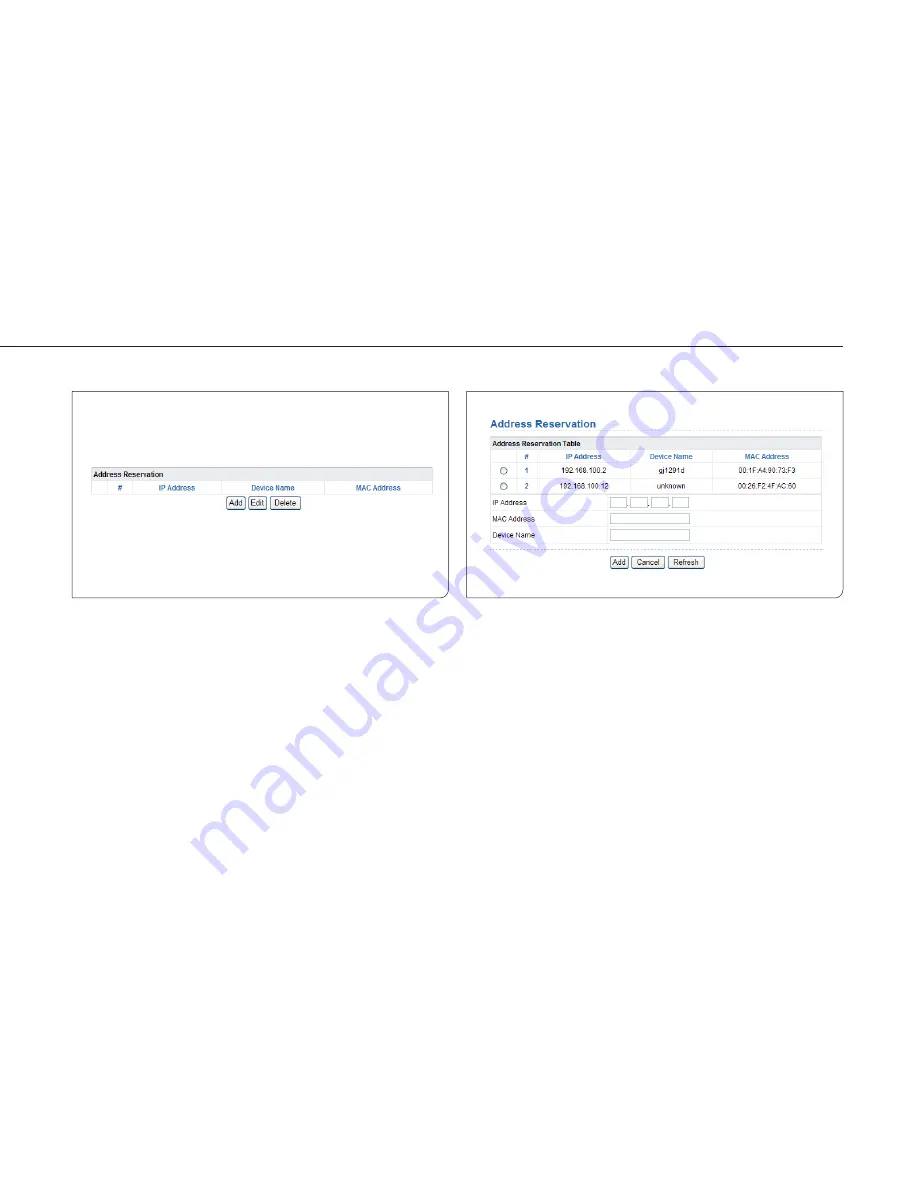
31
English/ Chapter 07
7.4.2.2 Using Address Reservation
When you specify a reserved IP address for a computer in the LAN, the
computer always receives the same IP address each time it accesses the
router’s DHCP server. Reserved IP addresses should be assigned to
computers or servers that require permanent IP settings.
To reserve an IP address
Step 1
Click Add to enter the Address Reservation page.
Step 2
Select one item from Address Reservation Table, or enter the
IP address in the IP Address field to assign to the computer
or server (Choose an IP address from the IP address pool that
you have specified, for example 192.168.100.x). Enter the
MAC address and device name of the computer or server.
Step 3
Click Add to add a new item into Address Reservation.
Step 4
Click Apply to save the settings.






























