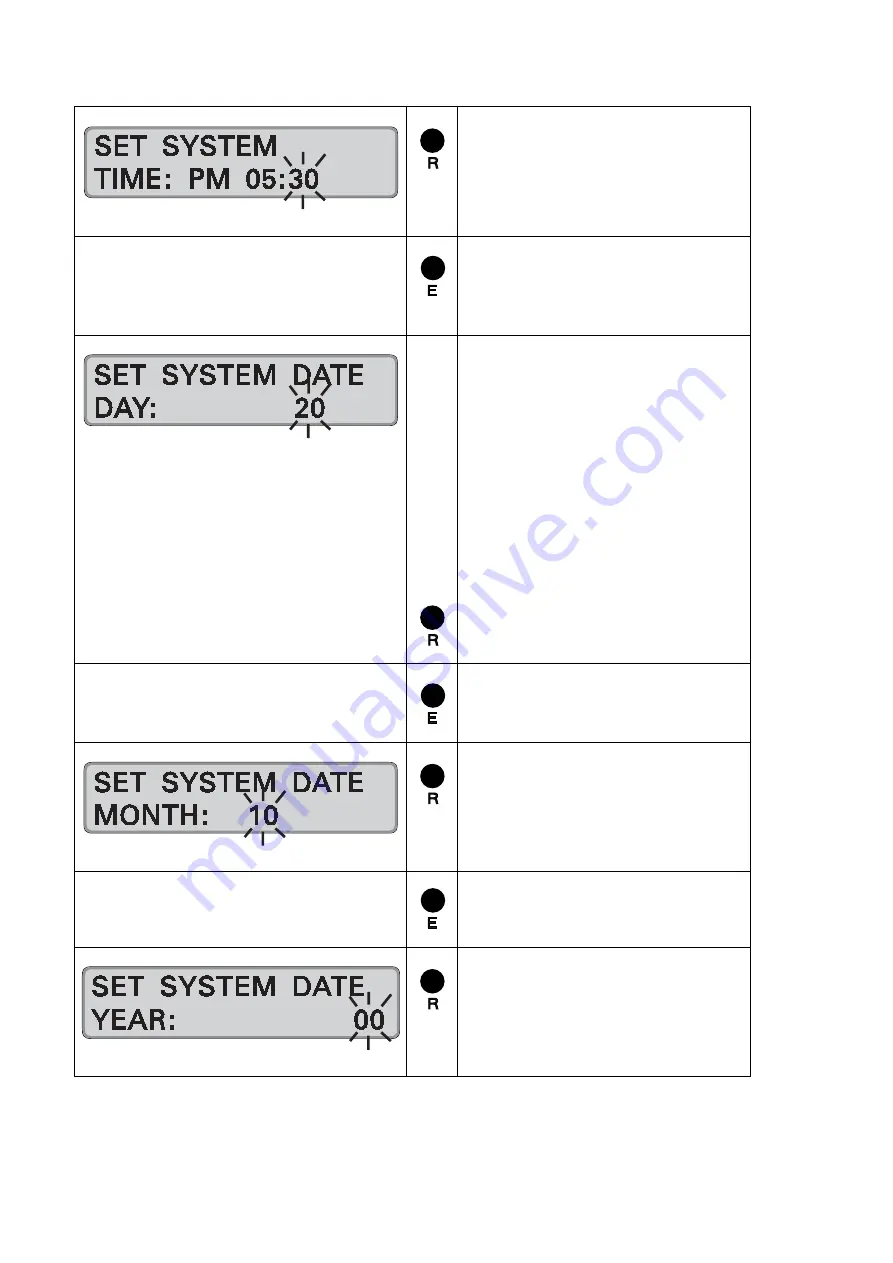
4-8
Getting Started
Chapter
4
= Enter the desired minutes
Range of values: 00 - 59
Note:
By keeping this key
pressed the value is scrolled.
= Confirm setting.
Recorder changes to date
input.
Date entry
Entry format: DD MM YY
The steps for setting the date are
divided into day, month, year.
Hint:
The entry order does not
effect the display's date format
in normal operation mode.
First setting is the day
Range of values: 01 - 31
= Enter the desired day.
= Confirm setting.
Recorder changes to month.
= Set desired month.
Range of values: 01 - 12
Hint:
By keeping this key
pressed the value is scrolled.
= Confirm setting.
Recorder changes to year.
= Set desired year.
Range of values: 00 - 99
Note:
By keeping this key
pressed the value is scrolled.
Содержание PERFECT 2030
Страница 1: ...PERFECT 2030 Operating Manual ...
Страница 2: ......
Страница 10: ...0 4 Contents Chapter 0 ...
Страница 20: ...2 6 Features Chapter 2 ...
Страница 32: ...3 12 Installation Chapter 3 ...
Страница 83: ...Chapter 4 Getting Started 4 51 Continue with next value Hint Use E to return to the input level ...
Страница 88: ...4 56 Getting Started Chapter 4 ...
Страница 110: ...5 22 Operation Chapter 5 ...
Страница 118: ...6 8 Trouble Shooting Chapter 6 ...
Страница 119: ...Chapter 7 Maintenance 7 1 Chapter 7 Maintenance Ribbon Change 7 2 Cleaning the Time Recorder 7 4 ...
Страница 123: ...Appendix A Technical Specifications A 1 Appendix A Technical Specifications ...
Страница 125: ...Appendix B Default Program Settings B 1 Appendix B Default Program Settings ...
Страница 127: ...Appendix B Default Program Settings B 3 Signal Operation Master clock function Card validity duration ...
Страница 128: ...B 4 Default Program Settings Appendix B ...
Страница 129: ...Appendix C Program Settings C 1 Appendix C Program Settings ...
Страница 133: ...Appendix D Conversion table D 1 Appendix D Conversion Table for Minute Print Formats ...
Страница 135: ...Appendix E Sales and Service Dealer E 1 Appendix E Local Sales and Service Dealer ...
Страница 137: ......
















































