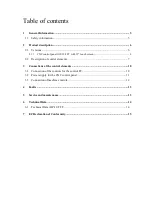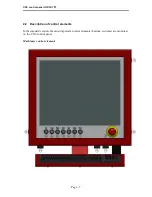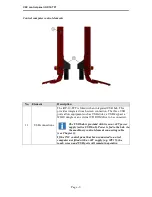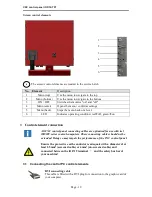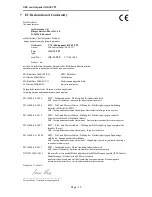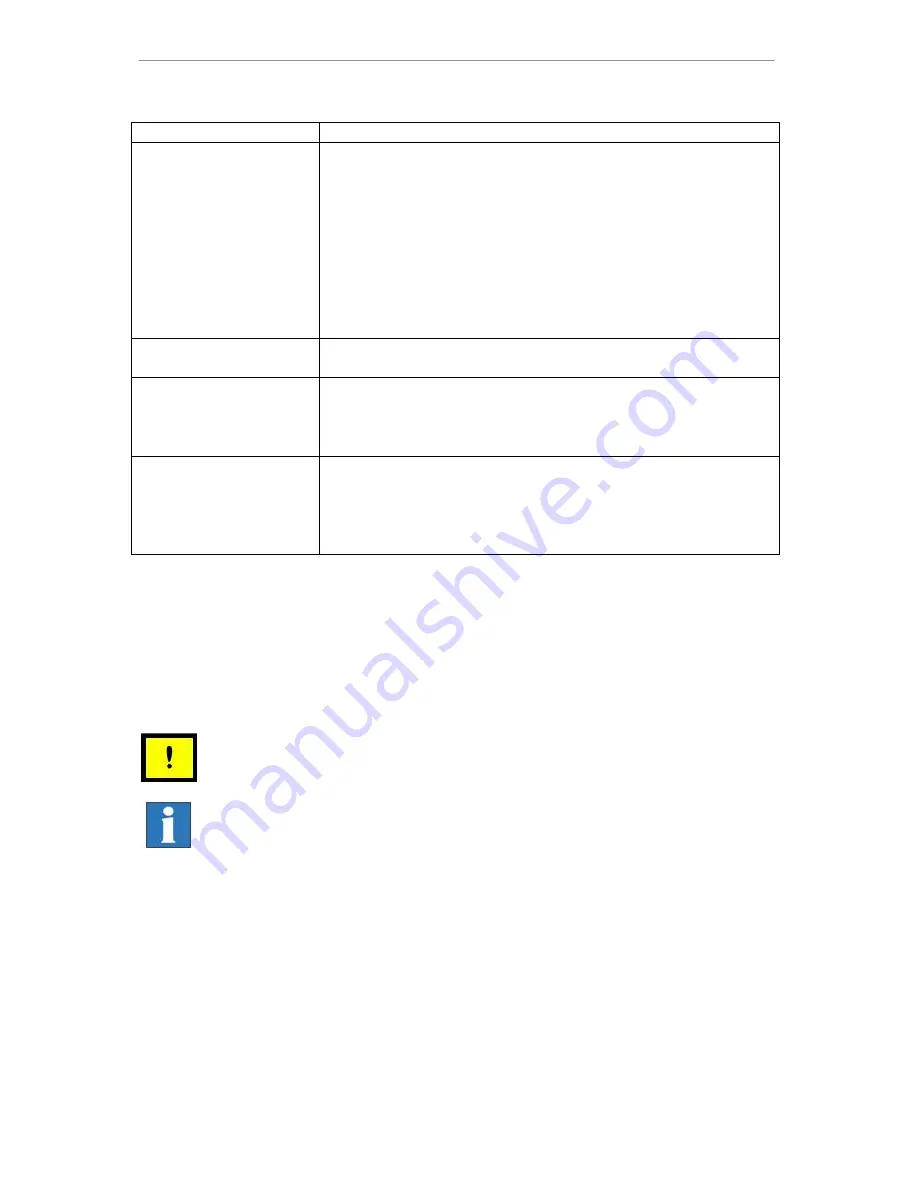
CNC control panel iOP-19-TFT
Page - 13
4
Malfunctions
Fault
Action
No screen display
on the monitor
1
Check that the control computer is switched on.
2
Check the PC START button connecting cable and make sure
the computer is switched on.
3
Check the power supply (D-sub 9-pin plug at the iPC)
4
Check the POWER ON control lamp is illuminated. If not,
switch the monitor on with the Power On/Off button.
5
Check whether the resolution setting can actually be
displayed by the monitor. If necessary, reset the resolution by
starting the computer in safety mode and then adjusting the
screen resolution.
The screen image is
blurred or distorted.
1
Use the button provided to automatically calibrate the
monitor.
The equipment cannot be
controlled using the
control panel.
1
Check the D-sub 25-pin plug connection to the safety circuit
module.
2
Check the software signal settings (these affect the START /
STOP button)
The integrated touch
screen and keyboard do
not function
1
Check that power is provided to the integrated USB hub.
Power is being provided to the safety module via the
machinery control element cable and D-sub 25-pin plug.
2
Check that the USB cable is properly connected to the
control computer.
5
Maintenance and servicing
Maintenance
The iOP 19-TFT CNC control panel is maintenance free.
Cleaning
Switch off the control computer and all other components connected to
the CNC control panel. Disconnect the power supply.
Clean with a soft, damp cloth. Do not use any cleaning fluids or
abrasive compounds. Using abrasives may result in the surface of the
monitor screen becoming scratched. Make sure that no liquid
penetrates the ventilation ports and gets inside the equipment cover.