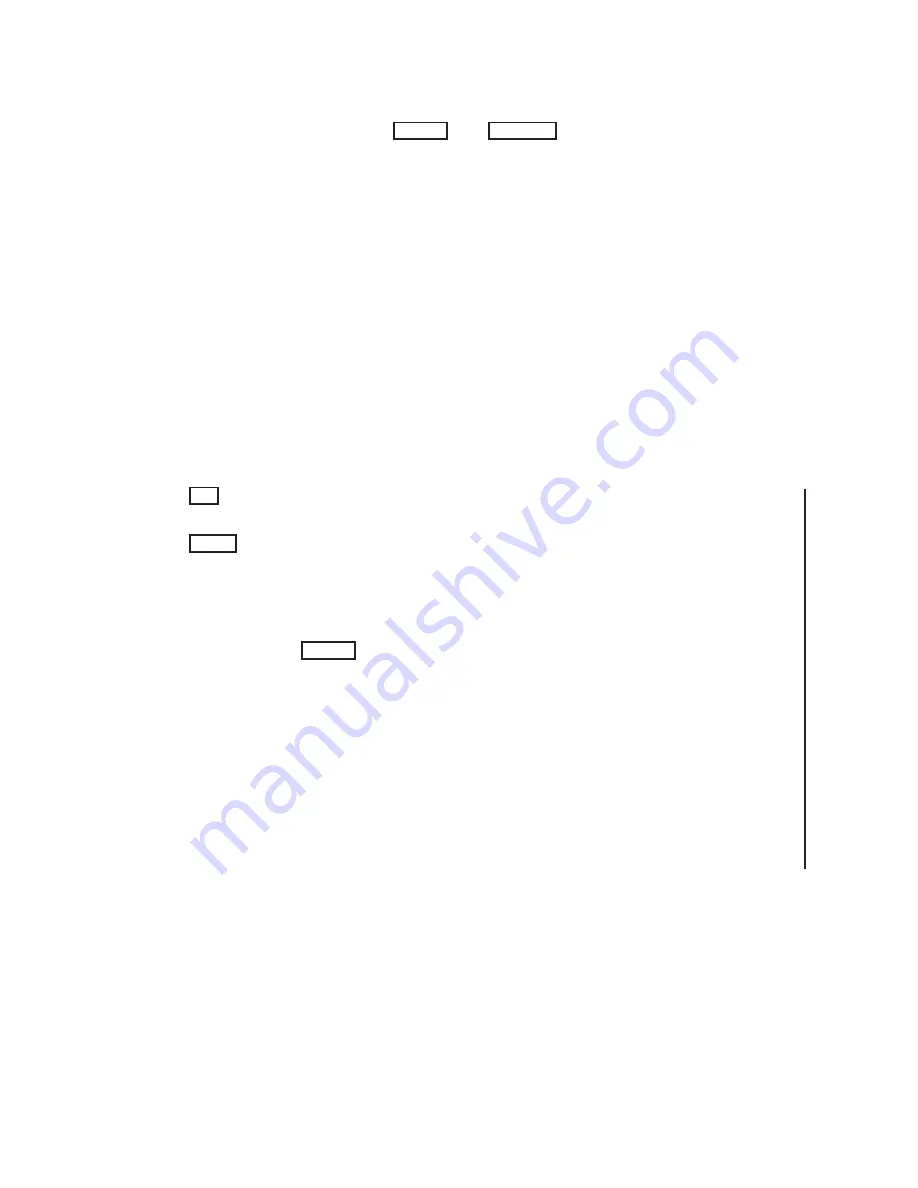
to the ‘~’ must have been a
RETURN
or a
LINEFEED
.
wsiris
examines the next few
characters to see if they are any of the following commands:
~~
Send a single ‘~’.
~.
Force
wsiris
to exit. Ethernet connections are closed, but serial
connections may remain open.
~!
Escape to a C shell on the IRIS 3010. The shell allows the user to run
programs from the local disk, such as the flight simulator:
~demos/flight
If you are familiar with the
U
nix
editor
vi
, you can edit the
configuration files from the local C shell.
To return to communication with the remote host, exit the C shell by
entering the
exit
command.
~!
can also be entered in response to the hostname prompts before a
connection is established.
~
DEL
Reboot the IRIS with
/etc/reboot
. You are asked for confirmation. This
command succeeds only for the super-user.
~
BREAK
If using serial communications, send a break character.
~%Dn
Toggle the value of the
–d
n
debugging option (see Section 5.3.2).
~%D1
interactively turns logging on and off. When you turn logging
on, log output is appended to the current log file. If
n
is
3
, the new
logfile name consists of all characters following the
3
until terminated
by a
RETURN
. If logging is on, the current log file is closed and the
newly named one is opened. Subsequent log output is appended to
it. If you specify a null file name, the name of the current log file is
displayed.
~%D2
is ignored.
~%Mn
Set the monitor type to
n
.
n
can have one of five values:
0
30Hz
1
60Hz
2
NTSC
3
50Hz
9
PAL
~%P
Toggle the value of the
–p
option (see Section 5.3.2). The
–p
option
controls whether textport output is printed when the textport is off.
~%R
Reset the display by forcing a
ginit
and a
tpon
to be executed. This
will load the default color map and turn on the textport. If the
window manager is running, the terminal also executes any
mapcolor
commands stored in the window manager configuration file (see
Section 5.3.2).
Version 1.1 SERIES 3000
IRIS OWNER’S GUIDE 5-5
IRIS 3010 System Administration
Содержание 3010
Страница 4: ......
Страница 15: ...Version 1 0 SERIES 3000 IRIS OWNER S GUIDE 2 3 Hardware Installation Figure 2 1 IRIS Series 3000 System ...
Страница 17: ...Version 1 0 SERIES 3000 IRIS OWNER S GUIDE 2 5 Hardware Installation Figure 2 3 IRIS 3010 Cabinet Front Panel ...
Страница 30: ...3 2 IRIS OWNER S GUIDE SERIES 3000 Version 1 0 Booting the IRIS Figure 3 1 IRIS Configuration Switches ...
Страница 42: ......
Страница 112: ......
Страница 118: ......
Страница 134: ...A 6 IRIS OWNER S GUIDE SERIES 3000 Version 1 0 Appendix A Figure A 1 Monitor Back Panel for Nineteen inch 60 Hz Monitor ...
Страница 135: ...Version 1 0 SERIES 3000 IRIS OWNER S GUIDE A 7 Appendix A Figure A 2 Monitor Back Panel for Fifteen inch 60 Hz Monitor ...
Страница 136: ...A 8 IRIS OWNER S GUIDE SERIES 3000 Version 1 0 Appendix A Figure A 3 Monitor Back Panel for 33 Hz Interlaced Monitor ...
Страница 139: ...Version 1 0 SERIES 3000 IRIS OWNER S GUIDE A 11 Appendix A Figure A 4 IRIS Cabinet Back Panel ...
















































