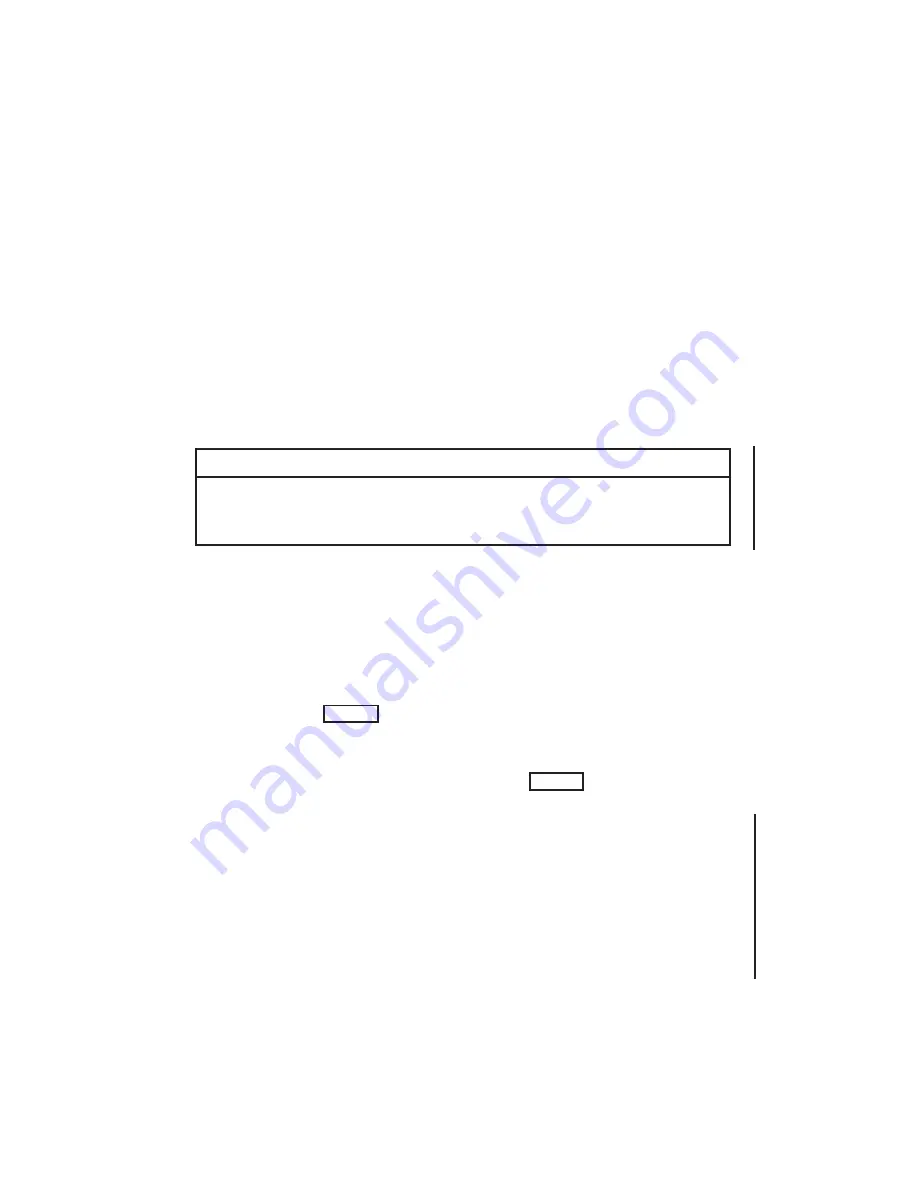
5. Create a set of
tar
floppies containing the complete system:
cd /
tar cvfb /dev/rfloppy 80
Insert a new (formatted) floppy each time the system prompts for a
new tape.
Using the Floppy Set
1. Turn on the power or reboot the terminal to enter the PROM
monitor.
2. Boot
mdfex
off the
mdfex
floppy:
b mf:mdfex
CAUTION
You must follow all instructions exactly when you use the
fex
disk
formatter programs. Failure to follow instructions could result in
serious damage to your file system.
3. Format the hard disk by entering
f
. The system displays a warning
and the message:
Type ‘go <return>’ to start ...
4. To set the label, enter the letters
s
, then
l
. The system prompts for
the name, serial number, and type of drive. Type 3010 after the
Name
prompt. Press
RETURN
to continue to the next item.
The serial number is shown on the hard disk drive. Enter the type
of drive after the
#?
prompt. Type
21
, the number corresponding to
Tandon TM262. Continue to press the
RETURN
key until the
Set?
prompt appears.
5. Enter
q
twice to quit both the
set
function and
mdfex
. The workstation
displays the
mdfex
prompt and the message:
Quit
Label on drive 0 needs updating... do it?
Confirm your intention to update the drive label by entering
y
. The
workstation displays the message:
--confirm quit with ‘y’:
6-18 IRIS OWNER’S GUIDE
SERIES 3000 Version 1.1
Disk Configuration
Содержание 3010
Страница 4: ......
Страница 15: ...Version 1 0 SERIES 3000 IRIS OWNER S GUIDE 2 3 Hardware Installation Figure 2 1 IRIS Series 3000 System ...
Страница 17: ...Version 1 0 SERIES 3000 IRIS OWNER S GUIDE 2 5 Hardware Installation Figure 2 3 IRIS 3010 Cabinet Front Panel ...
Страница 30: ...3 2 IRIS OWNER S GUIDE SERIES 3000 Version 1 0 Booting the IRIS Figure 3 1 IRIS Configuration Switches ...
Страница 42: ......
Страница 112: ......
Страница 118: ......
Страница 134: ...A 6 IRIS OWNER S GUIDE SERIES 3000 Version 1 0 Appendix A Figure A 1 Monitor Back Panel for Nineteen inch 60 Hz Monitor ...
Страница 135: ...Version 1 0 SERIES 3000 IRIS OWNER S GUIDE A 7 Appendix A Figure A 2 Monitor Back Panel for Fifteen inch 60 Hz Monitor ...
Страница 136: ...A 8 IRIS OWNER S GUIDE SERIES 3000 Version 1 0 Appendix A Figure A 3 Monitor Back Panel for 33 Hz Interlaced Monitor ...
Страница 139: ...Version 1 0 SERIES 3000 IRIS OWNER S GUIDE A 11 Appendix A Figure A 4 IRIS Cabinet Back Panel ...






























