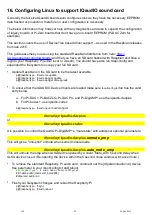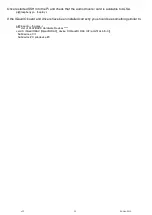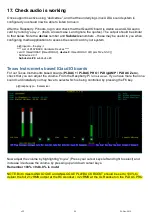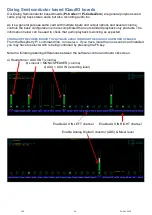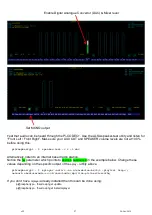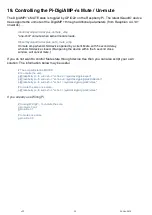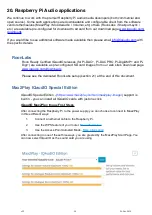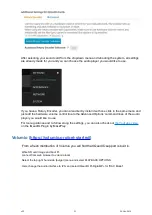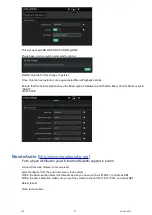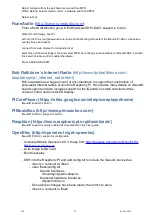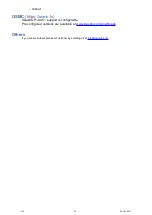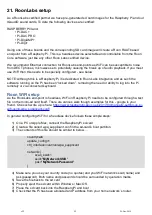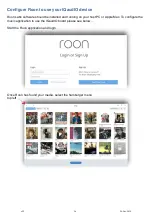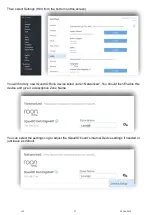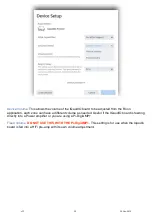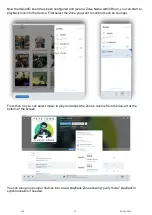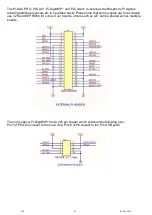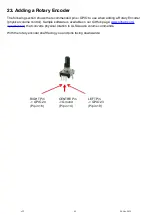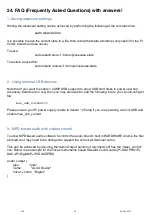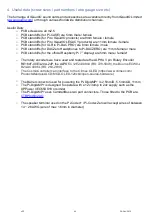Select configure from the pull down menu and then MPD
Within Setting, select volume control - hardware and then APPLY
Select reboot
RuneAudio (
From a fresh distribution you will find that QaudIO Pi-DAC+ support is built in.
Write SD card image, boot Pi.
ssh into the Pi as root (password rune) and edit /boot/config.txt to select the IQaudio Pi-DAC+ devicetree
overlay. Save and reboot
connect from web browser to runeaudio.local
select the pull down settings menu and select MPD, here change audio interface to IQaudIO DAC, beneath
this select Volume control: enabled-hardware
Press SAVE AND APPLY
Bob Rathbone’s Internet Radio
(http://www.bobrathbone.com/
raspberrypi/pi_internet_radio.html)
Bob’s website has a huge amount of documentation to support the construction of
purposeful internet radio’s around the Raspberry Pi. He includes many details on IQaudIO
board support and also includes support for the IQaudIO CosmicController buttons,
volume control and mini-OLED display.
PiCorePlayer (https://sites.google.com/site/picoreplayer/home)
IQaudIO support is built in.
PiMusicBox (http://www.pimusicbox.com)
IQaudIO Pi-DAC+ support is built in.
Raspbian (https://www.raspberrypi.org/downloads/)
IQaudIO support is easily enabled as documented in this user guide
OpenElec (http://openelec.tv/get-openelec)
IQaudIO Pi-DAC+ support is configurable.
- D
ownload Stable Openelec 6.0.3 image from
http://releases.openelec.tv/OpenELEC-
- write image to SD card
- Boot Openelec
- SSH into the Raspberry PI and edit config.txt to include the IQaudio device tree
- mount -o remount,rw /flash
- nano /flash/config.txt
# audio interfaces
dtoverlay=iqaudio-dacplus
# optional hardware interfaces
dtparam=i2s=on
- Once above changes have been made, then ctrl+x to save.
- mount -o remount,ro /flash
v32
24-Nov-2019
33