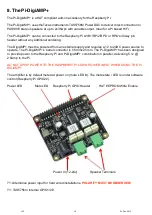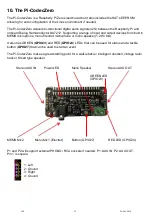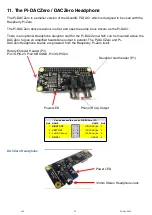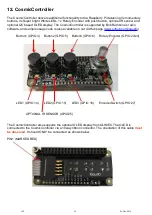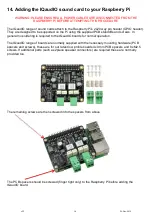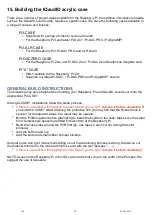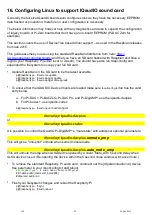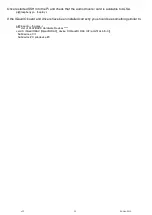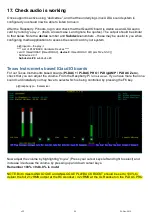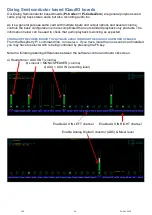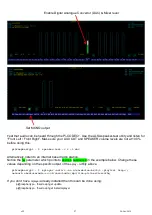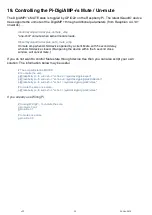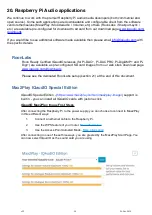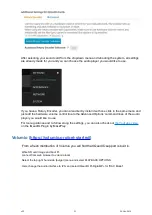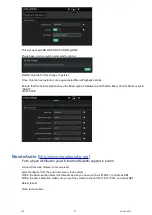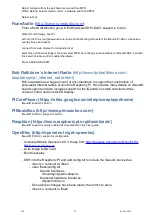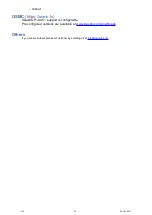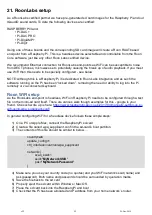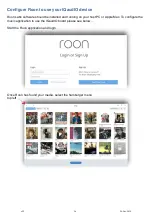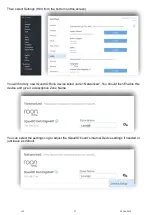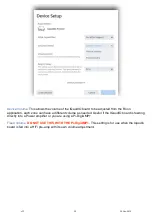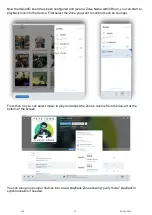17. Check audio is working
Once support is active using “devicetree”, and that the underlying Linux ALSA sound system is
configured you should now be able to listen to music.
After the Raspberry Pi boots, log in and check that the IQaudIO board is visible as an ALSA audio
card by running “
aplay –l”
, (that’s a lower case L and ignore the quotes). The output should be similar
to that below. Note the
device
number and
Subdevice
numbers – these may be useful to you when
configuring media applications to access the sound card in your system.
pi@iqaudio ~ $ aplay -l
**** List of PLAYBACK Hardware Devices ****
card 0: IQaudIODAC [IQaudIODAC],
device 0
: IQaudIO DAC HiFi pcm512x-hifi-0 []
Subdevices: 0/1
Subdevice #0
: subdevice #0
Texas Instruments based IQaudIO boards
For our Texas Instruments based boards (
Pi-DAC+ / Pi-DAC PRO / Pi-DigiAMP / Pi-DAC Zero
),
check that you can adjust the volume. From the Raspberry Pi run
alsamixer
. If you have more than one
sound card installed you may have to select which is being controlled by pressing the F6 key.
pi@raspberrypi ~ $ alsamixer
Now adjust the volume by highlighting “
Digital
” (Press your cursor keys left and right to select) and
increase / decrease the volume by pressing up and down cursor keys.
Remember 100% = 0db, 0% is mute!
NOTE: Both mixers ANALOGUE and ANALOGUE PLAYBACK BOOST should be set to 100% to
deliver the full 2.1vRMS output at the RCA socket / 4.2vRMS at the XLR socket on the Pi-DAC PRO
v32
24-Nov-2019
24